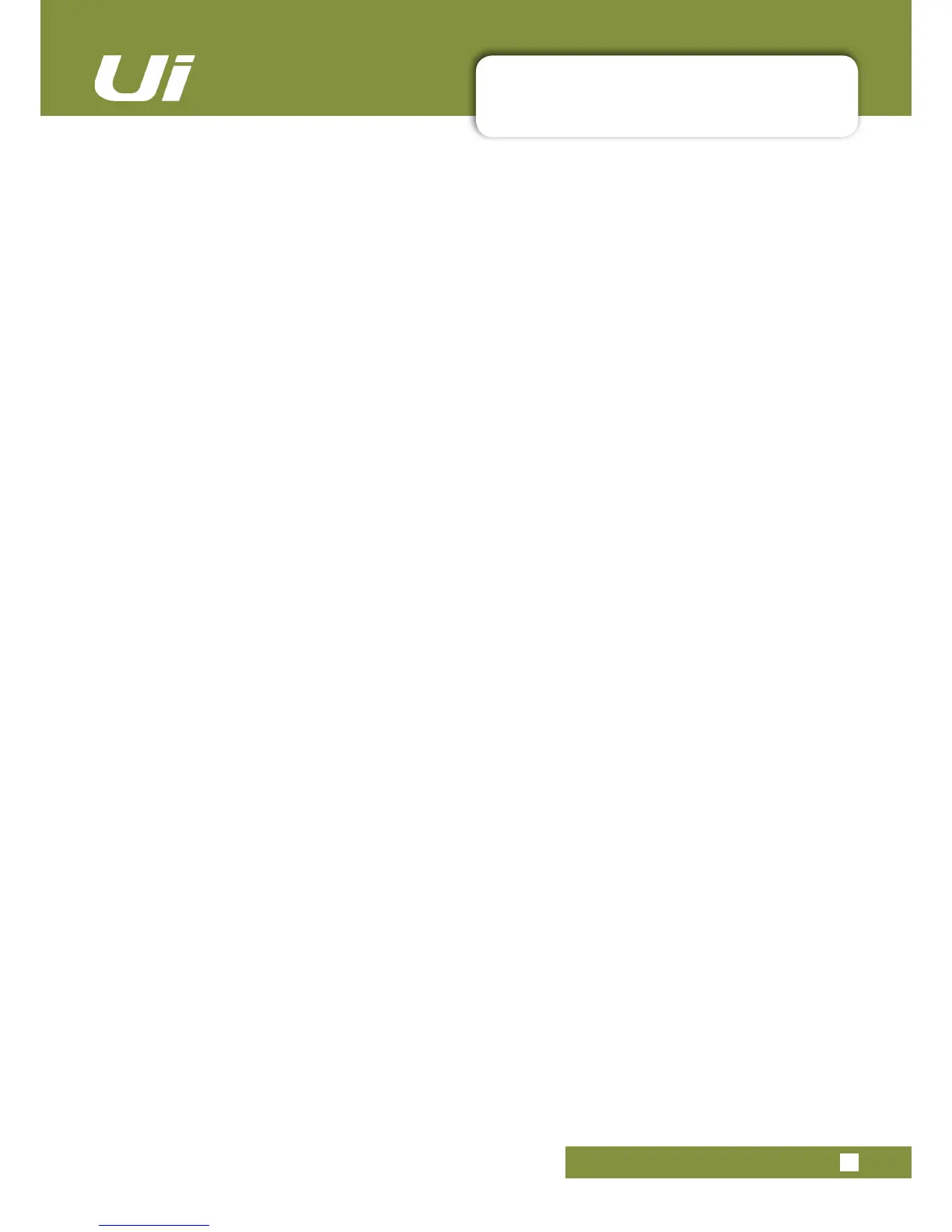3.1.1: CONTROL / GESTURE SUMMARY
SOFTWARE > CONTROL SUMMARY
3.1.1: CONTROL SUMMARY
Ui12, Ui16 User Manual
Channel EDIT page > EQ tab
Parametric EQ:
• Double click/tap in vacant space to navigate to MIX page.
• Drag PEQ frequency balls to adjust dB gain and frequency values.
• Double click/tap frequency balls to reset selected frequency band to 0dB and default frequency.
• Pinch-gesture or mousewheel/trackpad scroll on selected frequency ball to adjust Q value.
• Drag DE-ESSER frequency ball to adjust frequency and dB threshold values.
• Drag LC/HPF frequency ball to adjust LC/HPF frequency value.
• Pinch-gesture or mousewheel/trackpad scroll on DE-ESSER frequency ball to adjust ratio value.
Graphic EQ:
• Double click/tap in vacant space to navigate to MIX page.
• Drag GEQ frequency balls to adjust dB gain of selected frequency.
• Double click/tap frequency balls to reset selected frequency to 0dB.
• Single click/tap on mini GEQ segments (top left) to present high or low bands in main editor.
Channel EDIT page > DYN tab
• Double click/tap in vacant space to navigate to MIX page.
• Drag threshold ball to adjust dynamics threshold value.
• Drag ratio ball to adjust dynamics ratio value.
Channel EDIT page > FX tab
• Double click/tap in vacant space to navigate to MIX page.
• Single click/tap in virtual FX rack for Preset Manager.
Channel EDIT page > AUX tab
• Double click/tap in vacant space to navigate to MIX page.
AUX SENDS page
• Long click/press-and-hold channel strip PRE/POST button for ‘set all Pre or Post’ option.
• Double click/tap in channel send strip zone (excluding fader cap) to navigate to MIX Page.
• Double click/tap on channel label to navigate to selected channel EDIT page DYN tab.
• Long click/press-and-hold on channel label to instantiate channel pop-up menu.
• Double click/tap in channel LCD to ‘Return To Zero Level’.
FX SENDS page
• Double click/tap in channel send strip zone (excluding fader cap) to navigate to MIX Page.
• Double click/tap on channel label to navigate to selected channel EDIT page DYN tab.
• Long click/press-and-hold on channel label to instantiate channel pop-up menu.
• Double click/tap in channel LCD to ‘Return To Zero Level’.
PLAYER/MEDIA page
• Double click/tap in channel strip zone (excluding fader cap) to navigate to MIX Page.
• Double click/tap on channel fader cap to navigate to channel EDIT mode EQ tab.
• Double click/tap on channel label to navigate to selected channel EDIT page DYN tab.
• Long click/press-and-hold on channel label to instantiate channel pop-up menu.
