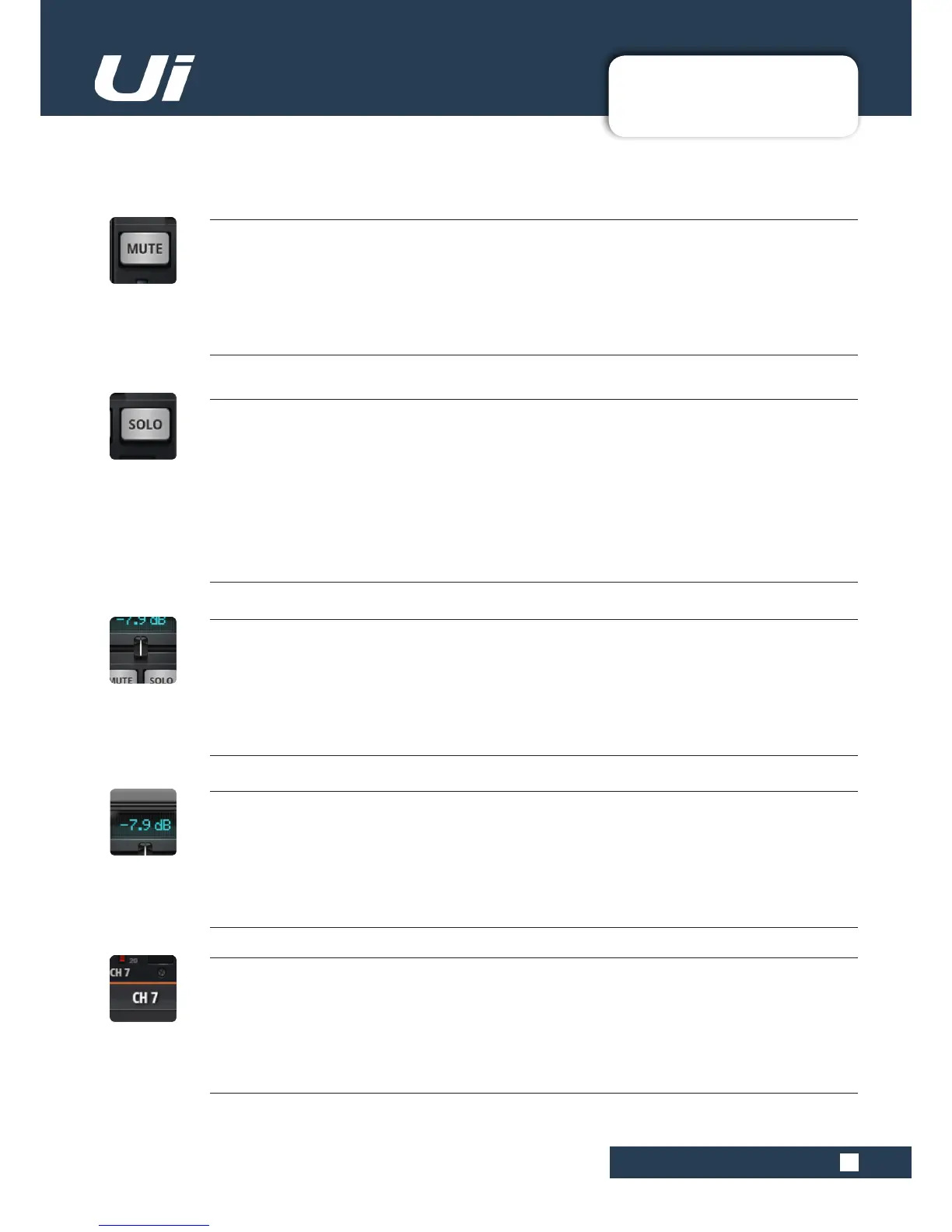4.2: INPUT: MIX PAGE
CHANNELS > INPUT: GAIN PAGE
4.2: INPUT: MIX PAGE
Ui12, Ui16 User Manual
MUTE
Turn off the audio signal of a channel
MUTE is an immediate audio o, rather than having to slide down the fader (and removes the possibility of forget-
ting its original position). The MUTE button mutes the channel output to the main stereo bus. It can also mute an
aux output, depending on the aux’s PRE or POST status (post fader aux will be muted).
SOLO
Solo this channel
The SOLO button is grey when not in use and yellow when operational. Press the SOLO button to only hear the
Soloed channel. In SETTINGS the SOLO button signal can be routed to the headphones or to the Master outputs
+ headphones. There are also two solo modes: SOLO 1 (pressing a SOLO button deactivates a previous solo) and
SOLO+ (solos are cumulative and do not cancel previous solos). NOTE: If the ‘AUX’ option is set for the HEAD-
PHONES OUT parameter (SETTINGS), the headphones output will not reflect the Solo selection.
The default routing is ‘PFL’ (Pre Fade Listen. However, Solos can be set to AFL (After Fader Listen) in the SOLO
TYPE parameter in GLOBAL SETTINGS (see section 10).
PAN / BALANCE
Adjust the Pan / Balance
In a mono channel this control is a Pan control, with a blue 'pan line'. In a stereo (linked) channel, this control is
a balance control with an yellow 'balance line'. Pan moves a single source from left to right; balance moves the
whole stereo image from left to right.
CHANNEL DISPLAY
Numeric fader level and pan
Shows the input as a dB level. It also shows the Pan position for three seconds after the pan slider is moved.
CHANNEL NAME
Channel sub menu access, channel name scrolling, channel select
The Channel Name is usually a name/description of that channel. You can click on channel names to select that
channel, double click/tap a channel name to go to the EDIT screen for that channel, or you can Long-Click/Tap on
a channel name to access the channel sub-menu (See section 4.3).
