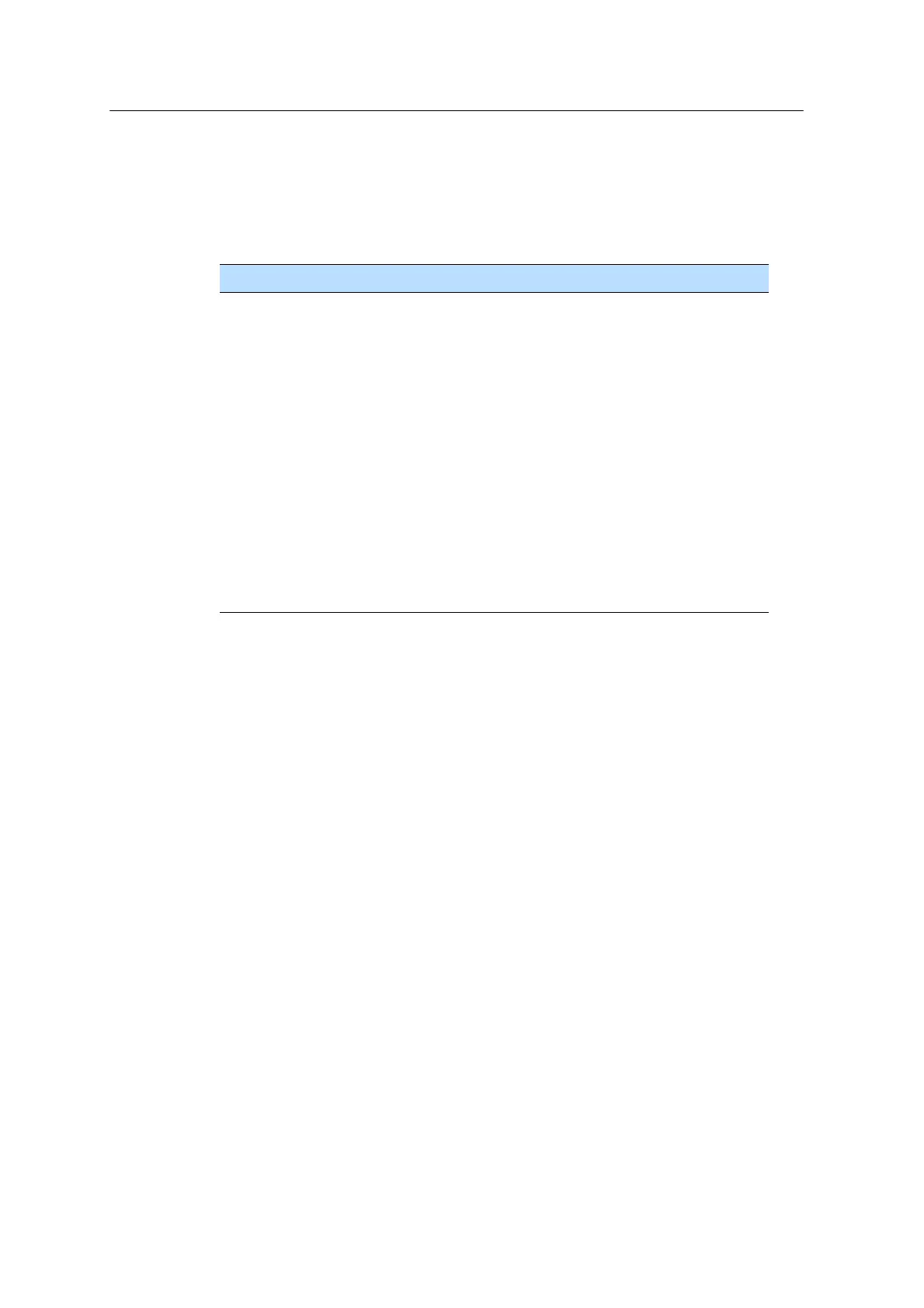Spectra Precision FOCUS 30 User Guide 21
3 Getting Started
Control Functions Control Unit Face1
In addition to data entry and the
standard Windows
®
functions, the Control Unit has a
number of control functions that are Spectra Precision specific. Th
ese functions are
described in the table below.
Keys Function Description
M Measurement1 (in field software only)
L Measurement2 (in field softw
are only)
R Quick Shot Menu (in field software only)
T + A
C Toggle the backlight on/off
T + B
K
Disable/enable the touch screen
T + Q
S
Toggle the touch screen keyboard on/off
T + R
J Switch to level bubble - in field software only
T + 7
Z Pop up the Windows taskbar
T + , + Enter a “-” or a “+” symbol
T + I Y Delete
Operating System
The Spectra Precision FOCUS 30 Total Station runs the operating system:
Microsoft
®
Windows
®
CE .Net
Data Storage
The Spectra Precision FOCUS 30 Total Station has two kinds of memory:
•128 MB RAM
RAM is volatile, and you risk losing data if the po
wer fails.
• 1GB NAND flash storage memory
The NAND flash storage memory is non-v
olatile, and protects valuable data
and software against memory loss.
