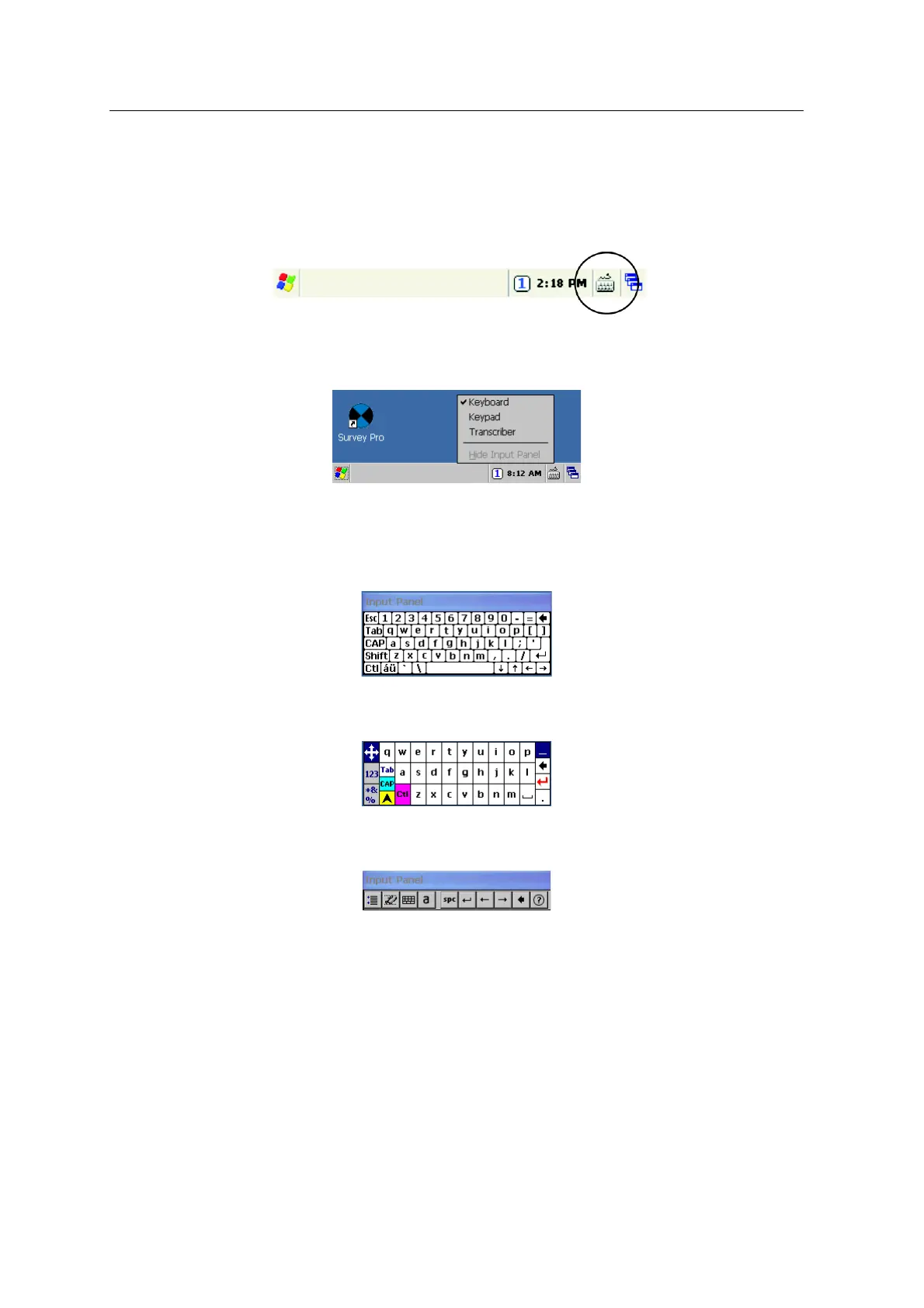3 Getting Started
22 Spectra Precision FOCUS 30 User Guide
Entering Information
Tap once on the Input Panel icon that is located
in the Windows taskbar, see Figure 3-
9 for location of icon. The icon is selection related.
Fig. 3-9 Windows CE Taskbar
Input possibilities are Keyboard, Keypad or Transcriber:
Fig. 3-10 Input Panel menu
1. Keyboard — allows you to input data as if you were typing on a physical
keyboard
2. Keypad — has larger keys than the keyboard
3. Transcriber — is a program that converts your handwritten notes to text
Note – The Keyboard/Keypad/Transcriber last used will be the default whenever the
Input Panel appears or is tapped. To change the default use the Input Panel icon at
the CE Taskbar or tap the Start menu and select Settings/Control Panel/Input Panel
and choose the desired option.
