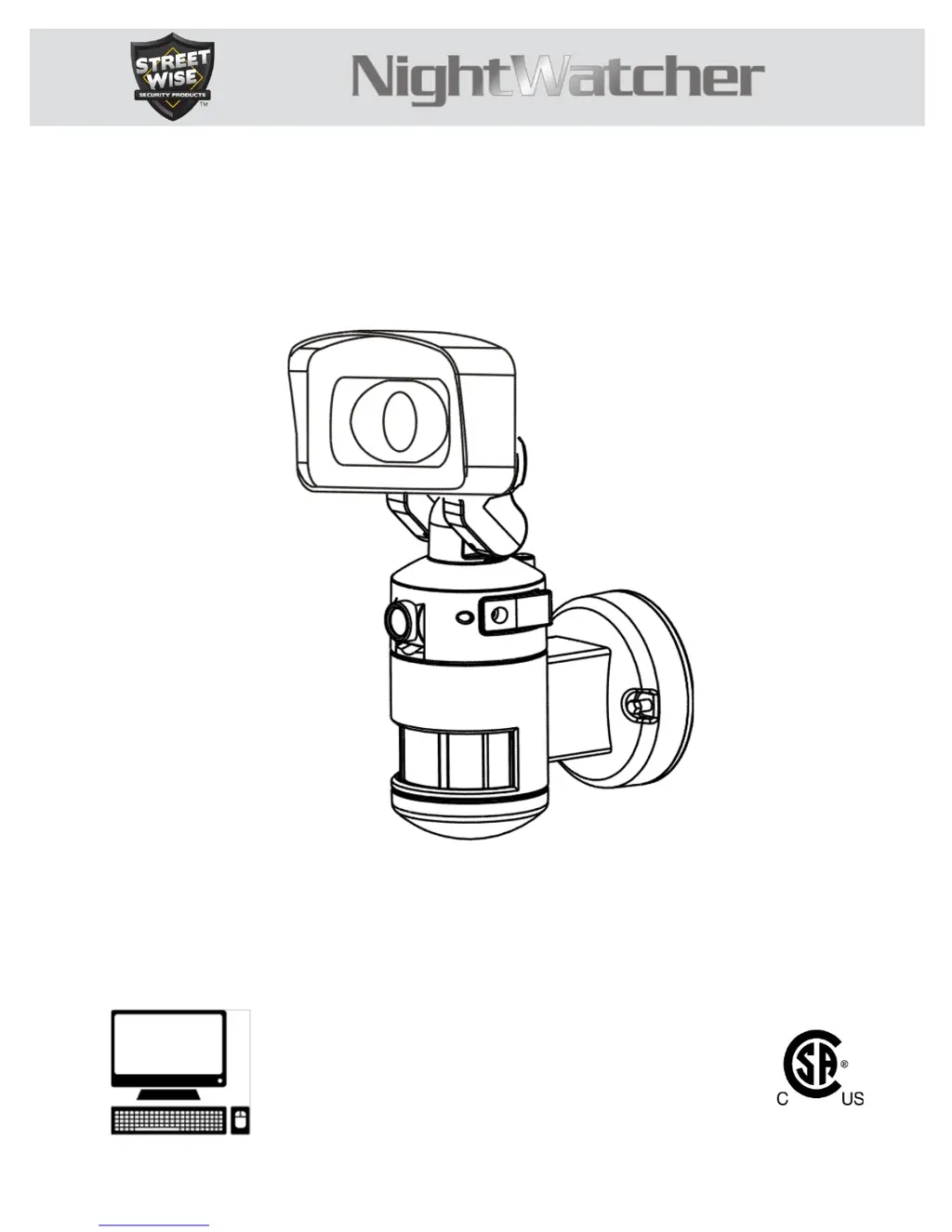What to do if my StreetWise Security Camera NightWatcher has stopped recording?
- MMike FrancisAug 2, 2025
If your StreetWise Security Camera has stopped recording, it might be due to the date not being set correctly, especially after a power outage. The date needs to be set for the NightWatcher to record correctly. Check the LED beside the camera lens; it should be GREEN when recording. If it's RED, press the reset button on top of the unit. If it remains RED, ensure the micro card is correctly installed.