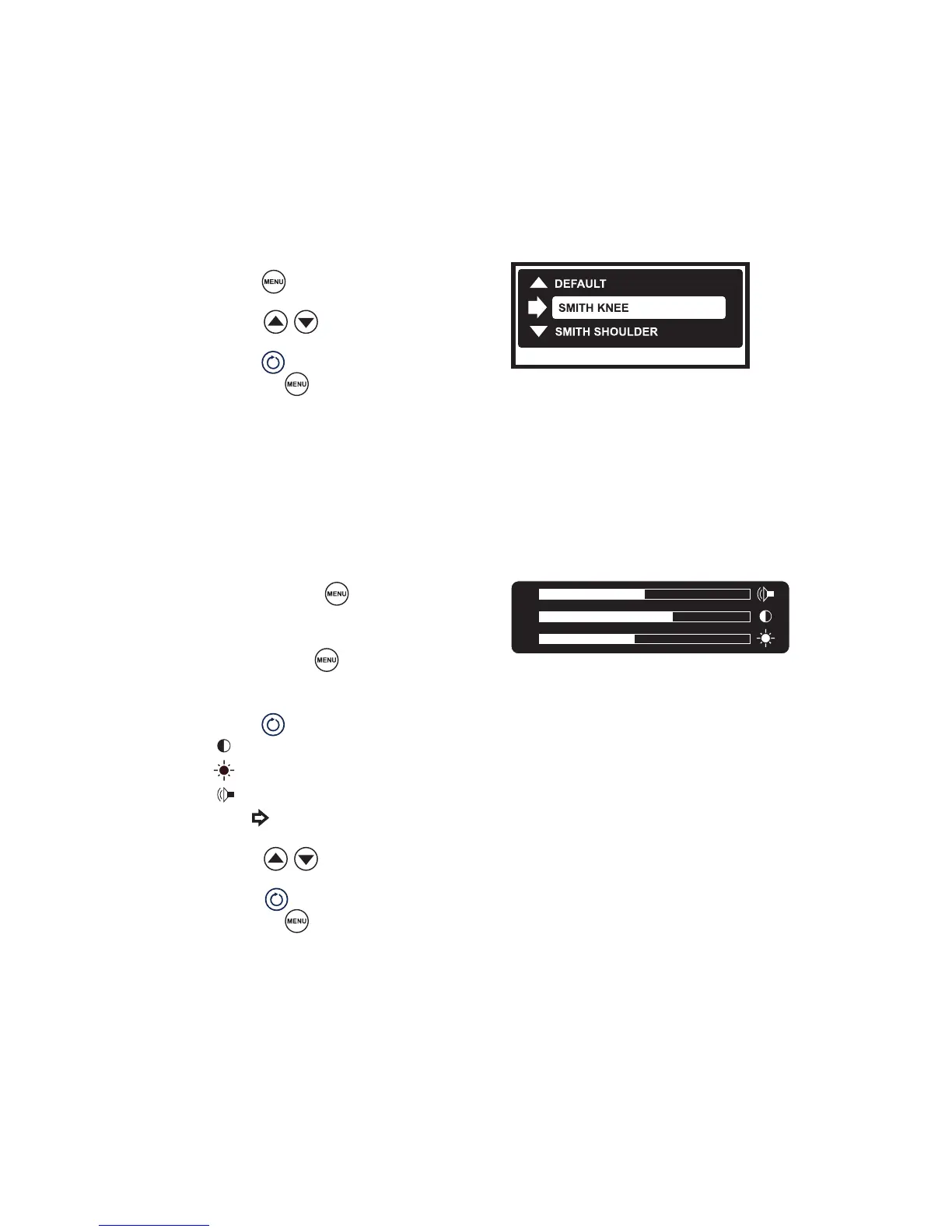EN-15
Adjusting User and System Settings
User Preference Settings
User preferences, such as power and cutting speeds and button assignments for the handpiece
and footswitch, can be adjusted through the Crossre2 interface.
Select from the default settings provided with the console, or contact your Stryker representative
to customize your own.
1. Press menu .
2. Press adjust to select a default setting.
3. Press select
to conrm selection and exit.
Or, press menu
to cancel selection.
Note: User preference settings will not take eect unless a disposable attachment is connected
to the shaver.
System Settings
System settings, such as screen brightness, contrast, and system sound can be adjusted through
the Crossre2 interface.
1. Press and hold menu
.
Note: If an RF probe is connected to the
console, the COAG adjustment screen will
appear. Press menu
again to access the
system settings screen.
2. Press select
to choose:
•
contrast,
•
brightness, or
• sound.
The arrow
will indicate your selection.
3. Pressadjust to select a default setting.
4. Press select
to conrm selection and exit.
Or, press menu
to cancel your selection.
Note: A short press will display the current version
of the console software.
