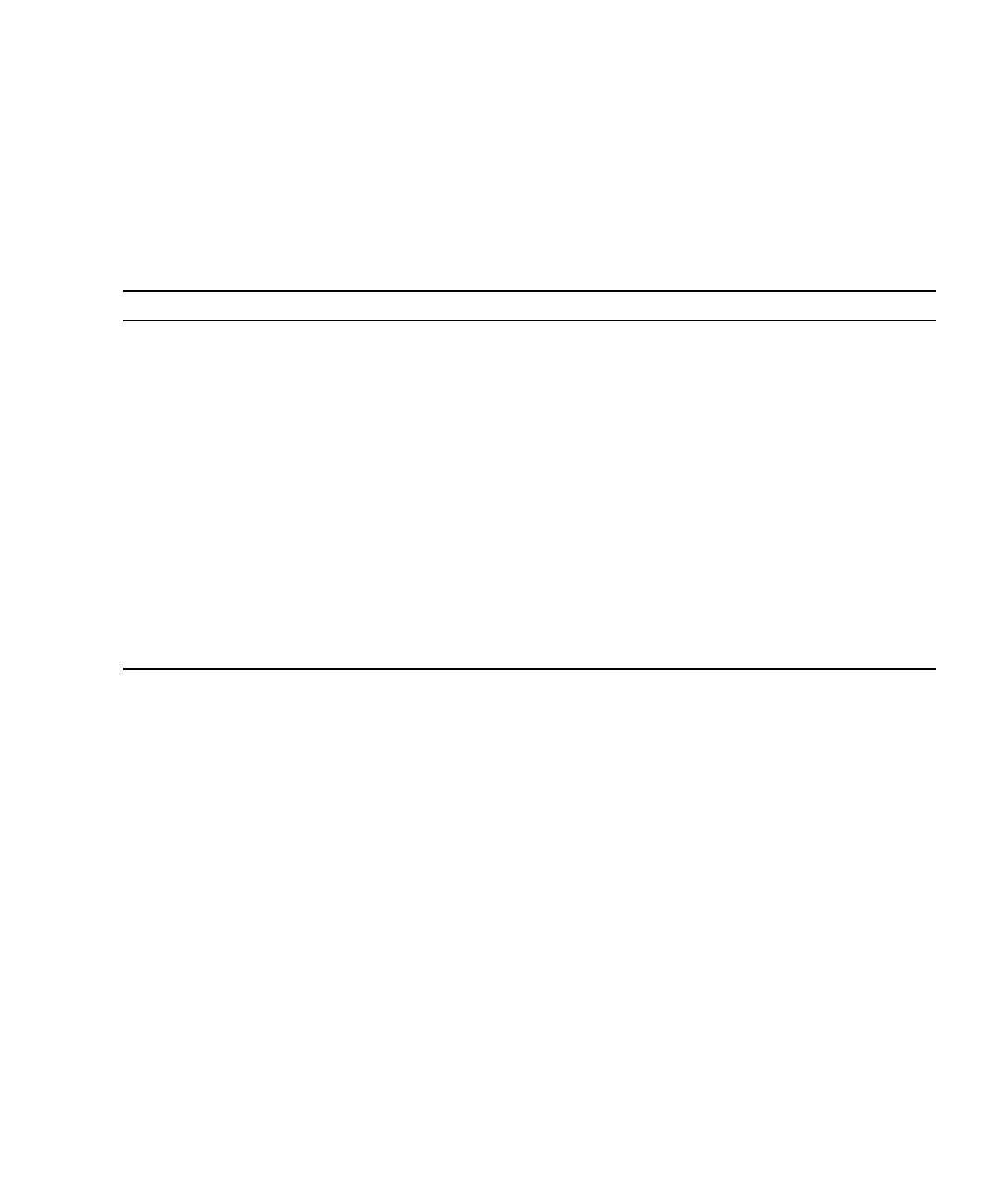Chapter 2 Disk Drive, Air Management Sled, and Tabletop Cover FRUs 2-7
b. Choose “Scan scsi drive” and press Return. Select the Channel number, then
the ID number of the replaced disk drive, and confirm Yes when prompted.
c. Verify that the message “Scanned SCSI drive successfully” is displayed.
3. From the Main Menu, choose “view and edit Logical drives” and use the
following table to continue.
4. After replacing a failed drive, save the configuration settings to NVRAM as
described in “Saving the Configuration Settings to NVRAM” on page 5-2. The
NVRAM procedure applies to all drives.
When you save the NVRAM to file, you save the configuration of the array onto
each of the hard drives. This step saves the current configuration onto the new hard
drive.
2.1.4.2 Checking and Performing the Correct Powerup Sequence
Review the power-up sequence which you most recently used with the RAID array.
If you are uncertain about the powerup sequence used, repeat the power-up
sequence in the following order and see if it changes the logical drive status to
GOOD.
1. Power up the RAID array and associated server as follows:
■ Expansion unit(s) first
■ RAID array next
TABLE 2-1 Decision Table for Selecting Disk Drive Procedure
If this drive status occurs Perform this task
If the target logical drive status is GOOD, the spare
disk has successfully protected it and is now
integrated into the logical drive, and the
replacement disk drive is available to be assigned.
Go to “Assigning a Disk Drive as a Spare” on page 2-8
If the target logical drive status is FATAL FAIL. two
or more disk drives have failed
All data in the logical drive is lost. Rebuild the logical
drive and restore backup data.
The logical drive status of DRV ABSENT or
INCOMPLETE only occurs at chassis powerup.
DRV ABSENT indicates that one drive is bad.
INCOMPLETE indicates that two or more drives
are bad.
Go to “Checking and Performing the Correct Powerup
Sequence” on page 2-7.
If the target logical drive status is DRV FAILED If this occurs after a new drive has replaced the defective
drive, it indicates a bad midplane. Replace the chassis.
If the target logical drive status is REBUILDING, Go to “If the Logical Drive Status is REBUILDING” on
page 2-9.
