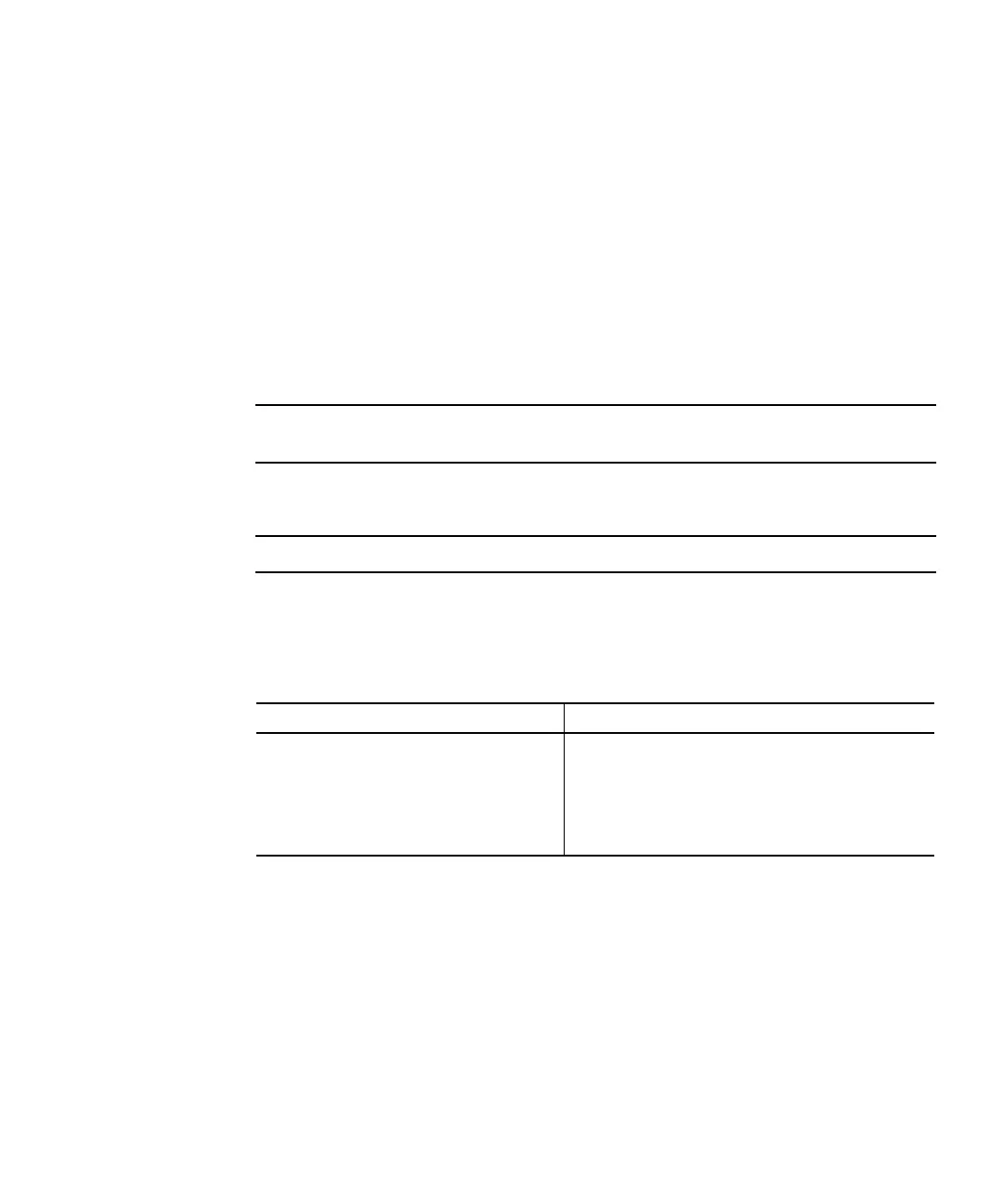Chapter 3 Power and Fan Module FRUs 3-7
4. Pull the latch forward about 90 degrees to disconnect the power supply/fan
module from the midplane.
5. Pull the power supply/fan module out of the chassis.
3.2.2.2 Installing an DC Power Supply/Fan Module
1. Slide the new module into the fan and power supply slot.
2. Push the latch back so that the power supply is fully inserted into the chassis.
3. Turn the thumbscrew at the top of the power supply latch clockwise until it is
finger-tight, to secure the module.
Note – To ensure that a thumbscrew is finger-tight, tighten it with a screwdriver
and then loosen the thumbscrew counterclockwise a quarter-turn.
4. Connect the DC power cable to the DC source.
Note – Use only DC power cables provided with the array.
Check the DC cable part number and wire labels carefully before connecting the
cable to the source (see the table below). GND = Chassis Ground.
5. To extend the length of the DC power cable as needed: Strip the last 1/4-inch of
the cable, insert it into a provided Panduit tube, and crimp the tube.
6. Attach the power cable to the array.
7. Turn the power on.
TABLE 3-3 DC Cable Wiring
Cable 35-00000148 Cable 35-00000156
Pin # Voltage Color Pin # Voltage Color
A3 Return Red A3 L+ White
A2 GND Green/yellow A2 GND Green/yellow
A1 -48V Black A1 L- White
