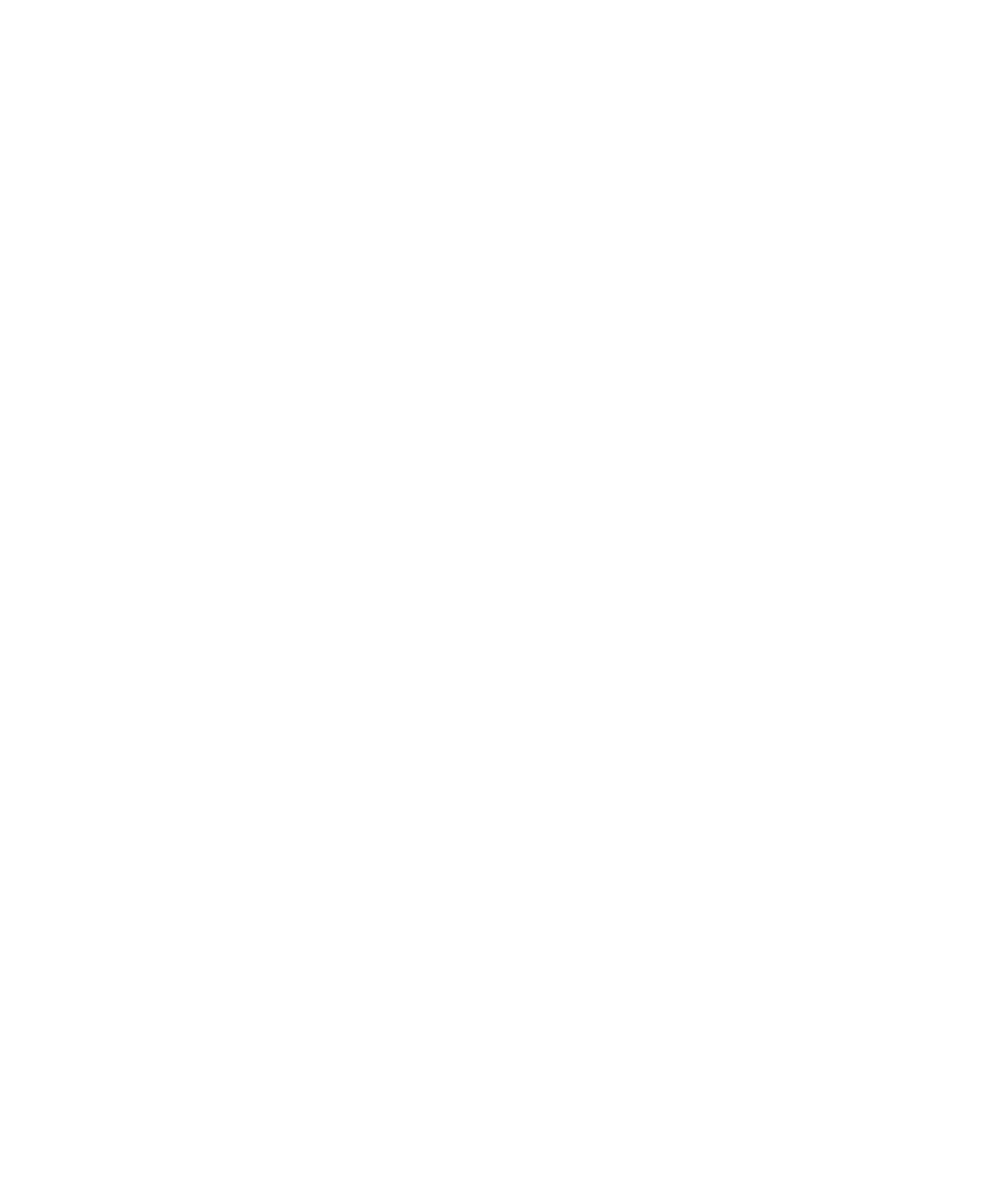2-8 Sun StorEdge 3000 Family FRU Installation Guide • May 2004
■ Host server(s) last (if they had been powered down for maintenance purposes)
2. Check the logical drive status in the “view and edit Logical drive” window. If the
status is GOOD, no further steps are needed.
3. If the logical drive status is FATAL FAIL, two or more disk drives may have failed,
data may be lost, and you may have to create a new logical drive.
4. If the logical drive status is DRV ABSENT, replace the defective disk drive and
assign the replacement drive as a global spare. See “Assigning a Disk Drive as a
Spare” on page 2-8.
5. If the logical drive status is DRV ABSENT and the drive replacement is delayed,
try to recover the defective drive so that it is operational during the wait period
and you can make a full backup of the data.
a. On the firmware Main Menu, choose “view and edit Configuration parameters”
and press Return.
b. Choose “Drive-side SCSI Parameters” and press Return.
c. Choose “Disk Access Delay Time” and press Return.
d. Change the value to 60 seconds and press Return.
e. Select Yes to confirm the setting.
f. Reboot the system.
g. Check the logical drive status in the “view and edit Logical drive” window.
If the status is GOOD, the drive has recovered and the logical drive is no longer in
a critical state. The original defective disk drive should work correctly for a time
but should still be replaced.
If the status is DRV ABSENT or DRV FAILED, replace the drive as soon as
possible.
h. Back up the logical drive data onto another storage medium.
2.1.4.3 Assigning a Disk Drive as a Spare
1. From the Main Menu, choose “view and edit scsi Drives.”
2. Select the replaced disk drive and press Return (its LG_DRV membership should
be NONE or an empty field).
3. Choose “Add global spare drive.” Then select Yes to confirm when prompted.
