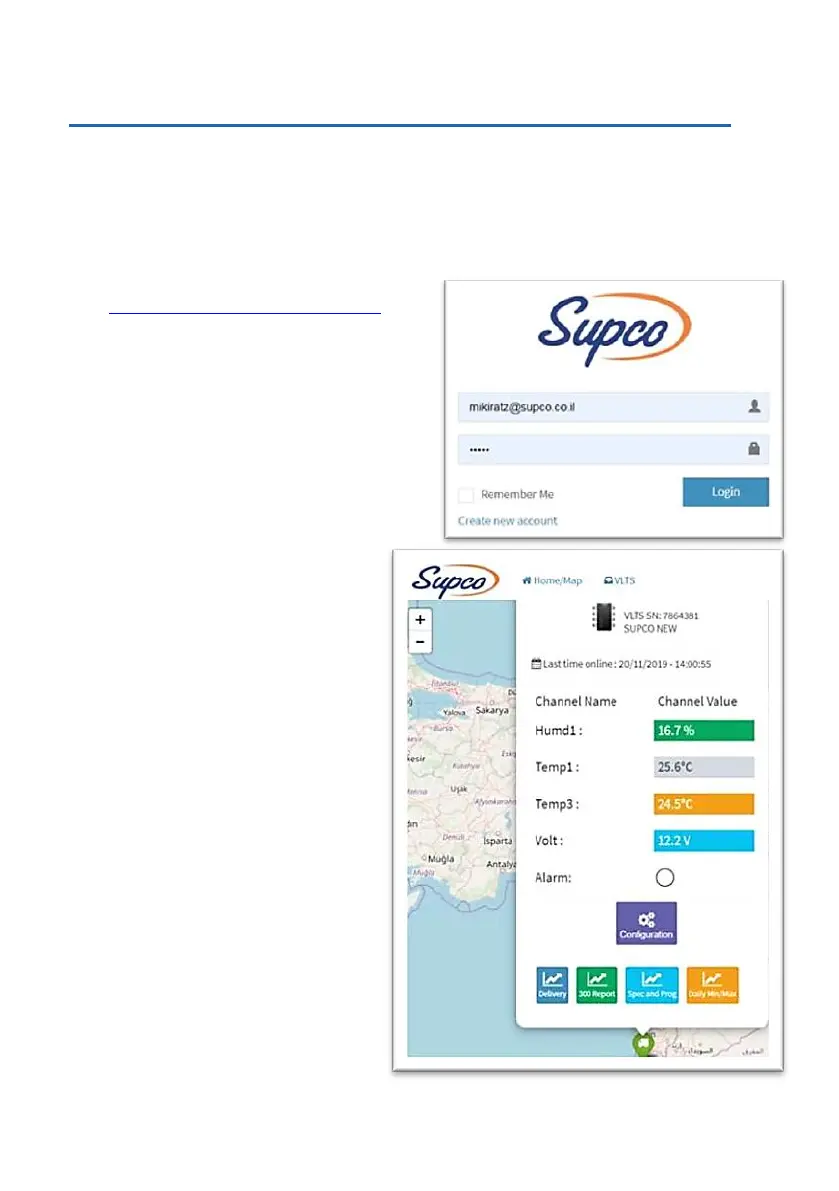Temperature recorder and printer
28
CHAPTER 5 VLTSC PORTAL OPERATION
In a portal for VLTSC devices (cellular model), you can adjust the device settings, view the
sampling history, print reports, export reports to PDF and Excel files and view a location on the
map. Install a micro-SIM card (not included) and connect GSM and GPS antennas when the
device is turned off. After turning on, a triangle will appear in the center of the top row to indicate
cellular reception, and in the center of the bottom row, a symbol for GPS reception.
CREATING AN ACCOUNT AND REGISTERING ON THE PORTAL
1. Log in to your account at:
https://app.dev.vlts.supco.kimaia.dev/
2. If you do not yet have a portal account,
click Create new account and create a
new account for you, with your email
address and a password. Click Login.
If you have forgotten your password for
the portal, click on Forgot password and
proceed according to the instructions.
3. After connecting, the Home/Map screen
will open, with your units appearing as
vehicles.
• For a portal on a mobile
device, set your mobile’s settings:
“For computer version”
4. In the map, you can enlarge the
desired area, drag and decrease.
5. Pressing the figure will open a
window of displaying: last broadcast
data, alarm status and shortcuts to
the settings and reports screens.
• Green figure – a transmitting unit
• Red figure – disconnected unit
• If no devices have yet been
introduced, no vehicle figures will
appear on the map.
• The unit number (VLTS ID) and
the unit name will appear at the
top of the figure window.
6. To view the VLTS Device list, click
VLTS at the top of the screen.
7. A Device list screen will open with
all the devices registered in.
• You can select the number of
devices to display on each page.
