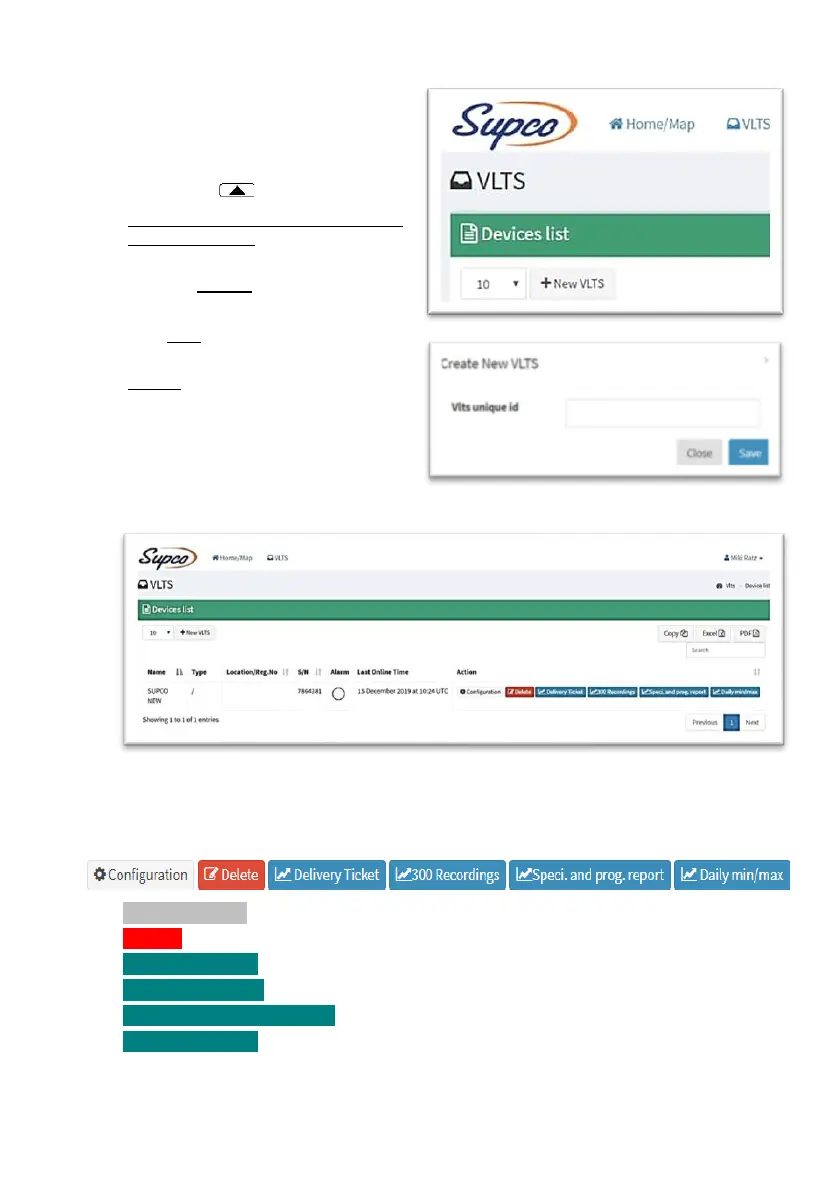8. To add a new device, click +New VLTS
9. Enter the ID number of your device and
click SAVE
• To view the device ID number: on the
screen, click on your device.
• Each device can only be registered in
one user account!
• Note: it is not possible to change the
device’s Buzzer settings from the
portal.
• The SMS alert is sent directly from
the device
• Emails are only sent from the portal
after the data has been received (not
less than 10 minutes)
10. All the ID devices in your account will be
listed on the Device list screen, where
you can see details such as: alarm
status, view reports and export them to a PDF or EXEL file
SETTINGS, REPORTS AND EXPORTING DATA IN THE PORTAL
To perform tasks on the portal, use the following Action buttons:
▲ Configuration – See Configuration page to an online device setting at page 30.
▲ Delete – deleting the device from your account/ devices list at the portal .
▲ Delivery Ticket – displaying the last reading report received in the portal.
▲ 300 Recordings – displaying a 300 records/samples report from a list of time intervals.
▲ Speci. and prog. Report – displaying a report of all the settings on the device.
▲ Daily min/max – displaying a minimum/maximum report from last reset.
