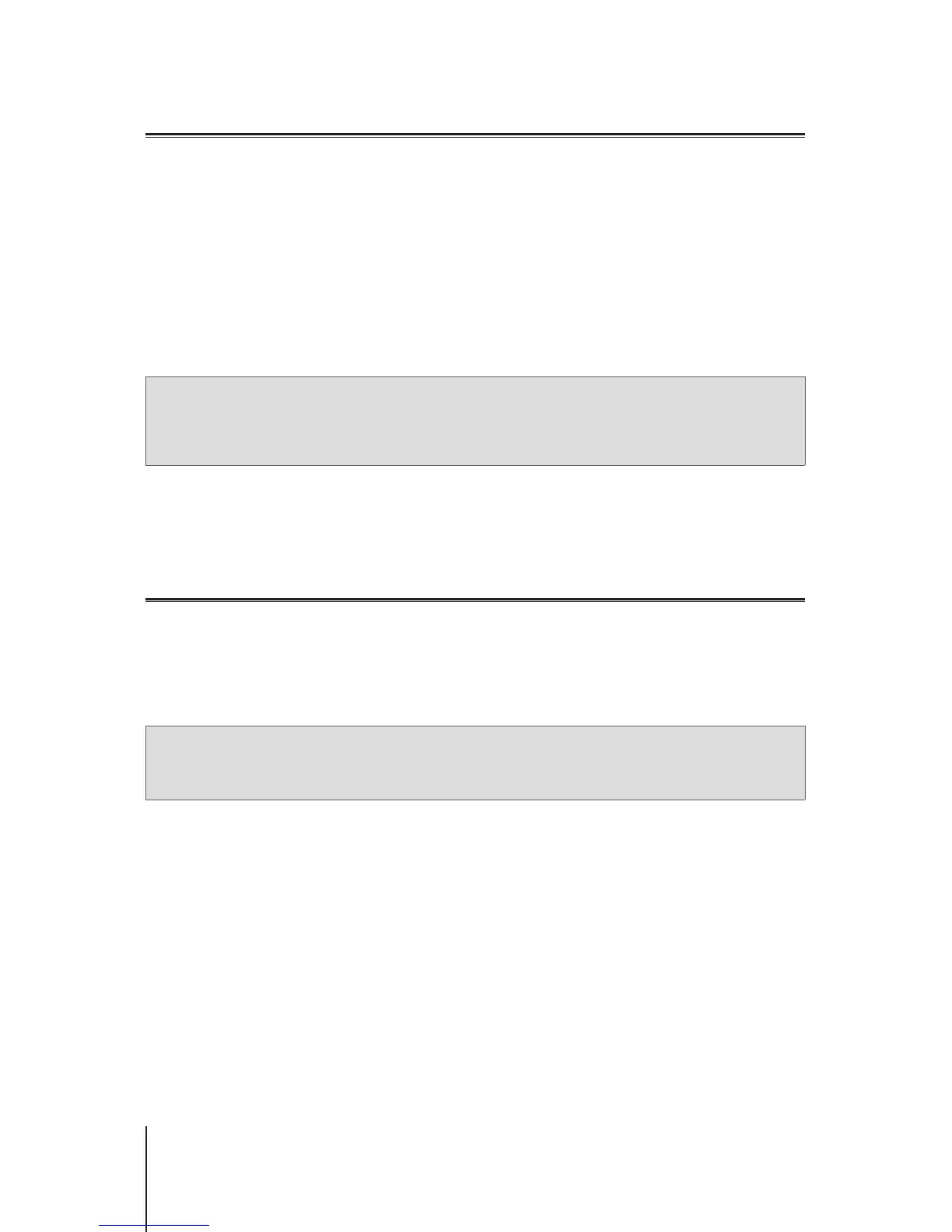20
Chapter 5: Manage Client Devices
Apply Trafc Control
Trafc Control allows you to regulate client devices' individual network bandwidth. Several control mechanisms
are offered to suit your needs:
•
Banned
: The banned devices can only access resource in the same local network.
•
Beamforming
: Beamforming enhances the Wi-Fi signal for client devices with poor signal strength.
•
High/Low Priority
: Given limited network bandwidth, the high/low priority devices will be the rst/last to satisfy
their basic network bandwidth on the LAN/Wireless LAN and the Internet.
•
Custom Speed
: You can specify the upper and lower limits of upload/download trafc for client devices.
For ner management, you can also regulate network usage of specic applications (e.g. SSL or YouTube)
running on certain devices.
To regulate network usage for client devices/applications, please go to
Network Center
>
Trafc Control
.
Note:
1. To enhance Wi-Fi signal for client devices, please make sure the devices have an 802.11ac prole to support
beamforming.
2. Beamforming can be applied to up to six client devices at once, and High/Low Priority can be applied to three
devices at most.
You can also monitor the network usage history by device and by application. To access the usage log, please
go to
Network Center
>
Trafc Control
>
Monitor
. You can identify the source of usage anomalies, such as
malicious software/websites, or identify users that misuse network resource.
Regulatory measures on devices/applications and usage logs together help you monitor the network trafc.
Apply Wake-On-LAN
With Wake-On-LAN (WOL), you can remotely wake up the wired devices from shutdown. The devices joined to
the WOL service can be waken up via the MAC addresses or the connection list.
If you have a Synology NAS (e.g. DiskStation or RackStation) joined to the Synology Router's local network, you
can simply wake it up with the QuickConnect ID, without using its MAC address or the connection list.
To use the WOL-related service, please go to
Network Tools
>
Wake on LAN
.
Note:
1. Please make sure the target device supports WOL.
2. Under different operation modes, your Synology Router has a varied range of devices that can be joined to the
WOL service.