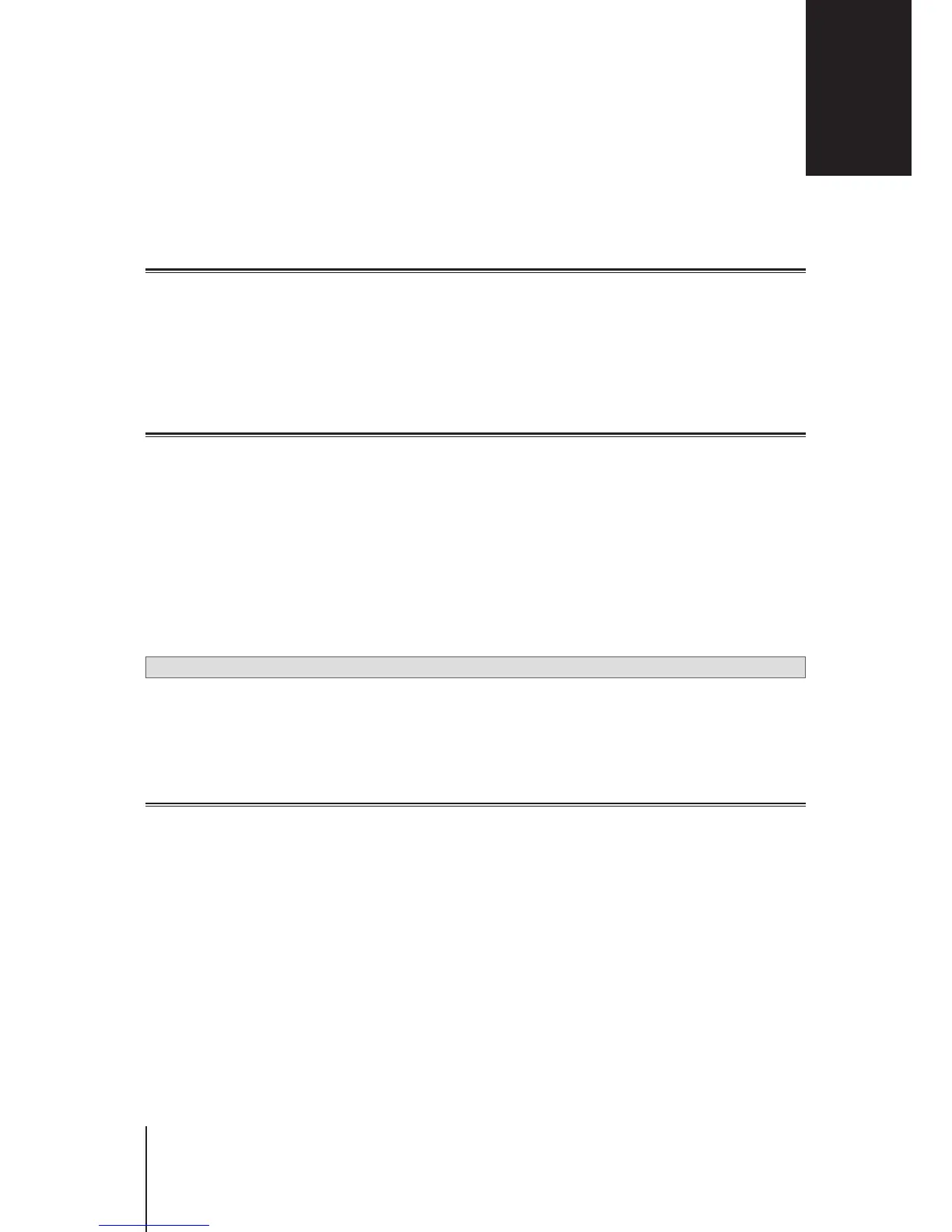25
Chapter 8: Manage Internet Connection
This chapter introduces various features for easy and safe access to the Internet.
Internet Connection Types
At
Network Center
>
Internet
>
Connection
, you can choose how to connect your Synology Router to the
Internet:
•
Auto
: Choose this option if you rely on an ISP modem for automatic IP assignment.
•
PPPoE
: Choose this option if you have obtained PPPoE credentials from the ISP.
•
Manual
: Choose this option if you have obtained an available IP address for use.
ISP/VPN/IPv6 Settings
You can manage the following three Internet-related settings of your Synology Router.
ISP Settings
This function allows you to send the MAC address of your Synology Router to the ISP for successful registration.
To do so, please go to
Network Center
>
Internet
>
Connection
>
ISP settings
.
VPN Settings
A VPN (Virtual Private Network) helps you securely access resources on your private network from the Internet.
To use your Synology Router as a VPN client, please go to
Network Center
>
Internet
>
Connection
to modify
the VPN settings.
Note:
Synology Router can only connect to OpenVPN servers which support tun-style tunnels on Layer 3.
IPv6 Settings
To help your Synology Router acquire an IPv6 address, please go to
Network Center
>
Internet
>
Connection
>
IPv6 setup
.
QuickConnect & DDNS
QuickConnect
QuickConnect is a connection technology developed by Synology that helps you effortlessly access your
Synology Router from everywhere, only with your personal QuickConnect ID.
Enter the URL as below in a web browser to access your Synology Router via QuickConnect:
• quickconnect.to/QuickConnect_ID
Example: quickconnect.to/synologist
For more information about the QuickConnect service, please refer to this
white paper
.
DDNS
DDNS (Dynamic Domain Name Service) matches the hostname and the IP address of your Synology Router for
quick access. If you do not have a hostname, register one from Synology or other DDNS providers.To nd your
Synology Router with its DDNS hostname (e.g. john.synology.me), please enter the registered hostname in the
web browser.
Manage Internet Connection
8
Chapter
