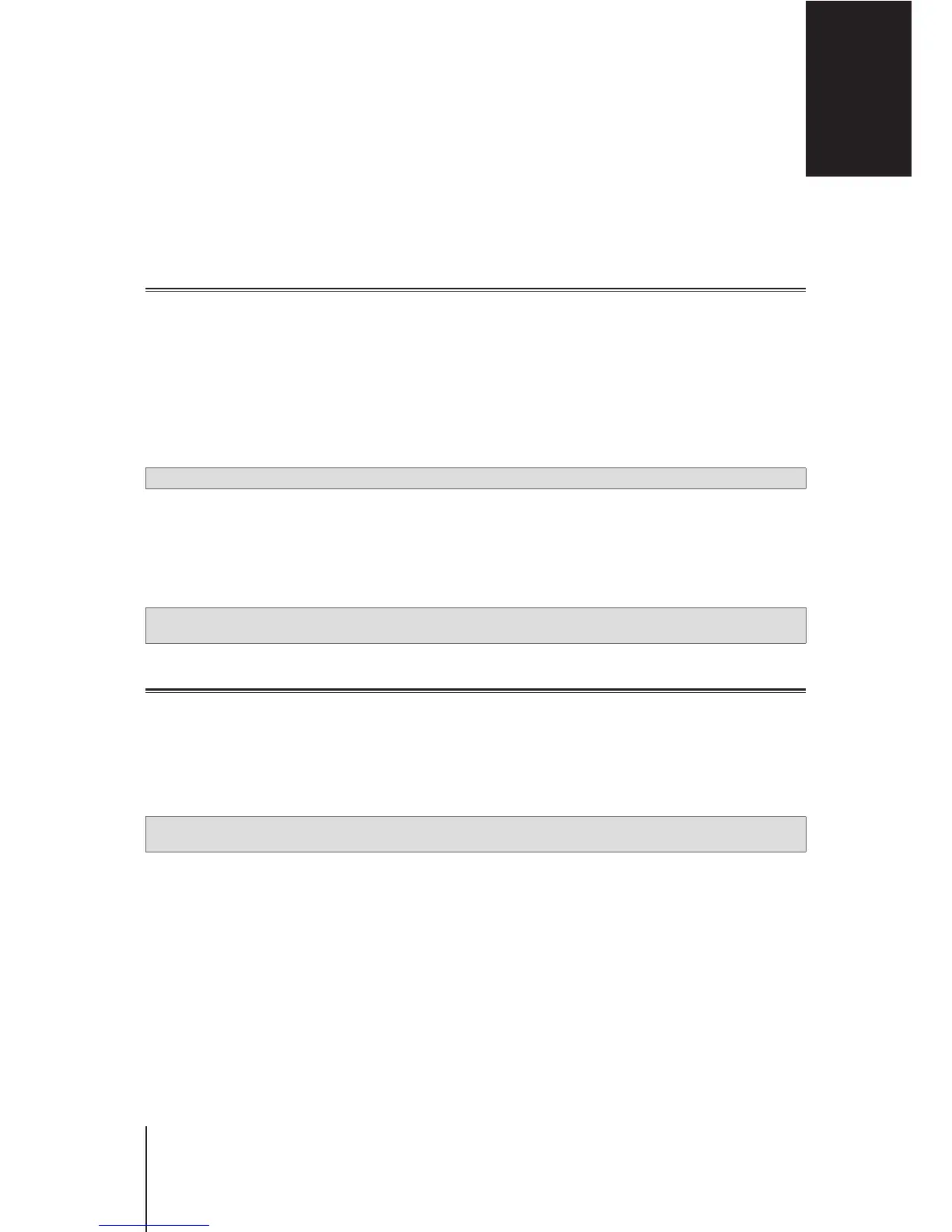23
Chapter 7: Update and Restore Your Synology Router
This chapter introduces how to update SRM and its packages, back up/restore SRM, and reset SRM to its default
settings.
Update SRM and Packages
Synology periodically releases free SRM updates and package updates to x reported issues, enhance system
and package performance, and offer whole new features.
SRM
You can manually update SRM if you have obtained a .pat update le. The system will display the current SRM
version and check if a newer SRM update is available.
To update SRM and tailor-make the update settings, please go to
Network Center
>
Administration
>
Update
& Restore
.
Note:
You cannot downgrade SRM using a version older than the current version running on your Synology Router.
Packages
At
Package Center
, the system will display packages that have any updates for download. With an .spk update
le, you can manually update packages.
To update packages and tailor-make the update settings, please go to
Package Center
.
Note:
You cannot downgrade packages using a version older than the current version running on your Synology
Router.
Back up and Restore SRM
By backing up and restoring SRM, you can preserve important settings for future use. We suggest you regularly
back up SRM congurations and store the conguration le (.dss) on your Synology NAS or local computer.
To back up SRM congurations, please go to
Network Center
>
Administration
>
Update & Restore
.
To restore previous SRM congurations, please go to
Network Center
>
Administration
>
Update & Restore
and import the .dss le.
Note:
If you click
Restore factory default settings
, all user data stored on the external storages will be erased and
the entire system will be restored to default settings. Please refer to
SRM Help
for more information.
Update and Restore Your Synology Router
7
Chapter
