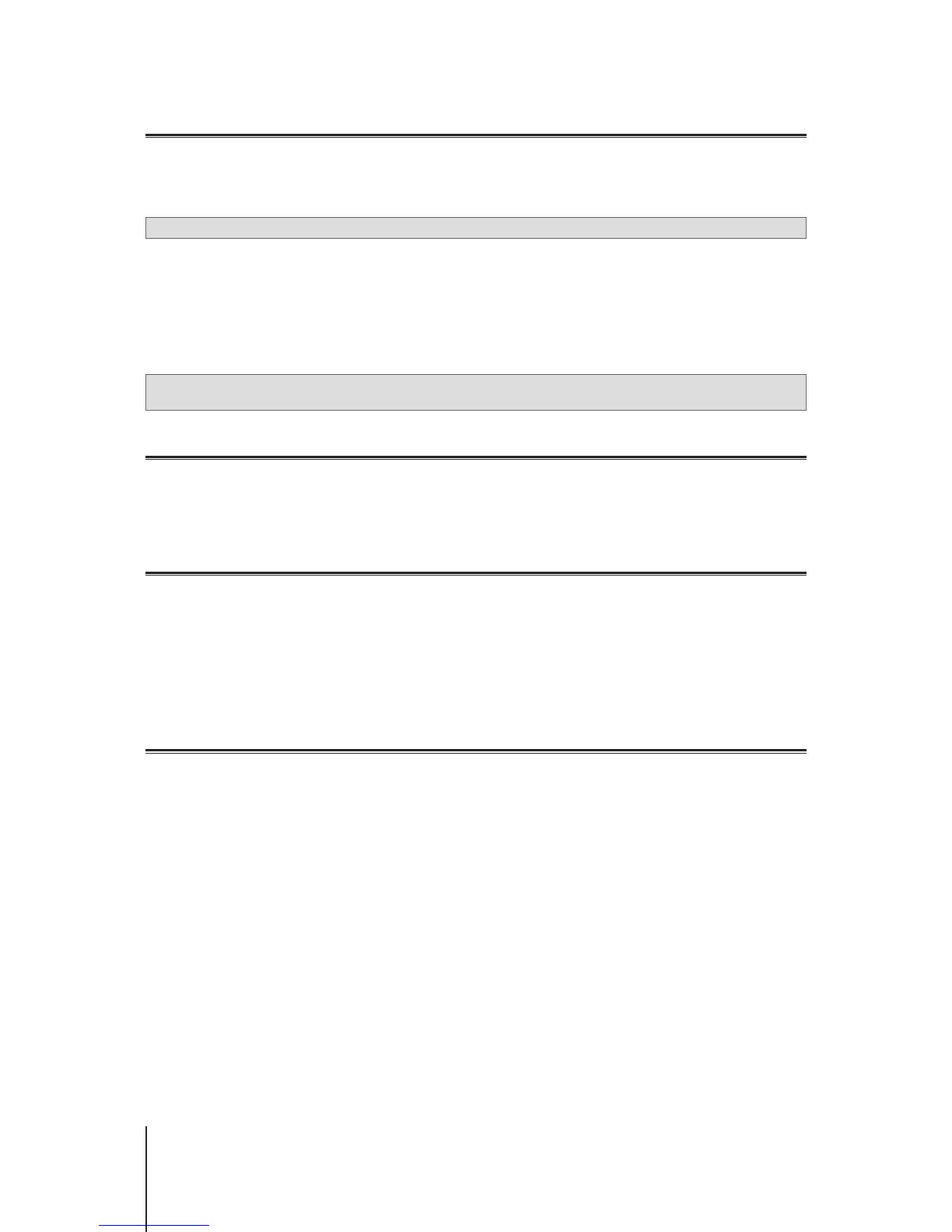22 Chapter 6: Enhance Connection Security
Create Firewall Rules
Firewall rules lter external access to your Synology Router by the specied conditions (e.g. ports and source IP
addresses). With rewall rules, you can ne-tune security policies for better care of your Synology Router.
To create rewall rules, please go to
Network Center
>
Security
>
Firewall
.
Note:
Firewall rules can only apply to external access from the Internet.
External Access Restriction
This function allows external access to SRM via the HTTP/HTTPS ports (e.g. 8000/8001). External access via
other ports will be denied.
To enable this function, please go to
Network Center
>
Administration
>
SRM Settings
and select
Allow
external access to SRM
.
Note:
For security reasons, if you enable this option and disable it later, your Synology Router will deny all external
access even via the HTTP/HTTPS ports.
Enforce Auto Block
Auto block automatically blocks certain IP addresses with too many failed login attempts. Such IP addresses will
be identied as a source of potential malicious attacks that try to nd out the password.
To enable auto block, please go to
Network Center
>
Security
>
Auto Block
.
Create Certicates
Creating a certicate from your Synology Router is equal to issuing a certied ID. If you import the certicate (a
.crt le) to another device (e.g. your mobile phone), your Synology Router can identify and communicate with the
device via a secured connection (e.g. HTTPS or SSL).
You can also import a certicate from a certicate authority so that your Synology Router can access another
server.
To create certicates, please go to
Network Center
>
Security
>
Certicate
.
Use More Security Measures
More security measures are available to ne-tune SRM security policies at
Network Center
>
Security
>
Security
. There you can set up a logout timer, help your browser skip IP checking, and do much more.
You are also recommended to use Security Advisor, an SRM security application that scans your SRM settings
and Synology Router. Security Advisor will check your settings and recommend changes that help keep your
Synology Router safe.
