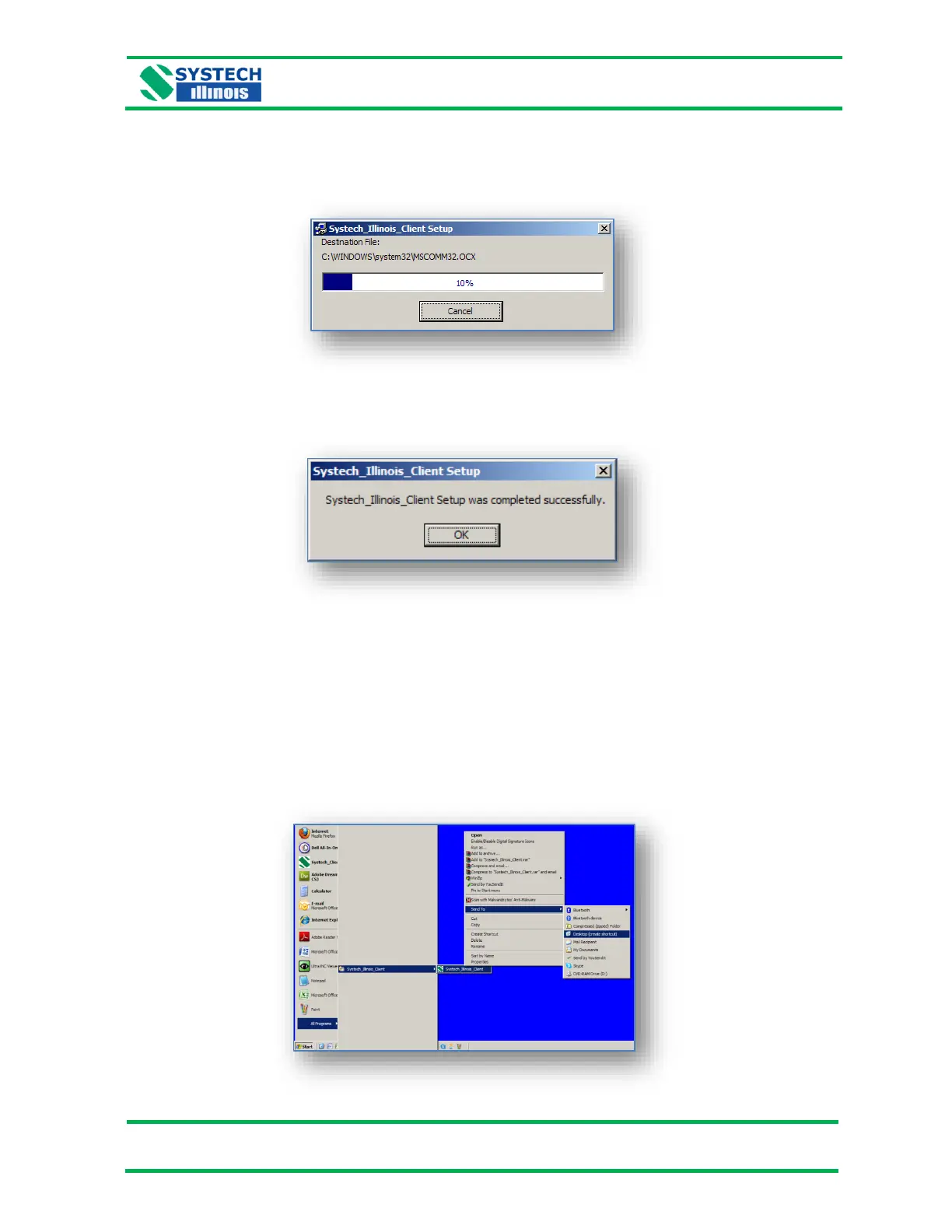This screen allows you to select or change the program group.
NOTE: Systech Illinois recommends that at this point you accept the default setting and click Continue.
Now the software will commence its installation process with the following screen:
The blue bar shown indicates the installation progress. When it has reached 100% (which only takes
a few minutes) you will be presented with this screen (below). This indicates that the software has
been installed successfully.
During the installation phase, if you are asked to replace a file on your computer with an older version
than the one you have, always keep the newer file.
Creating a Desktop Icon
If you wish to have a desktop icon for the Systech Illinois Client Utility, follow these steps:
Go to “Start”, “All Programs”, “Systech_Illinois_Client”, and right click on “Systech_Illinois_Client”.
Next click on “Send to” and then click on “Desktop (create shortcut)” as shown below. Then an icon will
be placed on your desktop to invoke the Systech Illinois Client program.
