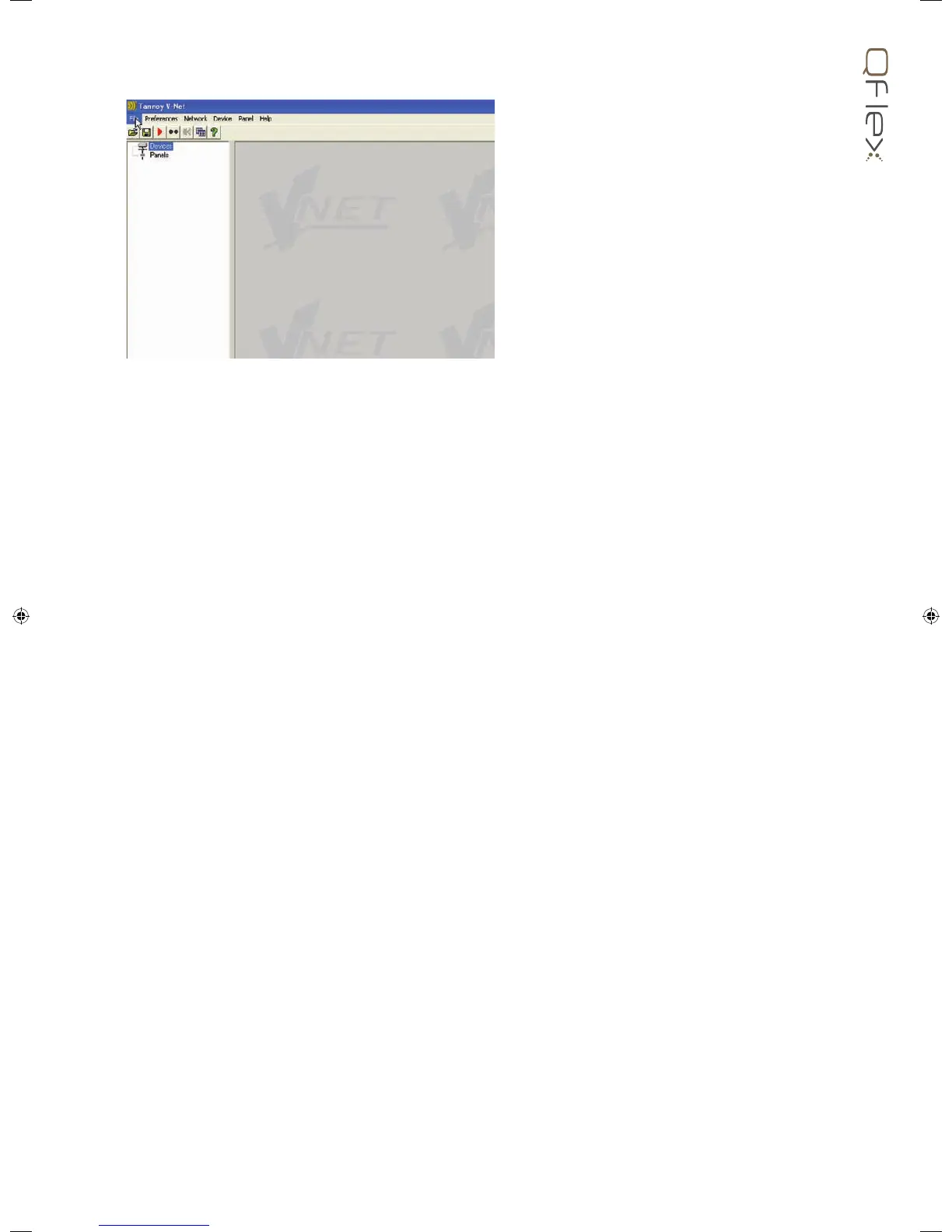8.3 MENUS
The menu system is arranged like so:
File
Open - opens a le which contains parameters for the selected device
Save - saves the current settings for the selected device in the current le name
Save As - saves the current settings for the selected device under a new le name
Load Factory Settings – updates factory settings in the selected device (See Loading Factory Settings)
Open Device Clone – opens a le to clone the selected device
Save Device Clone – saves the settings of the selected device into a cloning le (See Cloning a Device)
Exit - closes the application
Preferences
Show Bandwidth As – Allows you to set the units used in Bandwidth controls
Show Delay As – Allows you to set the units used in Delay controls (See Controls)
Network
Go Online- Allows communication with devices on the network
Go Ofine - Stops communication with devices on the network
Com Port - Allows you to select which serial COM port you wish to use
Launch Panels - Launches the control panels for all the devices in the network
Device
Locate – to locate the selected device (e.g. wink the lights)
Update Firmware - update rmware in the selected device (See Device Firmware)
Add Device Panel – allows a panel for a device to be added to the layout off-line
Properties – Lists device details which may be of interest for maintenance (See The selected Device)
Panel
Tile Horizontally – arranges all the panels from left to right
Tile Vertically – arranges all the panels from top to bottom
Cascade – arranges all the panels in a heap from top-left to bottom-right
Help
Help topics – opens the help le (in your HTML viewer)
About this Application – shows copyright and version information
Some of these menu items have short-cuts using toolbar buttons. See Toolbar