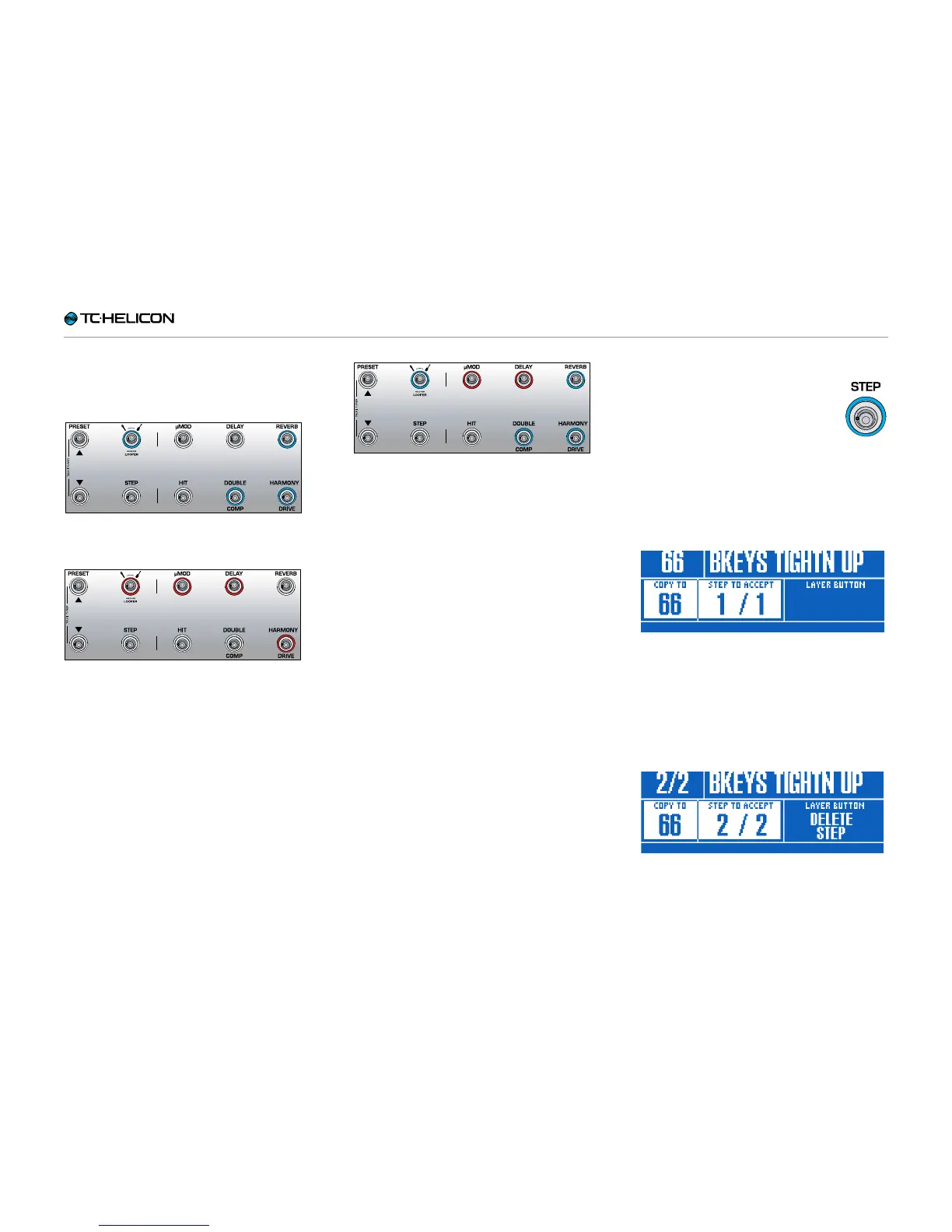Introduction
VL3X – Reference manual (updated 2015-07-16) 23
Here are a couple of examples showing how the
effects footswitches might look when each Lay-
er is active:
Vocal Layer with Reverb, Double and Harmony
activated.
Guitar Layer with µMod (let’s say it’s Flanger for
this example), Delay and Drive activated. If you
were previously on the Vocal Layer, you would
tap the Layer footswitch to move to the Guitar
Layer, changing the footswitch LED color from
blue to red.
Vocal Layer with some guitar effects remapped
to vocal effect footswitches. You may find that
you would like to “hang out” on a particular
Layer (Vocal or Guitar) and have access to a key
effect or effects from another Layer. Remapping
footswitches allows you do to just that. This is
best referred to as a “mixed Layer”. This is a
more advanced operational mode that we will
cover later.
Step footswitch
► To move to the next Step with-
in the current Preset (e.g. from
1 to 2), tap the Step footswitch.
Not all Presets have Steps.
► To move to the previous Step in the current
Preset (e.g. from 2 to 1), tap the Preset Down
footswitch.
► To enter the Step management screen, hold
the Step footswitch.
Step management
Step management
You can use the current Preset or a different Pre-
set as a Step.
If you are using the current Preset, make sure
that it sounds the way you want it to before you
enter Step management.
Adding a Step to a Preset