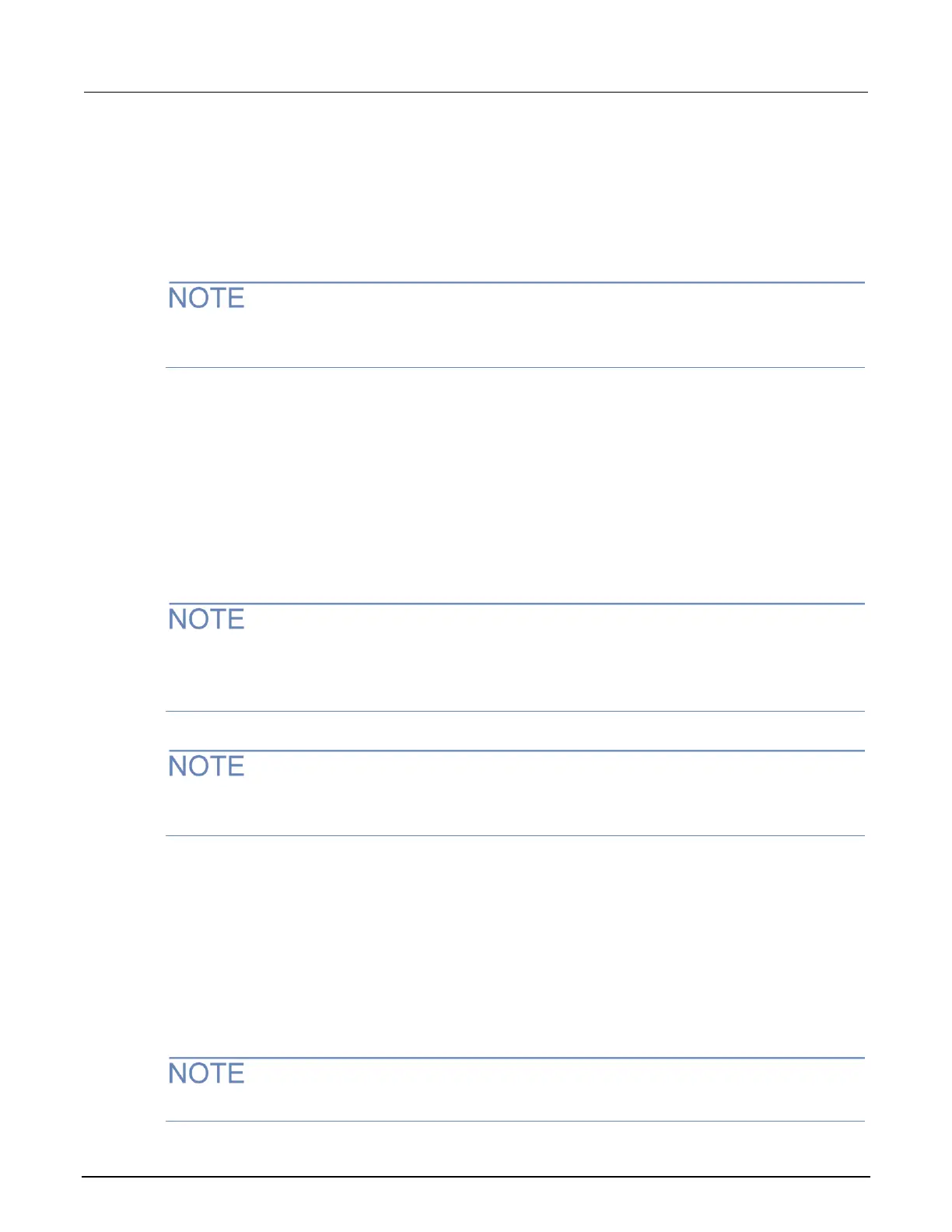Set up automatic LAN configuration
If you are connecting to a LAN that has a DHCP server or if you have a direct connection between the
instrument and a host computer, you can use automatic IP address selection.
If you select Auto, the instrument attempts to get an IP address from a DHCP server. If this fails, it
reverts to an IP address in the range of 169.254.1.0 through 169.254.254.255.
Both the host computer and the instrument should be set to use automatic LAN configuration.
Though it is possible to have one set to manual configuration, it is more complicated to set up.
To set up automatic IP address selection using the front panel:
1. From the front panel, press the MENU key, and then select LAN > CONFIG > METHOD.
2. Select AUTO.
3. Press the ENTER key.
4. Press the EXIT (LOCAL) key until you return to the LAN CONFIG menu.
5. Select APPLY_SETTINGS > YES, and then press the ENTER key.
Set up manual LAN configuration
These steps assume that you are making all the settings in the order shown here. If you only change
one or a few settings, you need to apply the settings before they take effect. To apply the settings,
from the LAN CONFIG menu, select APPLY_SETTINGS > YES, and then press the ENTER key.
Contact your corporate information technology (IT) department to secure a valid IP address for the
instrument when placing the instrument on a corporate network.
To set up the LAN configuration manually using the front panel:
1. Press the MENU key to display the MAIN MENU.
2. Use the navigation wheel to select LAN. The LAN CONFIG menu is displayed.
3. Select CONFIG > METHOD > MANUAL and then press the ENTER key.
4. Press the EXIT (LOCAL) key once to return to the LAN CONFIG menu.
5. Select CONFIG > IP-ADDRESS.
6. Turn the navigation wheel to select and enter a valid IP address for the instrument.
The IP address of the instrument can have leading zeros, but the IP address of the computer cannot.
