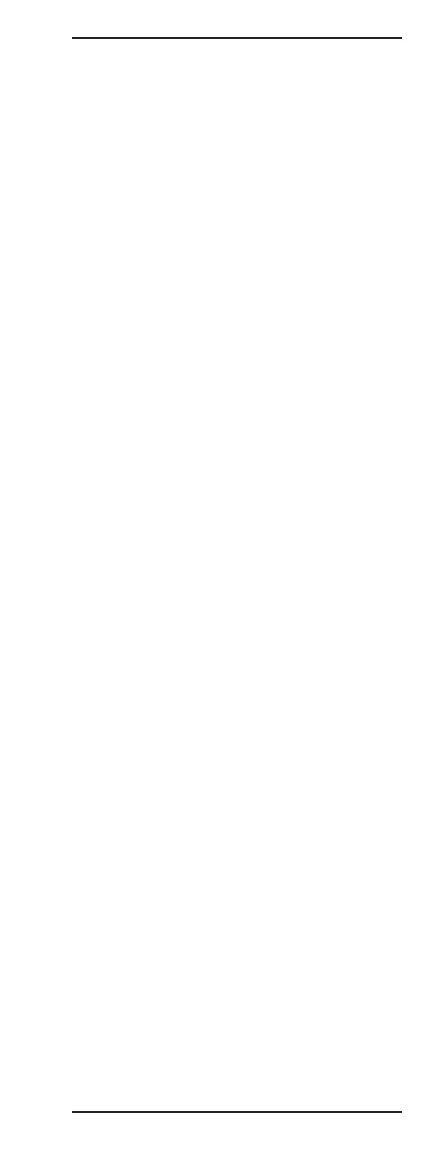59
Sidekick
®
Plus Test Set
Select tone type with the right (6) key while the “Tone
Type” field is highlighted. Choices include the following:
• Metallic: Ring to tip
• Loss reference tone: Ring to tip with output level
control; only use on dry lines
• Simplex: Both ring- and tip-to-ground; for all digital
circuits
• Grnded Ring: Ring to ground tone
• Grnded Tip: Tip to ground tone
To adjust the tone frequency, use the arrow keys (2 and
8) until “Frequency” is highlighted, and then press 6.
Enter the desired frequency using the keypad number
pad, and then press # (Enter).
Wideband Reference Tone (optional)
On units that contain the Wideband feature, Loss Ref
Tone can transmit signals above voiceband frequencies.
Refer to “Appendix D” for more information about
wideband measurements.
7 Caller ID
Pressing 7 while on the TOOLS MENU screen identifies
the incoming call.
Press the O(Back) key to return to the TOOLS MENU.
8 Device Update
Pressing the 8 key will perform a device update if a
USB flash drive with a folder named “SKPlus_Update”
is inserted in the Sidekick
®
Plus. Use this function to
update the software, xDSL profiles, Autotest scripts,
Cable Tables, and the unit’s Settings on the Sidekick
®
Plus. When a USB flash drive is inserted and the test
set recognizes the “SKPlus_Update” folder, the “Device
Update” icon will become darker. If no USB flash drive
is inserted or if the Sidekick
®
Plus does not recognize
the contents of the USB flash drive, nothing will happen
when the 8 key is pressed.
9 Ping
This function will ping the Ethernet port at the top of the
Sidekick
®
Plus. To configure the Ping function, press F3
and enter an IPv4 address. Press the O(Back) key to
exit the ping function and return to the TOOLS MENU.
