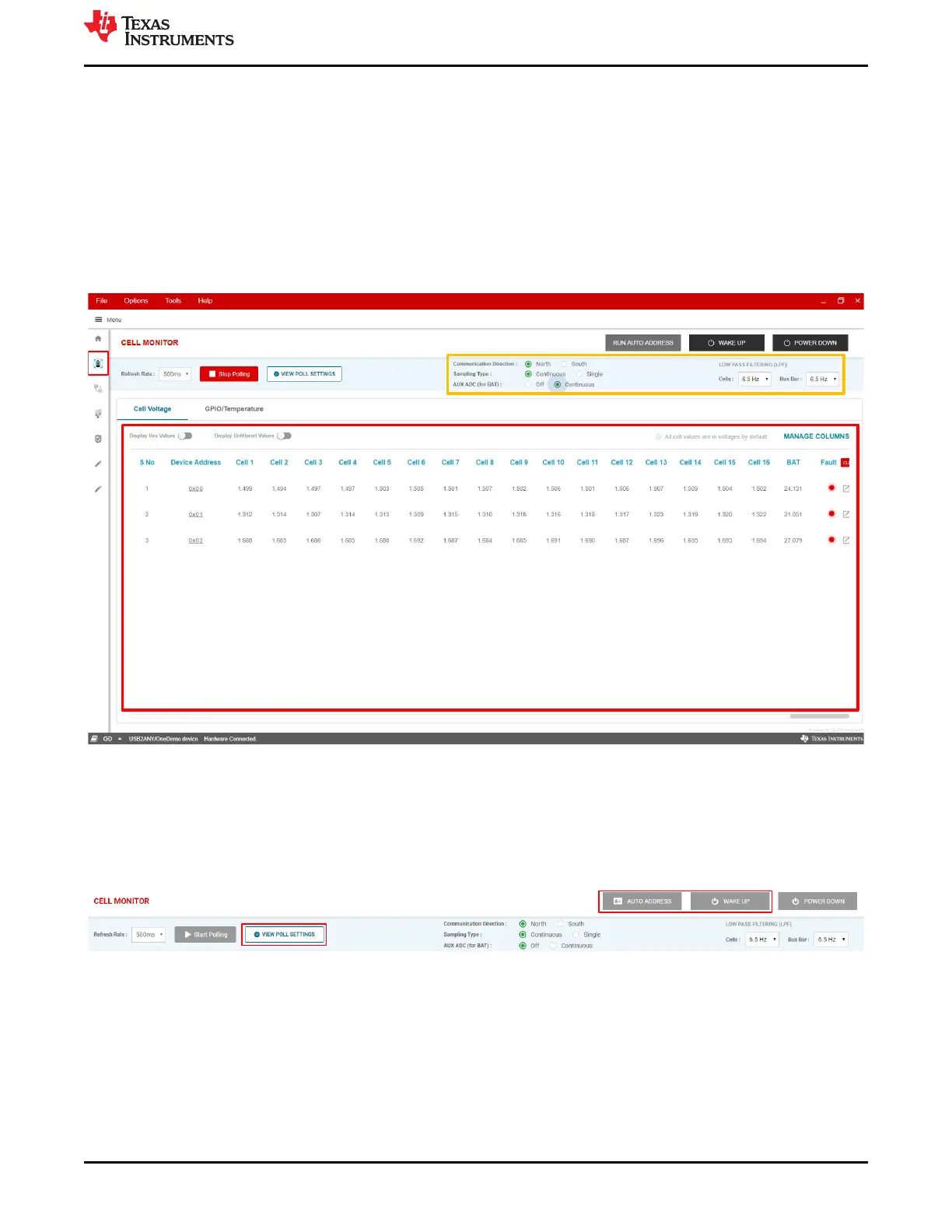3 Cell Monitor
Access this page from the home page by pressing the Cell Monitor icon or by selecting the icon on the sidebar.
This page should normally be the first one that the user accesses in order to properly 1) Wakeup and 2) Auto
Address 3) Start Polling to start to read back data. If the user does not properly Wakeup and Auto address in
that sequence, then the device will be unresponsive.
From this page, the user can easily monitor VCELL, GPIO, and temperature measurements for all connected
devices. The cell monitoring page also offers a visual representation of cell measurements and faults, enabling
quick evaluation of cell conditions.
The figure belows shows cell measurements for three connected devices with all 16 cells enabled.
Measurement Display
Cell Monitor Settings
Figure 3-1. BQ79616 GUI Cell Monitor Page
3.1 Starting up the Device
To get started with the BQ79616 EVM and GUI:
1. From the Cell Monitor page, Wake Up the devices and Run Auto Address.
2. Under View Poll Settings, specify the number of cells for each connected device.
Figure 3-2. Opening Communication Between the EVM and the GUI
This opens up the communication channel between the GUI and the device and communicates to the device
which cells to measure and monitor for fault conditions.
3.2 Cell Monitor Settings
At the top of the cell monitoring page, the user can find relevant settings that allow for easy configuration of cell
measurements. These settings control all connected devices.
www.ti.com
Cell Monitor
SLUUC36 – DECEMBER 2020
Submit Document Feedback
BQ79616-Q1 and BQ75614-Q1 GUI User's Guide 13
Copyright © 2020 Texas Instruments Incorporated
