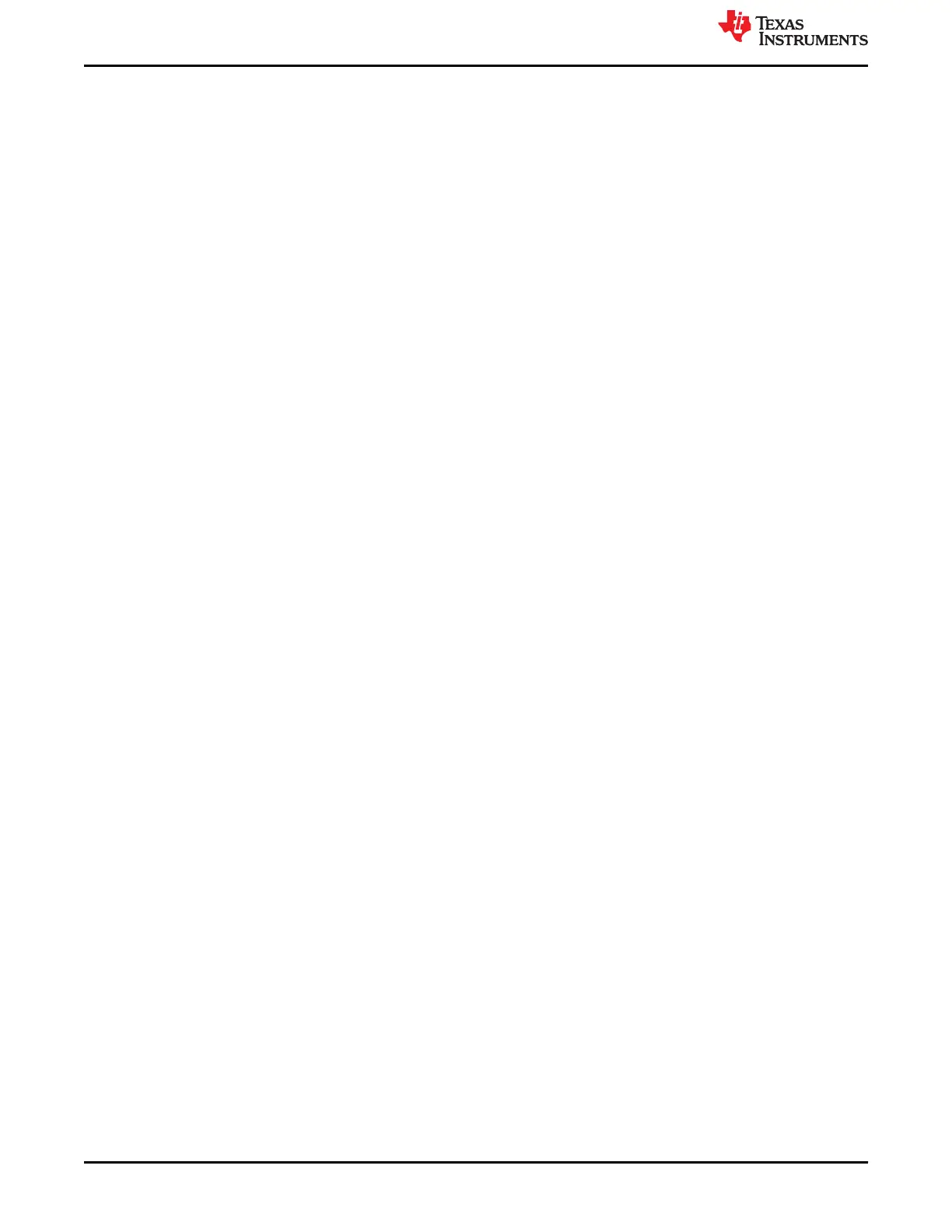12 Current Sensing
For users attempting to take current sense measurements using the SRP/SRN pins of the BQ75614-Q1 or
BQ79631-Q1 device, the steps are explained below using this GUI:
1) First open the GUI and select the bq75614-Q1 or bq79631-Q1 device as the bridge. Then initialize the device
in the “CELL MONITOR” tab, and begin ADC measurements by pressing: 1. WAKE UP 2. AUTO ADDRESS 3.
Start Polling
2) Get a voltage reading from the CS ADC via two columns in the cell monitor page. There is a 16 bit reading
and a 24 bit reading populated in the two columns that will update by default when polling is enabled.
3) If the user would like to convert manually, they can use the values from the CURRENT_HI/MID/LO registers
(hex value of the registers to read are 0x5D6-0x5D8). Then the value needs to be converted to decimal and
multiplied by 14.9nV from the datasheet (when using 24-bit result).
13 Troubleshooting
13.1 Common Issues
1. If the GUI does not prompt the Hardware Connected indicator at the bottom left, it is likely a USB2ANY
firmware issue or connection. Please restart the steps in section 1.1.3 and carefully read over the proper
steps.
2. If the GUI ever has any issues in terms of updating data or buttons not responding:
a. Right click anywhere on the GUI and Reload app. Wake up the devices and run auto addressing.
b. If the problem persists, reload the latest firmware on the USB2ANY via the USB2ANY Firmware Loader
even if it has already been loaded previously.
13.2 Best Practices
The best method to first ensure proper communication is to first navigate to the cell monitor page and then 1)
Click Wake Up 2) Click Auto Address (the # of devices you have powered on the stack should populate into the
table with all 0's) 3) Start Polling and ensure data is updating in the table.
Current Sensing
www.ti.com
28 BQ79616-Q1 and BQ75614-Q1 GUI User's Guide SLUUC36 – DECEMBER 2020
Submit Document Feedback
Copyright © 2020 Texas Instruments Incorporated
