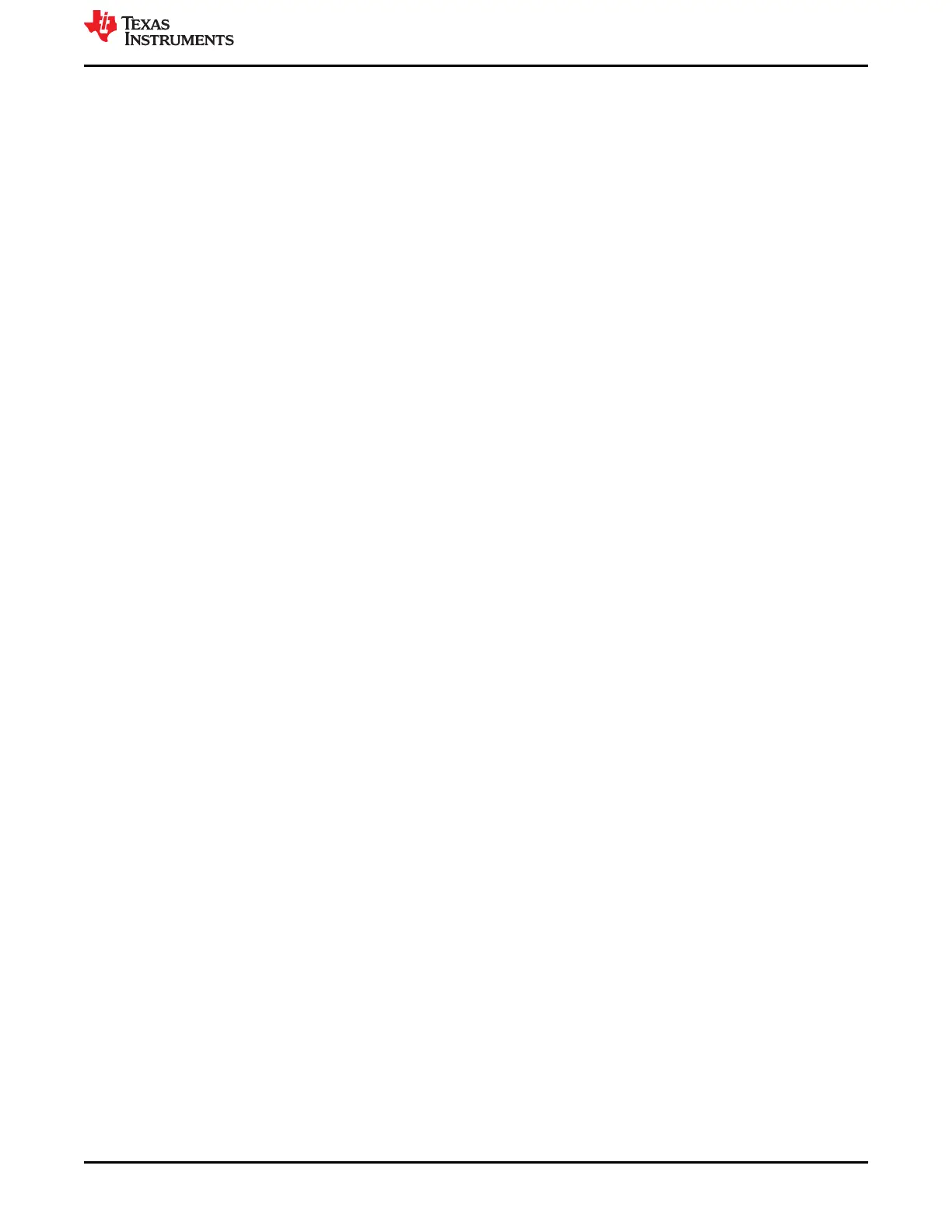1 Getting Started
1.1 Installing the GUI
In the following sections, we will step through the instructions to properly install each item in order. Start by
downloading the below files 1) for GUI executable and 2) for the required USB2ANY firmware.
•
• Download Software GUI via link: https://www.ti.com/product/BQ79616-Q1#design-development##software-
development
USB2ANY Explorer installer folder (this can be downloaded from http://www.ti.com/tool/USB2ANY and
downloading USB2ANY Explorer Software under Key Document)
• USB2ANY SDK installer (2_USB2ANY_2.8.2.0_SDK_Setup.exe)
1.1.1 Uninstalling and Updating the BQ79616 GUI
*Very Important* The current latest version of the GUI is bqAutoEval 1.0.4. If you have used a previous older
version then you must uninstall the previous version before you update to this newer version. The steps are
below:
1. Close out of all instances of the BQ79616 GUI. Ensure that there are no remaining Node.js processes
running in the background by ending them from the task manager.
2. The uninstaller can be found in C:\Program Files (x86)\Texas Instruments\BQ79616. Run the uninstaller.
3. The uninstaller may ask you if you want to uninstall GUI Composer Runtime if there are no additional
dependencies on GUI Composer Runtime on the user's computer. Do NOT uninstall GUI Composer
Runtime or you will have to repeat step 1.1.2 below.
4. Extract the components of the new installer and run them from any location in the user's PC.
1.1.2 Installing GUI Composer Runtime
1. If you already have the GUI Composer Runtime Installer downloaded from previously using an older GUI
version and did not uninstall it, then you may skip step 2.
2. When you run the GUI executable software link from the bq79616 product folder, you will be prompted to
download the GUI Composer Runtime. Ensure to follow instructions and accept downloading the GUI
Composer Runtime 7.4.0.
1.1.3 Updating USB2ANY Firmware
This step is crucial to having the GUI work correctly without any errors, and may be the first issue if you run into
any problems when first connecting to the EVM. If you do not do this correctly, the GUI will notify you that either
your USB2ANY Hardware is not connected properly or that you have an outdated firmware version. If the GUI
recognizes this, it will prompt you with the latest firmware and further instructions to update the USB2ANY.
1. To properly use the latest bqAutoEval GUI v1.0.4, you are required to update to firmware version
3_1_1_14. This file is named USB2ANY_3_1_1_14 - BQAutoEval.txt. Skip to step 5 if USB2ANY is
brand new. Upon opening the GUI, it will prompt to update automatically.
2. Download and extract the contents of the USB2ANY Explorer installer folder (this can also downloaded
from http://www.ti.com/tool/USB2ANY and downloading USB2ANY Explorer Software under Key Document)
and run the executable from within it. Keep all default installation folder locations.
3. To update the USB2ANY firmware,ensure you have downloaded the USB2ANY SDK and ran the executable
(2_USB2ANY_2.8.2.0_SDK_Setup.exe). If the default location from the installation wizard was not changed,
the folder can be found in C:\Program Files (x86)\TI USB2ANY SDK.
4. Ensure the USB2ANY firmware file "USB2ANY_3_1_1_14 - BQAutoEval.txt" is saved somewhere to the hard
drive. Copy the "USB2ANY_3_1_1_14 - BQAutoEval.txt" file and paste it into the Firmware folder as in the
below image.
www.ti.com
Getting Started
SLUUC36 – DECEMBER 2020
Submit Document Feedback
BQ79616-Q1 and BQ75614-Q1 GUI User's Guide 3
Copyright © 2020 Texas Instruments Incorporated
