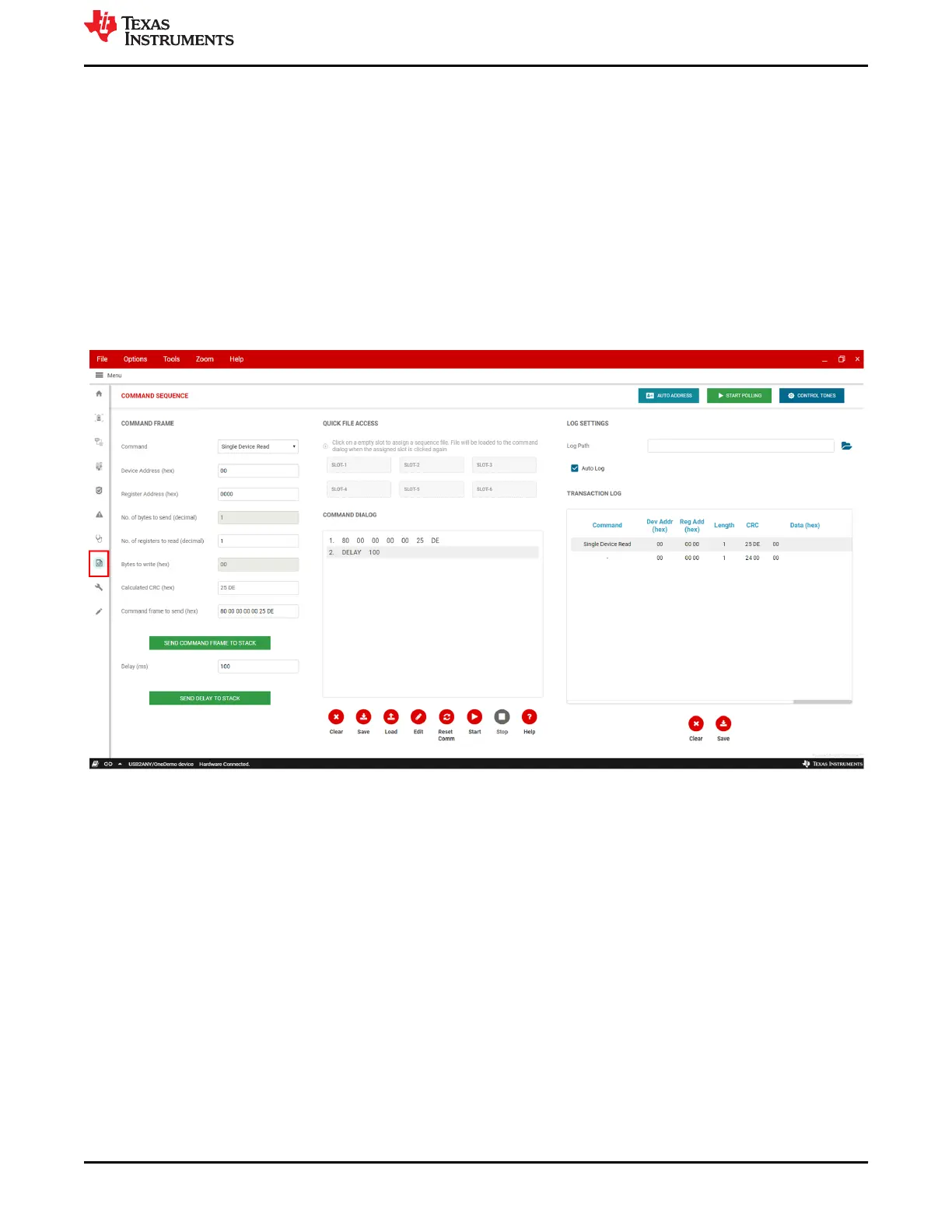8 Command Sequence
The Command Sequence tab allows the user to easily create custom commands and organize them into a
script. This allows the user flexibility to run different sets of sequences and add delays in between.
On the left side is where the user actually inputs the command of choice and can send the frame to the
command dialog window in the center. To get more detailed information on how the command dialog menu
works, please select the "Help" icon on the bottom right below the command dialog window. The user can send
several commands to this dialog window and then Save or Load this as a .txt file. Pressing the Start button will
actually send the commands to the device and the data will be shown in the transaction log on the right hand
side of the page. This log can be saved to a file. The user can also save several scripts to quick access buttons
using the empty slots at the top middle of the page.
Commands can be written to any device in the system through this page by changing the device address on the
left side of the page.
Figure 8-1. Command Sequence Tab
www.ti.com
Command Sequence
SLUUC36 – DECEMBER 2020
Submit Document Feedback
BQ79616-Q1 and BQ75614-Q1 GUI User's Guide 23
Copyright © 2020 Texas Instruments Incorporated