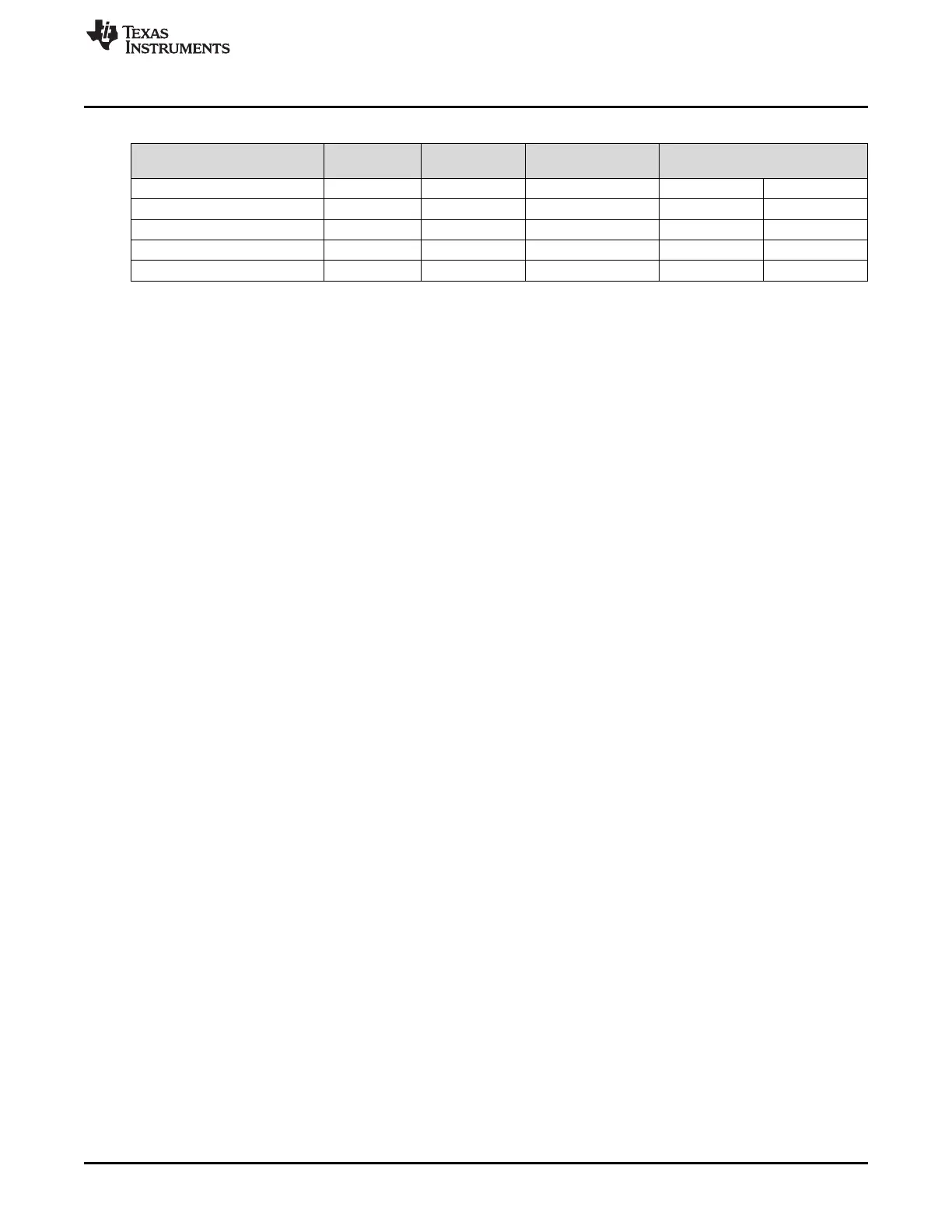www.ti.com
NIRscan Nano GUI
Table 3-1. Typical Scan Configuration Parameters
SCAN CONFIGURATION 20-nm 15-nm
10-nm CONTENT 8-nm CONTENT
PARAMETERS CONTENT CONTENT
Wavelength range 900 to 1700 nm 900 to 1700 nm 900 to 1700 nm 900 to 1700 nm 900 to 1700 nm
Width in nm 20 15 10 8 8
Number of patterns 80 108 160 225 248
Oversampling 2 2 2 2.25 2.48
Number of scans to average 18 12 8 to 9 6 5
The following steps create a scan configuration:
1. Click the "New/Edit/Export/Import" button in the Scan control box to invoke the Scan Configuration
dialog box.
2. The Scan Configuration dialog box shown in Figure 3-3 has three sections:
• The top-left section displays previous scan configurations saved to the PC.
• The top-right section displays the scan configurations saved on the DLP NIRscan Nano EVM.
• The bottom section displays the scan configuration parameters of the selected PC or DLP NIRscan
Nano EVM stored scan configuration.
3. Click the New button in the top-left section of the Scan Configuration dialog. Then, type the desired
spectral range between 900 and 1700 nm.
4. Select the width in nm that corresponds to the smallest wavelength content that you want to resolve.
5. Enter the desired number of wavelength points captured across the spectral range.
6. Enter the number of scans to average for corresponding back-to-back scans to average.
7. Enter a configuration name and click Save.
8. Close the Scan Configuration dialog by clicking OK.
23
DLPU030B–June 2015–Revised July 2015 Operating the DLP NIRscan Nano EVM
Submit Documentation Feedback
Copyright © 2015, Texas Instruments Incorporated