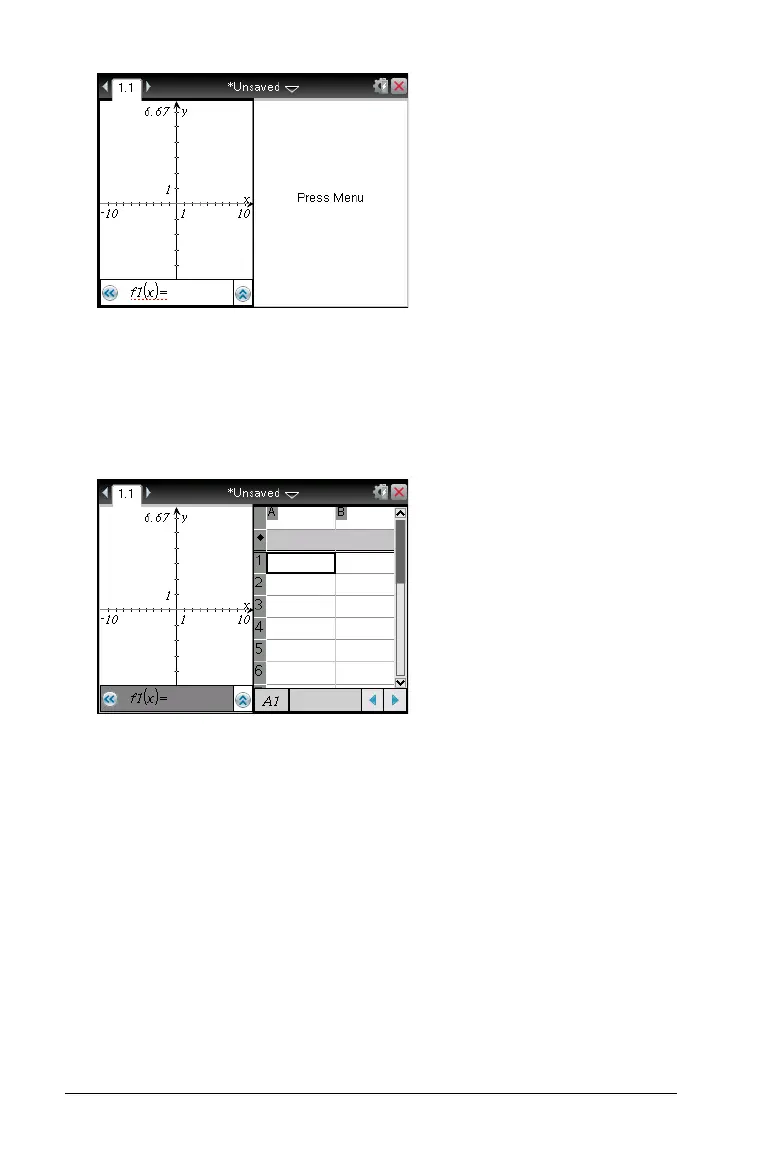32 Working with documents on the CX handheld
3. Press /e to move between panes. Bold lines around the pane
indicate that the pane is active.
4. Press
b, then press the number of the application you want to add
the new pane. For example, press
4 to add the Lists & Spreadsheet
application.
Note: If you need to change the layout of the page to add or delete
applications, you can do so at any time. Make sure to first select the
application you want to delete.
Creating a custom page layout
If the standard layouts do not meet your needs, you can customize the
space allotted to applications on a page.
1. Press
~52 to display layout options.