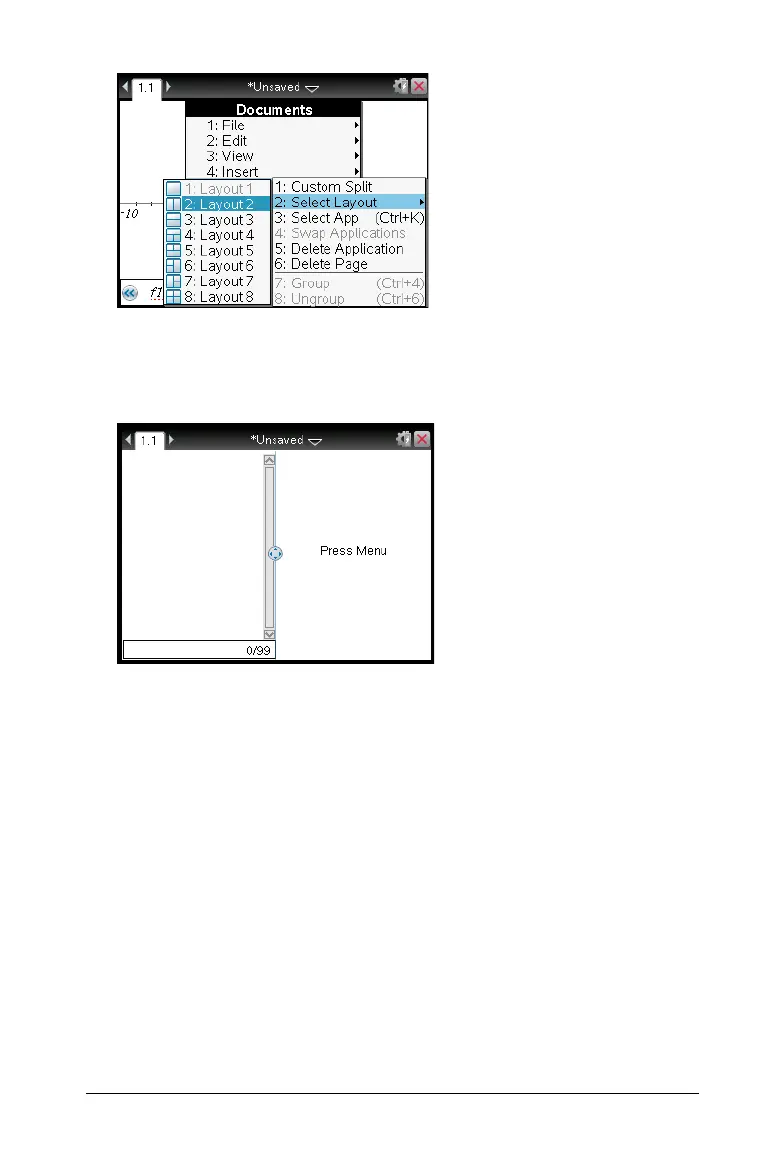Working with documents on the CX handheld 33
2. Press 1 to select the custom split option.
The standard layout displays, with a blinking divider between the
application panes.
3. Press £, ¤, ¡ or ¢ to move the divider to adjust the height or width
of the panes in the layout.
4. Press
+ or - to select a defined layout:
• Pressing
- returns to a full page layout.
• Pressing
+ once switches layout from a vertical layout to a
horizontal layout. Press
- to go back to a vertical layout.
• Pressing
+ twice adds a third pane to the page. Pressing +
multiple times enables you to choose between a vertical and
horizontal page layout with three panes.
• Pressing
+ five times adds a fourth pane to the page. Press - to
cycle through the previous layout options.
5. Press
x or · to accept the layout dimensions.