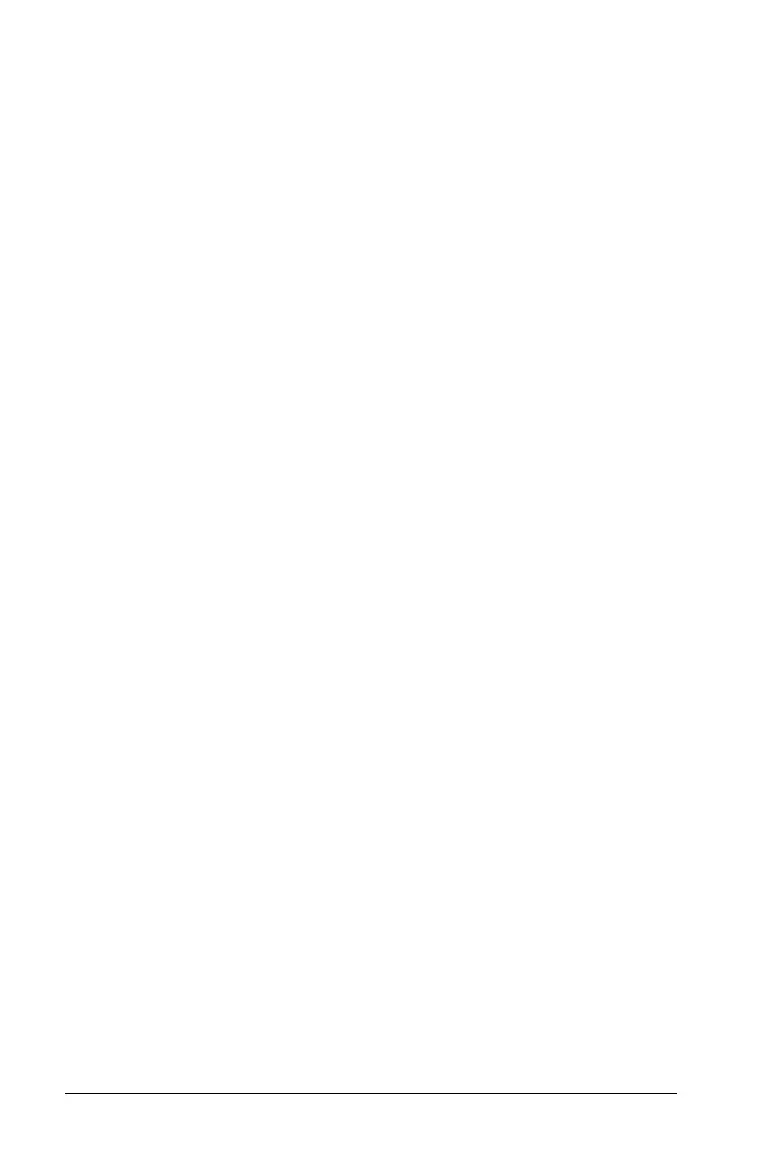34 Working with documents on the CX handheld
6. To select a pane, use the Touchpad to move your pointer and click
inside the pane to make it active, then you can select an application.
Swapping applications on a page
If you want to change the position of applications on a page with
multiple applications, you can do so by “swapping“ the positions of two
applications.
1. Press
~5 Page Layout 4 Swap Application.
The selected application is surrounded by a heavy, flashing black
border, and the Swap App cursor
é displays on the screen.
Note: On a two-pane page layout, the selected application
automatically swaps position with the opposite pane. Press
x
or · to complete the swap.
2. Press
£, ¤, ¡ or ¢ to position the cursor over the application you are
targeting to swap.
3. Press
x or · to complete the swap.
Note: Press
d to cancel the swap.
Grouping applications
To group up to four application pages into a single page:
1. Select the first page in the series.
2. From the
Document menu, select Page Layout > Group.
Press ~57.
The next page is grouped with the first page. The page layout
automatically adjusts to display all the pages in the group.
Ungrouping pages
To ungroup the pages:
1. Select the grouped page.
2. From the
Document menu, select Page Layout > Ungroup.
Press ~58.
The material becomes individual pages for each application.
Deleting an application from a page
1. Click the application you want to delete.
2. From the Document menu, select Page Layout > Delete Application.