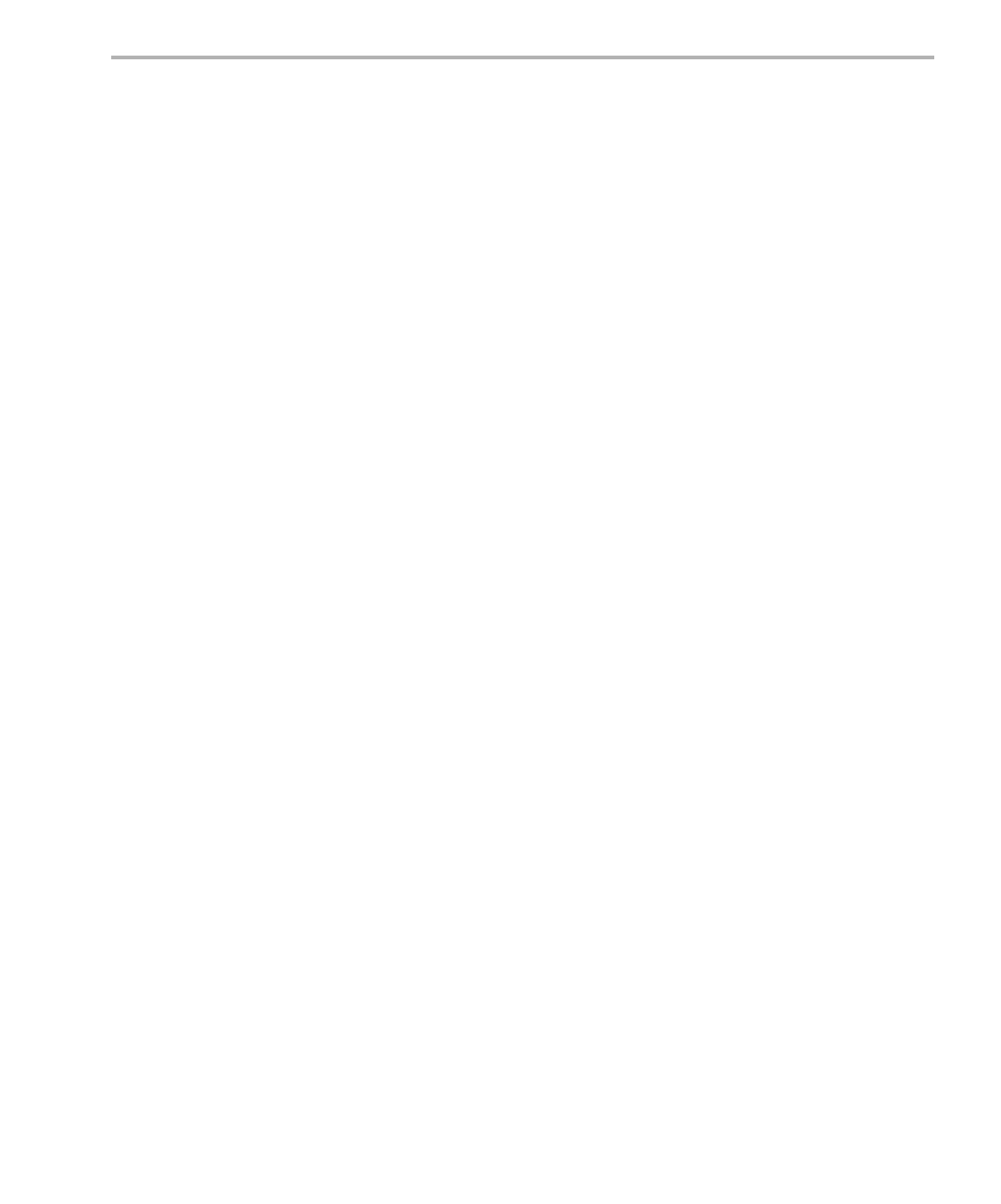Creating and Building a CCSv4 Project for DSP/BIOS Applications
Program Generation 2-7
2.1.1.1 Creating Objects in the Configuration Tool
To create a new object with the Configuration Tool, follow these steps:
1) Select the manager for the object type you want to create. For example,
if you want to create an SWI object, select the SWI manager.
2) Choose Object > Insert or right-click and choose Insert.
3) Type a name for the new object in the Insert Object dialog.
2.1.1.2 Setting Properties in the Configuration Tool
To set properties for a module or object, follow these steps:
1) Select the manager or object whose properties you want to set and
choose Object > Properties or right-click and choose Properties.
Global properties for the configuration are in the System category.
2) In the Properties dialog, change the property settings as desired. Items
with a large number of properties have the tabs that contain various
categories of properties. For context-sensitive help about properties,
click Help in any Properties dialog.
3) When you have finished setting properties, click OK.
2.1.1.3 Setting Priorities in the Configuration Tool
You can set priority levels for SWI or TSK object. Likewise, you can set the
execution order of CLK, PRD, IDL, and HOOK objects. To set such priorities
or execution orders, follow these steps:
1) In the Configuration Tool, highlight the manager whose priorities or order
you want to set.
2) Notice that the objects in the middle pane of the window are listed by
priority or execution order. (If you do not see the priority list in the right
half of the window, right-click on the manager and choose Ordered
collection view from the menu.)
3) Drag objects to the priority levels or execution order you want to use.
2.1.1.4 Modifying the Script in the Configuration Tool
The right pane of the Configuration Tool shows the current .tcf script. As you
make changes to objects and properties, the statements that create that
configuration are shown in the right pane. You can modify the script slightly
by clicking on a location in the script and choosing Insert Comment or Insert
Blank Line. If you want to make more substantial changes to the text of the
script, you can use CCS to open the .tcf file with a Text Editor.