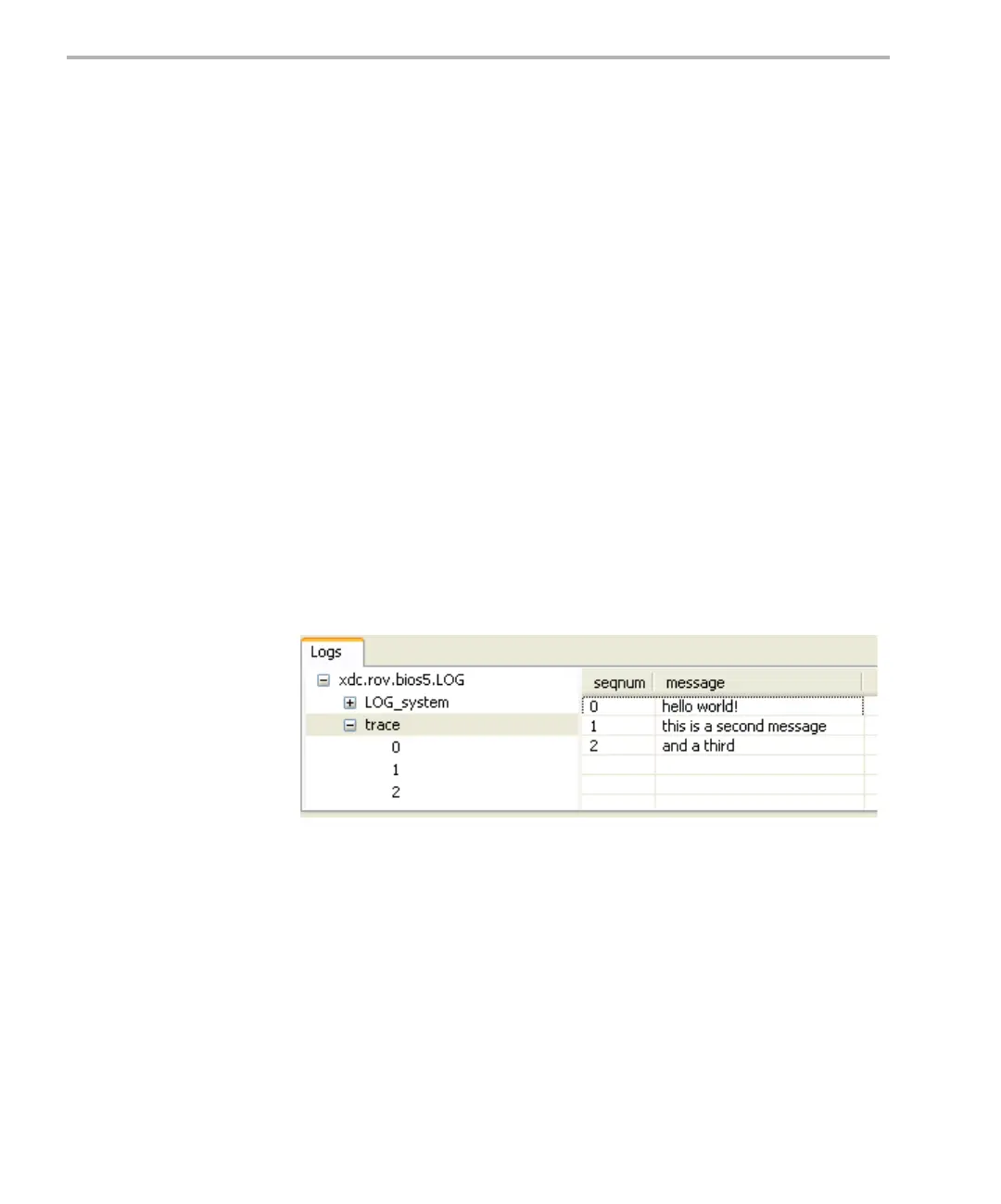Runtime Object Viewer (ROV)
3-10
3.3 Runtime Object Viewer (ROV)
The Runtime Object Viewer (ROV) is a debugging tool you can use with
applications that make use of DSP/BIOS in CCSv4. This viewer provides
state information about all the modules in the application.
ROV is a stop-mode debugging tool, which means it can receive data about
an application only when the target is halted, not when it is running. ROV
provides data at stop points even if you have disabled RTDX in your
application. In contrast, the Real-Time Analysis (RTA) tools require RTDX.
To open ROV, follow these steps:
1) Load your application for debugging. If you are using a multi-core device,
select the device you want to debug before opening ROV.
2) Choose Tools->ROV from the CCSv4 menus. This opens the ROV area
at the bottom of the CCS window. (You can open ROV at any time while
you have an application loaded.)
3) Run the application to a breakpoint at which you want to view information.
4) In the left pane of the ROV, select a module from the expandable tree.
5) In the right pane of the ROV, you may need to expand a hierarchy of
objects or select a tab to view the data you want. (The tabs vary
depending on the module you select.)
When you reload or rerun the application, ROV clears all of its cached data.
When the application halts at a breakpoint, ROV refreshes the currently
displayed information. If any data has changed since the last time ROV
requested that particular data, ROV displays that data in red text. Keep in
mind, however, that ROV only retrieves data when it is requested. If ROV did