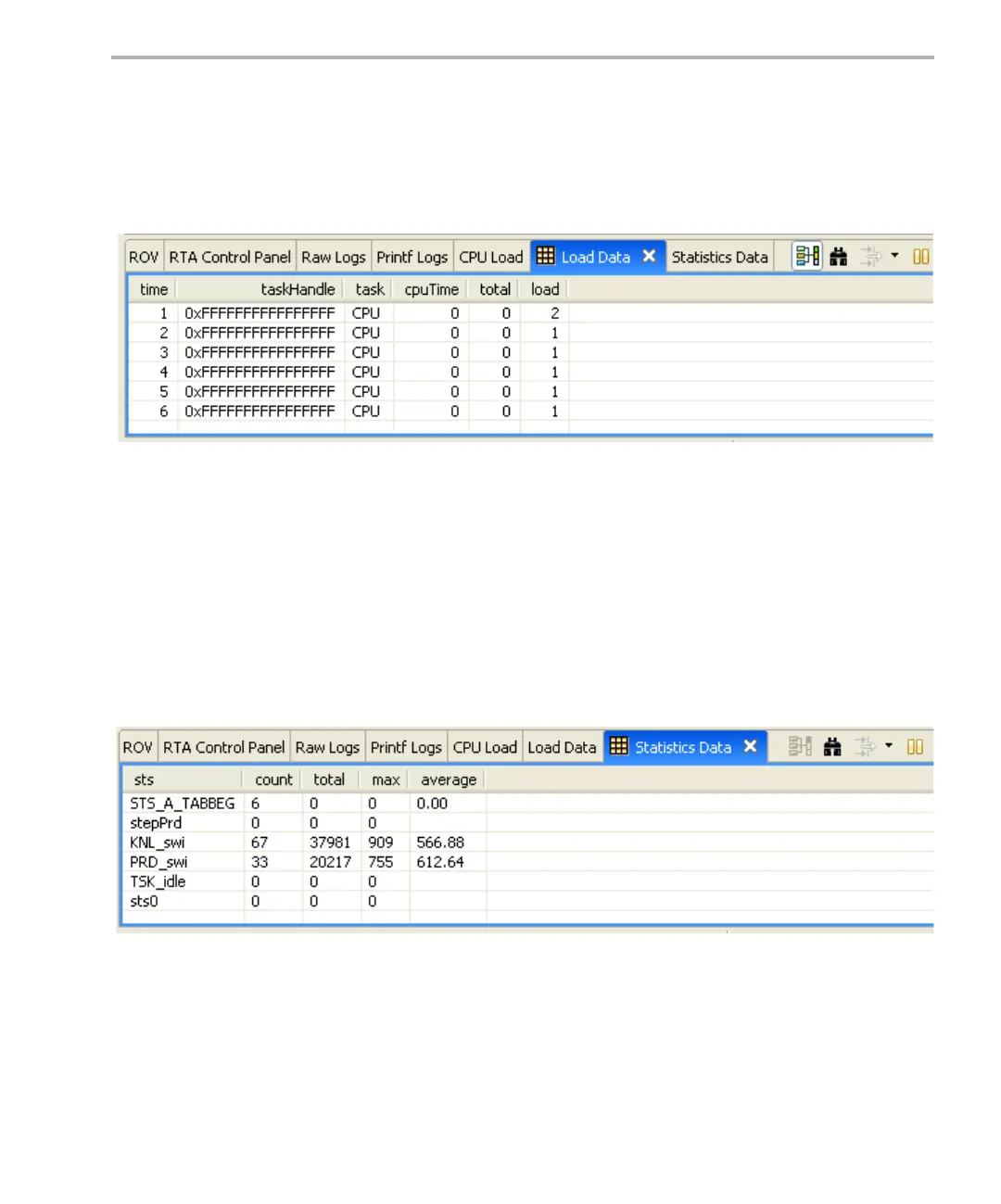Real-Time Analysis Tools in CCStudio v4.x
Instrumentation 3-9
3.2.5 Load Data
The Load Data tool is a convenient way to view all the CPU load-related logs.
By default, the Load Data tool displays the time, taskHandle, task, cpuTime,
total, and load for each load-related message. You can open this tool by
choosing Tools > RTA > Load Data from the CCStudio menu bar.
The messages shown in this tool are the raw data used to plot the CPU Load
graph.
The toolbar icons and right-click menu for the Load Data tool are the same as
for the Raw Logs tool (Section 3.2.2).
3.2.6 Statistics Data
The Statistics Data tool lets you view statistics about thread execution. You
can open this tool by choosing Tools > RTA > Statistics Data from the
CCStudio menu bar.
By default, the Statistics Data tool displays the STS object name, count, total,
max, and average for each STS object.
The toolbar icons and right-click menu for the Load Data tool are the same as
for the Raw Logs tool (Section 3.2.2).