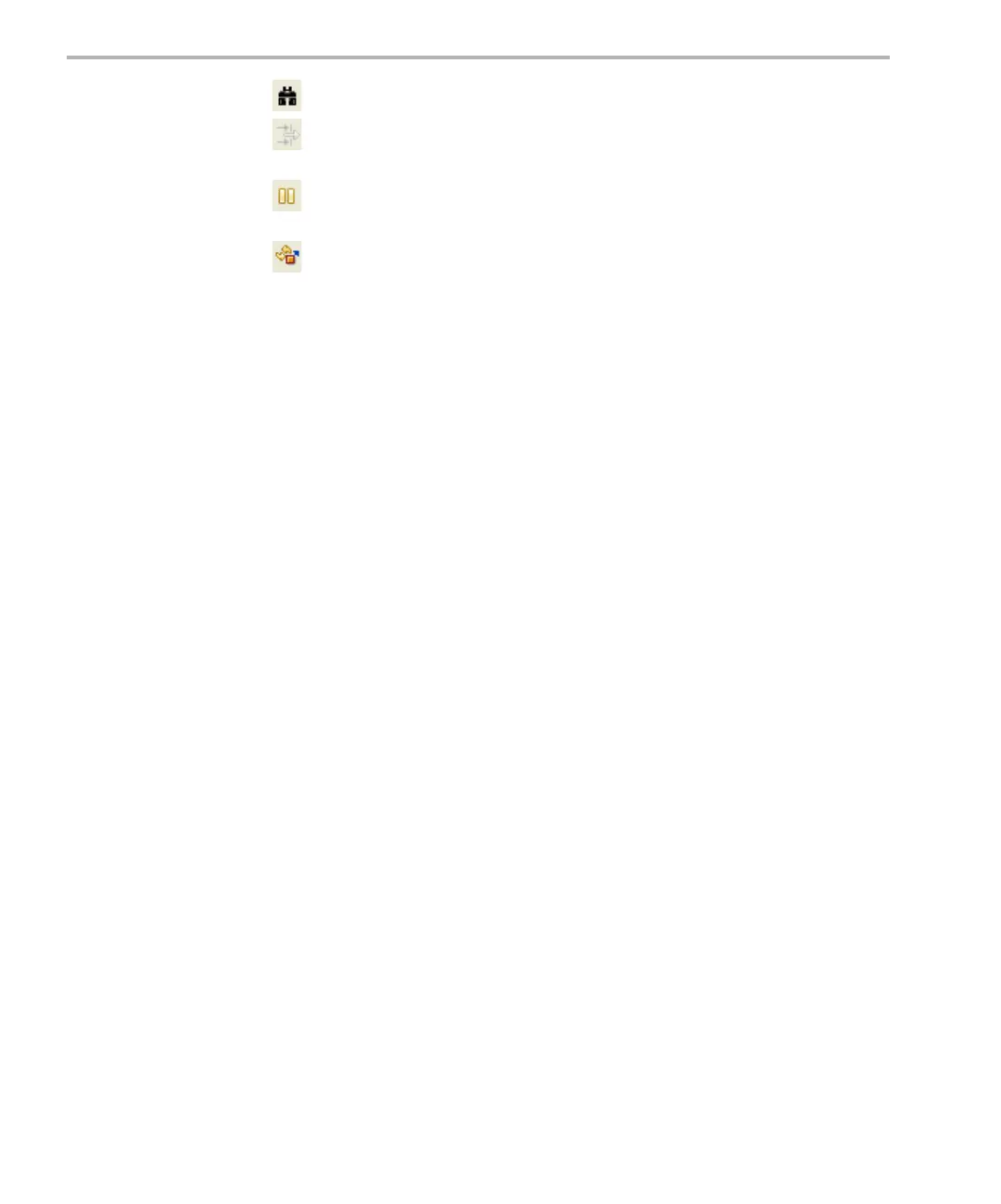Real-Time Analysis Tools in CCStudio v4.x
3-8
Open the Find In dialog for searching this graph.
Open the Set Filter Expression dialog for filtering the log records to
match a pattern.
Pause data updates from the target. This is useful when you are using
the Find or Filter dialogs. (Shift+F5)
Toggle data streaming from the target on or off. The default is on.
You can right-click on this tool to choose from a menu of options. In addition
to some of the toolbar commands, you can use the following additional
commands from the right-click menu:
❏ Legend. Toggle this command to hide the graph legend.
❏ Horizontal Axis. Toggle this command to hide the x-axis time markings.
❏ Vertical Axis. Toggle this command to hide the y-axis thread labels.
❏ Show Grid Lines. Toggle on or off the x-axis and y-axis grid lines you
want to see.
❏ Display As. Choose the marker you want to use to display the data. The
default is a connected line, but you can choose from various marker
styles and sizes.
❏ Auto Scale. Scales the load data to fit the range in use. For example, if
the range is between 70% and 90%, it zooms in on that range to make
changes more visible. When auto scale is turned on, the scale may
change as new data arrives.
❏ Reset Auto Scale. Resets the scale to better display the current data.
❏ Data > Export All. This command lets you select a .csv (comma-
separated value) file to contain all the data currently displayed in the log.
❏ Groups. This command lets you define groups to contain various types
of log messages.
❏ Insert Measurement Mark. Inserts a marker at the location where you
right clicked.
❏ Remove Measurement Mark. Lets you select a marker to remove.
❏ Remove All Measurement Marks. Removes all markers you have
placed.
❏ Display Properties. Opens a dialog that lets you change the colors,
scales, display formats, and labels on the graph.