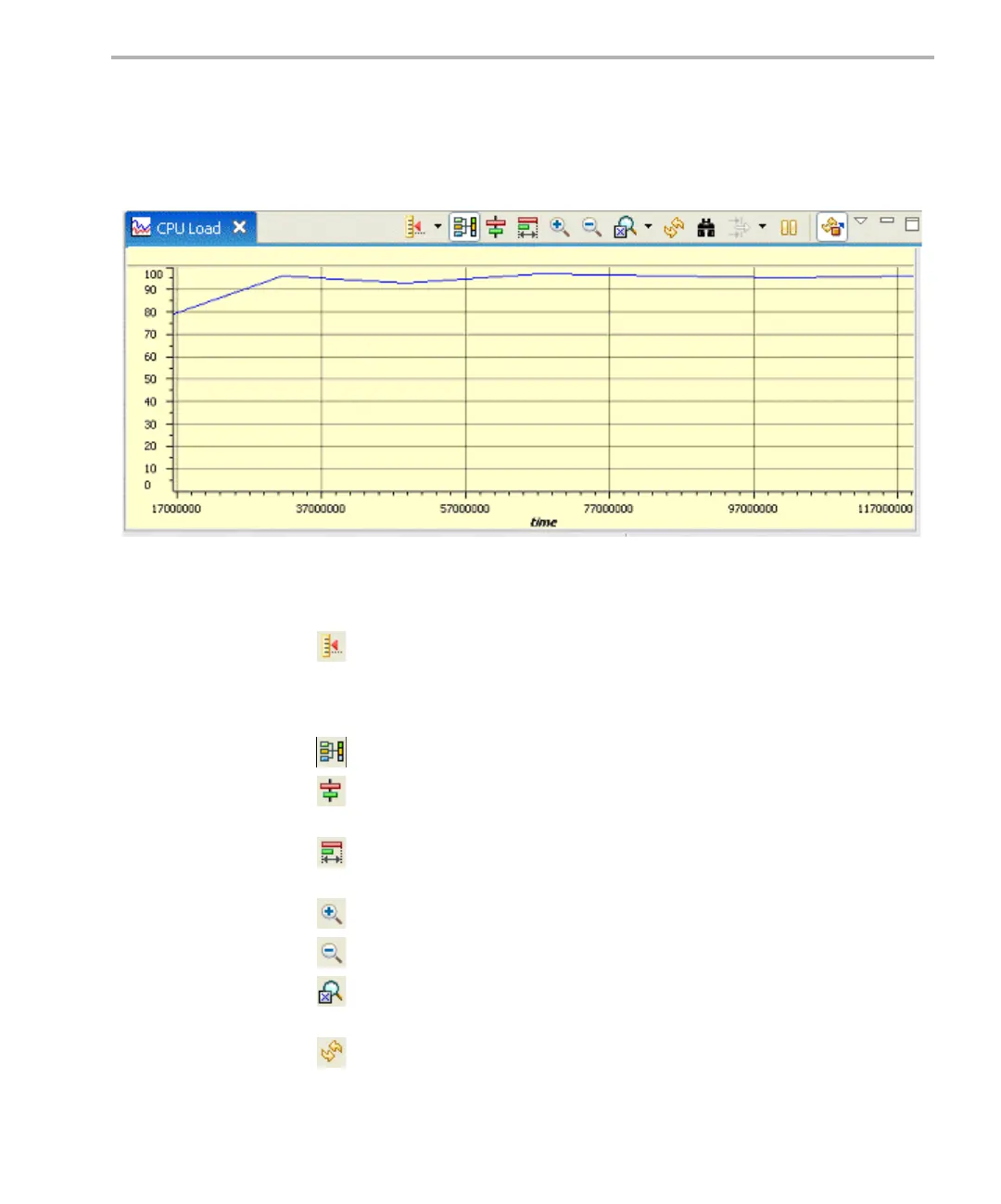Real-Time Analysis Tools in CCStudio v4.x
Instrumentation 3-7
3.2.4 CPU Load
The CPU Load tool shows the percentage of time the application is not in the
idle loop. You can open this tool by choosing Tools > RTA > CPU Load from
the CCStudio menu bar.
See Section 3.6.1 for information about how CPU load is calculated.
This tool contains the following toolbar icons:
Select a measuring mode for time marking. The mode choices are
Freeform or Snap to Data. The axis choices are X-Axis, Y-Axis, or Both. When
you click on the graph, a marker of the type you have selected is placed.
When you drag your mouse around the graph, the time is shown in red.
Toggle view with group setting on and off. (Shift+G)
If you have enabled the view with group setting, you can choose to align
a group by centering.
If you have enabled the view with group setting, you can choose to align
a group using a horizontal range.
Click this icon to zoom in on the graph by spreading out the x-axis.
Click this icon to zoom out.
Choose to reset the zoom level to the default or choose a specific zoom
level.
Refresh data from the target. This is useful if you have stopped data
streaming or paused updates.
