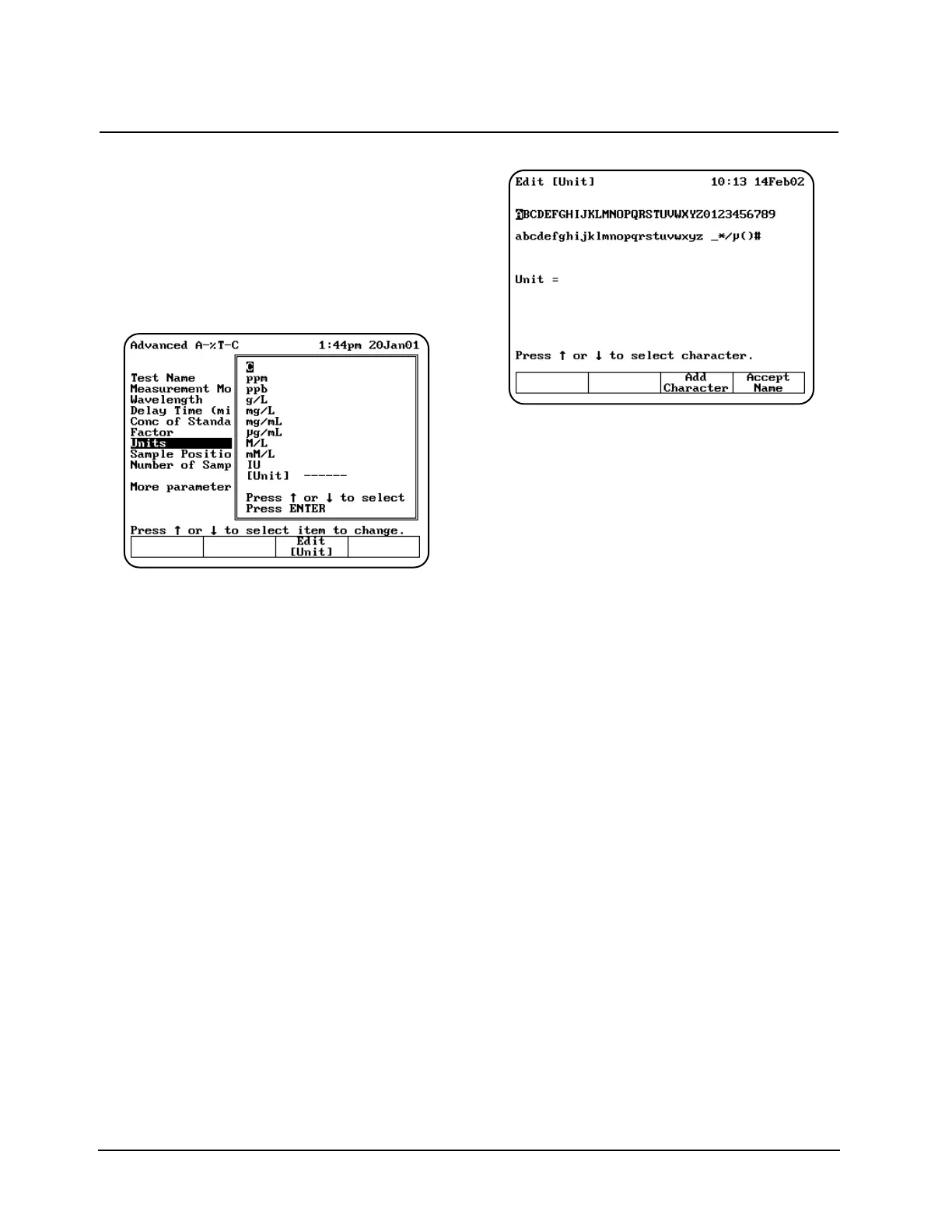you create a custom unit, it will appear in the list
that you use to select the units.
To select the units
1. Highlight the Units parameter on the screen
and press ENTER.
2. Use the arrow keys to highlight the unit you
want to select and press ENTER.
To create custom units
In addition to the basic concentration units, you can
create one other custom concentration unit and
add it to the list.
1. With the list of basic units displayed, use the
arrow keys to highlight [Unit] and press ENTER.
OR
Press Edit [Unit] on a test set-up screen for a
test with units.
The character list appears. You can use this
screen to:
• Delete the name of a unit
• Delete a character in the name of a unit
• Add a character to the name of a unit
• Accept the name of a unit
2. Use the arrow keys to highlight the first
character you want to use for the name of your
custom unit and press Add Character to add
the selected character to the name.
3. Continue selecting and adding characters until
you have selected all the characters for the
name.
4. Press Accept Name to accept the name and
return to the previous screen. The name of the
new custom unit appears on the list of basic
units.
Using the SmartStart feature
The SmartStart feature enables you to select the
test methods you use most frequently and have
them appear when you start up your instrument. If
your laboratory runs only a single test, you can use
the SmartStart feature to select it and it will appear
each time you start up your instrument. Similarly, if
you have a set of tests you run, you can use
SmartStart to select them so the list appears when
you start up the instrument.
Setting up a single-test SmartStart
1. Press the UTILITY key on the keypad to
display the Utility screen.
2. Highlight the Stored Tests Directory and
press ENTER. A list of all the tests on the
instrument appears on the screen.
3. Scroll down through the list until the
appropriate test is highlighted.
4. When the appropriate test is highlighted, press
Select Test to add the selected test to the
SmartStart menu. An arrow sign “>” will
indicate the test has been selected.
5. Press Load Test.
Using “General Tests” Software
Thermo Electron Corporation 3-2