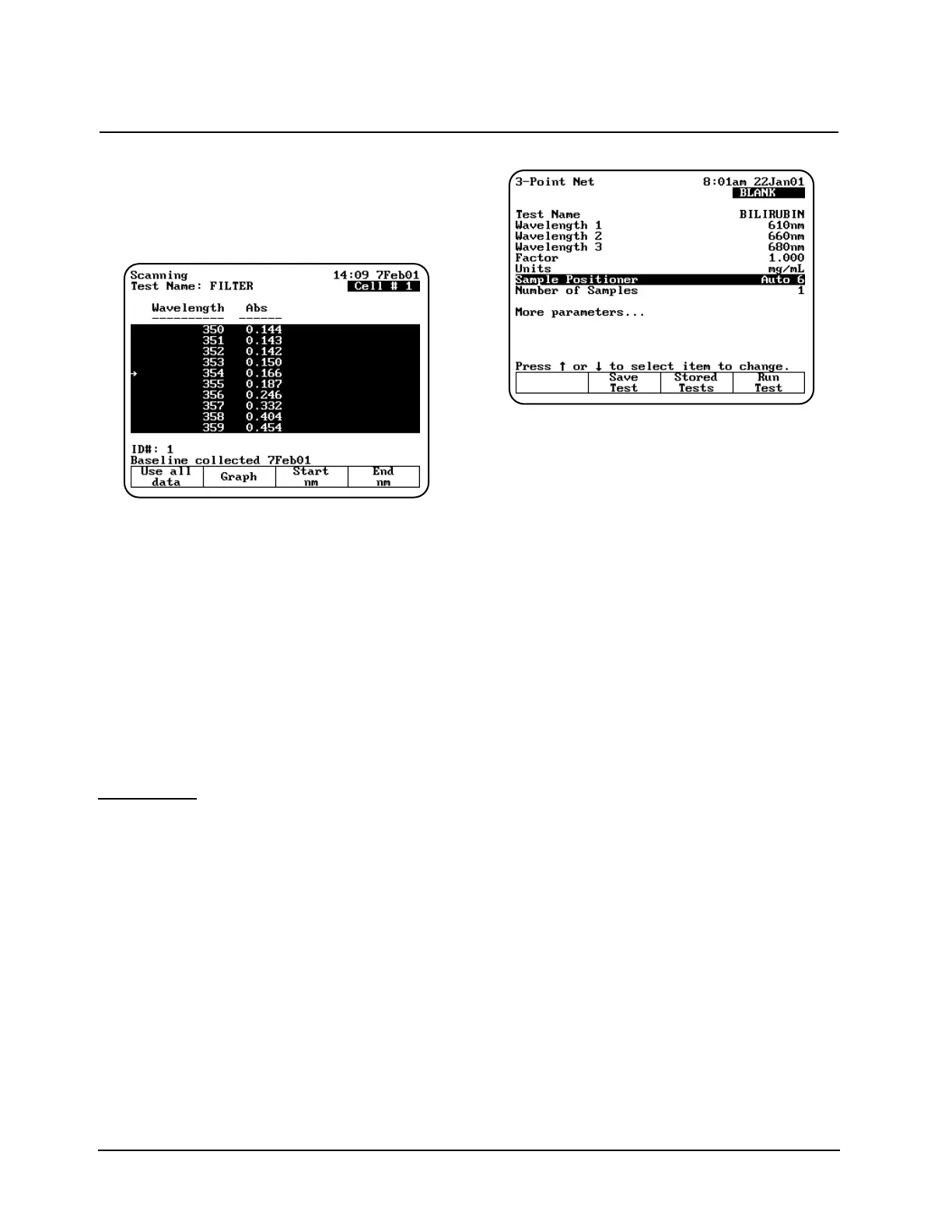Viewing & rescaling tabular scan data
When you are working with tabular scan data, you
need to press Edit Data before you can perform
other functions on the scan data.
To use all the scan data
1. With your table of scan data displayed on the
edit screen, press Use all data.
To select specific start and end wavelengths
1. With your table of scan data displayed on the
edit screen, use the arrow keys on the keypad
to move the highlight symbol (
→→
) to the
appropriate data point in the table.
2. Press Start nm or End nm. The instrument
highlights the selected data points.
You can press Graph to display the plot using
the highlighted data points.
3-Point Net
When you use the 3-Point Net program, you can
perform these tasks:
• Recall a test OR set up your test parameters
• Run the Cell Correction program
• Measure a blank
• Measure unknowns
To get started, press the TEST key on the keypad.
When the Test Types screen appears, highlight
3-Point Net and press ENTER.
Recalling a test
1. With the 3-Point Net screen displayed, press
Stored Tests. A list of stored tests appears.
2. Use the arrow keys to highlight the name of
the test you want to recall and press ENTER.
The parameters for the selected test appear on
the screen.
From this screen, you can:
• Set up test parameters
• Run the Cell Correction program
• Save a test
• View the list of stored tests
• Measure a blank
• Measure unknowns
Setting up test parameters
1. With the 3-Point Net screen displayed, use the
arrow keys to highlight the name of the
parameter you want to set.
2. When the parameters are set, you can press
Save Test to save the test or Run Test to
measure a blank or unknowns.
Taking measurements
Taking measurements automatically (Auto 6 or
Auto 3)
1. With the 3-Point Net screen displayed and the
parameters set, press Run Test. The
3-Point Net measurement screen appears.
Using “General Tests” Software
Thermo Electron Corporation 3-24