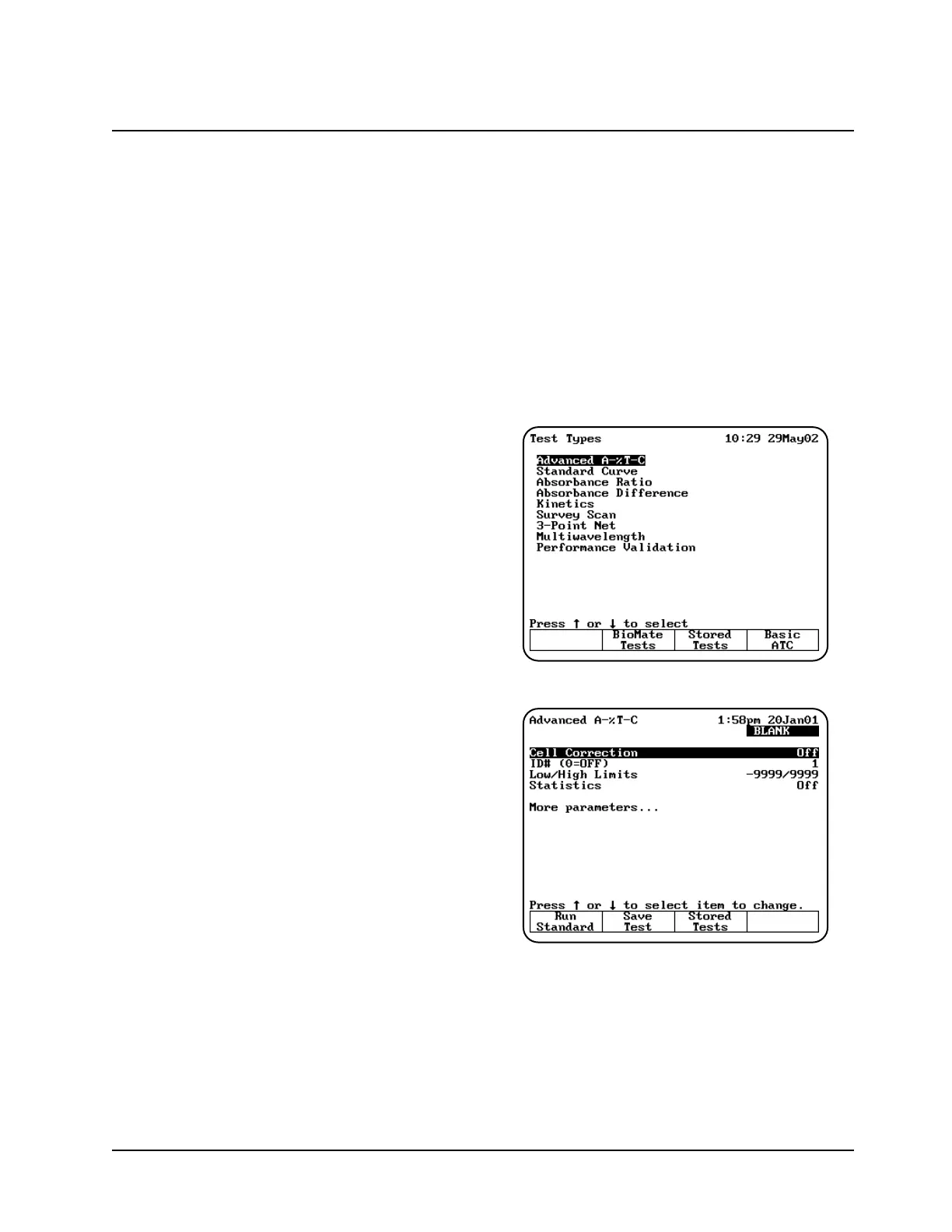6. The parameter screen of the test you selected
will be displayed.
Note: At this point, you can power down the
instrument and then power it back up.
When it starts up again, the parameter
screen for the selected test will be
displayed.
Setting up a multiple-test SmartStart
1. Press the UTILITY key on the keypad to
display the Utility screen.
2. Highlight the Stored Tests Directory and
press ENTER. A list of all the tests on the
instrument appears on the screen.
3. Scroll down through the list until the first
appropriate test is highlighted.
4. Press Select Tests to add the selected test to
the SmartStart menu.
5. Continue scrolling through the list and adding
tests until you’ve made all the appropriate
selections.
6. Press ESC until you return to the Tests screen.
Note: At this point, you can power down the
instrument and then power it back up.
When it starts up again, the list of tests
you’ve selected will be displayed.
Running the cell correction program
Note: The Cell Correction program is not active
in the Main (Basic Absorbance/%T/Basic
Concentration) screen.
Note: The Cell Correction feature is active only
when the 6-Position Sample Holder is set
to either Auto 6 or Auto 3. The feature is
not active when the cell holder is set to 1-
Cell Platform or Manual 6, nor when the
Single Cell Holder is installed.
Every test setup screen provides access to the cell
correction program. Before running the cell
correction program:
• Clean the inside and outside of all the cells
to be matched.
• Fill the cells with distilled water (or other
blank solution), and place them in the
sample compartment (see “Selecting and
positioning glassware” in the preceding
section). Be sure to place the blank cuvette
in Cell “B” of the sample compartment.
TIP: If one cell has lower absorbance
than the others, make it the blank.
To run the Cell Correction program:
1. Press the TEST key on the keypad. When the
Test Types screen appears, highlight the test
you want to run and press ENTER.
2. Highlight Cell Correction and press ENTER.
The Cell Correction function is now activated, as
indicated by the word On across from Cell
Correction on the test setup screen.
Using “General Tests” Software
3-3 BioMate 3 Operator’s Manual