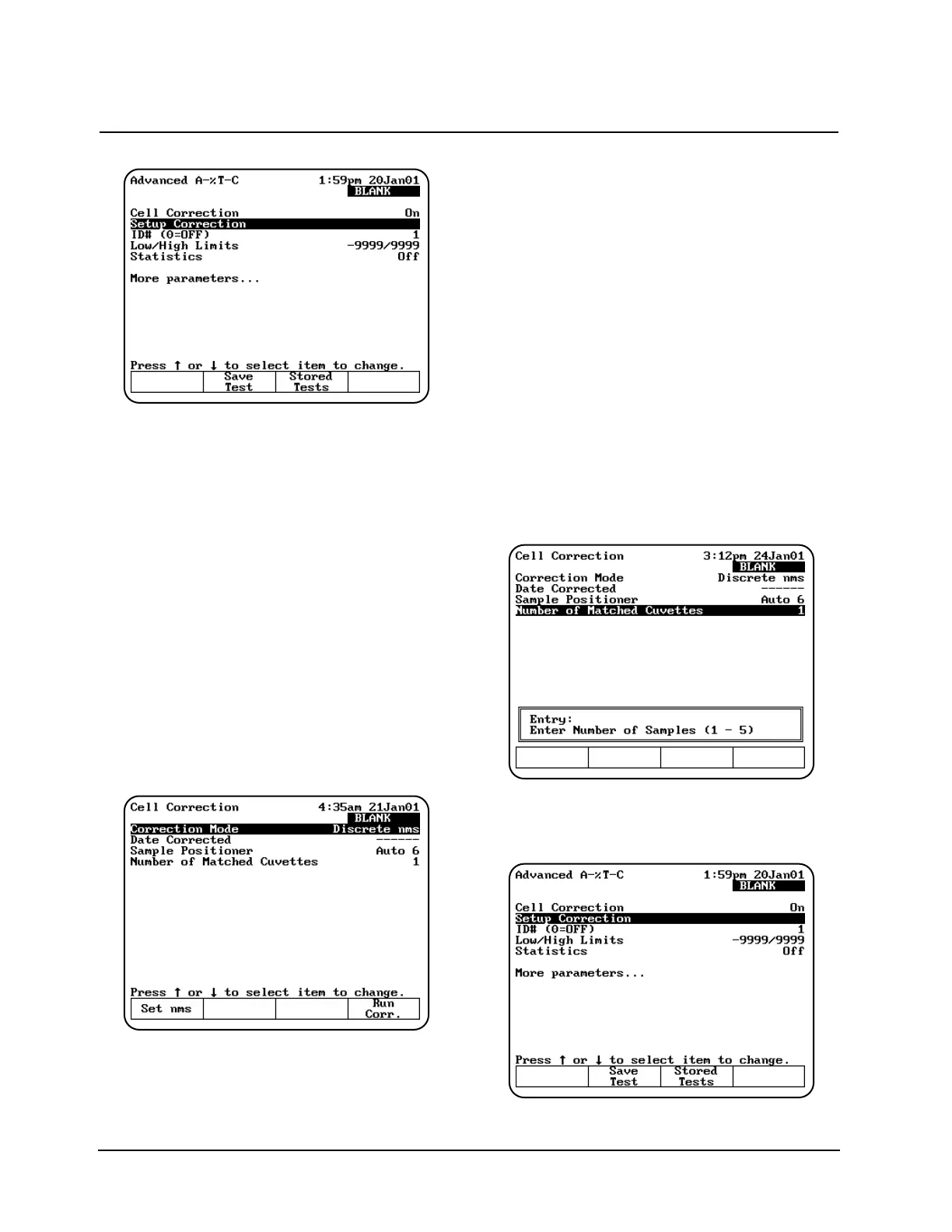Note: When Cell Correction is activated,
additional parameter lines are added to the
screen above the Cell Correction line. If
the Cell Correction line is no longer
visible on the screen, highlight More
parameters... and press ENTER.
3. Highlight Set Up Correction and press
ENTER. The Cell Correction screen appears.
4. Highlight Correction Mode and press ENTER
to set the mode to either:
• Scan - Cell Correction is run on a blank and
one sample cell for the range of
wavelengths you specify in Scanning
mode.
• Discrete nms - The Cell Correction
program is run on a blank and up to five
sample cells for up to 31 user-specified,
discrete wavelengths.
5. If you selected Scan mode in the preceding
step, press Run Corr. to start the Cell
Correction program. If you selected Discrete
nms mode, first specify the wavelengths using
the procedures which follow, and then the Cell
Correction program.
The Cell Correction program will measure the other
cells against the blank and will record, store and
date the measurements. From these
measurements the Cell Correction program
establishes the required correction factors, which
then are automatically applied during all
subsequent tests (if Cell Correction is activated).
Specifying wavelengths for Discrete nms mode:
1. Highlight Sample Positioner and press
ENTER to set this parameter to either Auto 3
(when using three, large cell holders) or Auto
6 (when using six, small cell holders).
2. Highlight Number of Matched Cuvettes and
press ENTER. Then use the keypad to specify
the number of cells you are matching. Press
ENTER.
3. Press Set nms to select the wavelengths for
which the Cell Correction program will be run. A
list of wavelengths appears.
Using “General Tests” Software
Thermo Electron Corporation 3-4