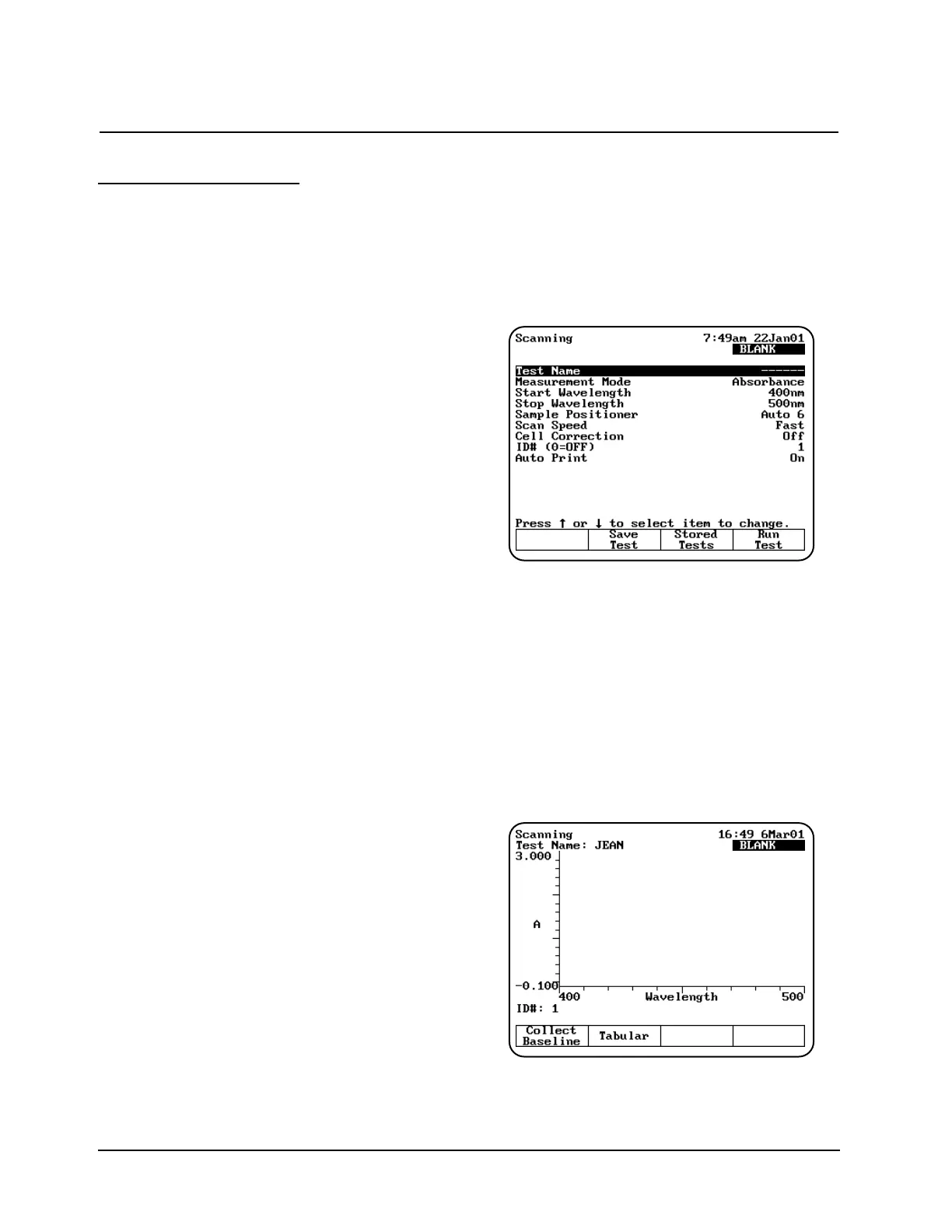Survey Scan/
Scanning
The Survey Scan program allows you to scan a
wavelength range. When you use the Survey Scan
program, you can perform these tasks:
• Recall a test OR set up your test parameters
• Run the Cell Correction program
• Collect a baseline scan
• Scan an unknown
• View scan data
• Change the scale of the data plot
• Determine 3-point net measurements
• Calculate the area under a curve
• Label peaks and valleys
Note: The Survey Scan/Scanning program allows
you to measure only one unknown at a
time. Auto 6, Auto 3 and Manual 6 are not
available for scanned measurements.
Note: If you want to set a baseline expiration
time, press UTILITIES, then use the arrow
keys to highlight Baseline Expiration.
Press ENTER and set the desired time.
To get started, press the TEST key on the keypad.
When the Test Types screen appears, highlight
Survey Scan or Scanning and press ENTER.
Recalling a test
1. With the Survey Scan/Scanning screen
displayed, press Stored Tests. A list of stored
tests appears.
2. Use the arrow keys to highlight the name of
the test you want to recall and press ENTER.
The parameters for the selected test appear on
the screen.
From this screen, you can:
• Set up test parameters
• Set up Cell Correction program
• Save a test
• View the list of stored tests
• Collect a baseline
• Scan unknowns
Setting up test parameters
1. With the Survey Scan/Scanning screen
displayed, use the arrow keys to highlight the
name of the parameter you want to set.
2. When the parameters are set, you can press
Save Test to save the test or Run Test to
measure a blank or an unknown.
Collecting a baseline scan
Note: If your instrument is equipped with a
6-Position Cell Holder, be sure to place the
blank in the B position. The instrument always
uses the B position to collect the baseline.
1. With the Survey Scan/Scanning test
parameters displayed, press Run Test.
2. Place the blank in the B position.
3. Press Measure Blank to collect the baseline.
When the instrument is finished measuring the
blank, the message disappears.
Note: If you want to switch between tabular and
graphical displays, press Graph/Tabular.
Using “General Tests” Software
Thermo Electron Corporation 3-20