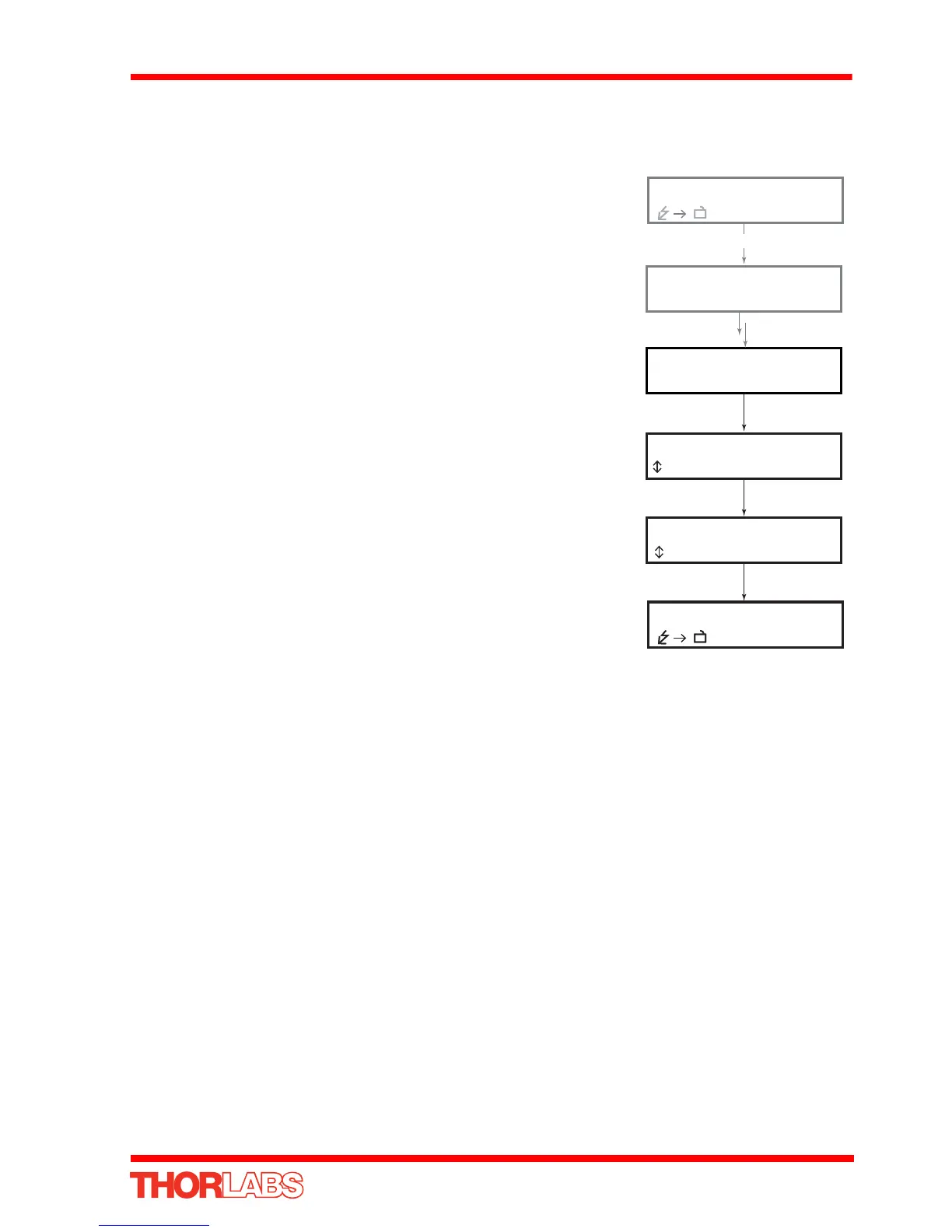33
K-Cube Piezo Driver
4.4.10 Menu Option - 8 Wheel lock
In certain applications, it may be adva ntageous to disable the wheel to remove the
possibility of unwanted motion due to accidental movement of the wheel.
Press the MENU bu tton, then use the wheel to scroll
through the menu options.
Press the MENU button to enter the 8 Wheel lock option.
The display shows the current setting.
Use the wheel to select ‘ Wheel locked’ or ‘Wheel
unlocked’ as required.
Press the MENU button to store the selection and return to
the main display.
Menu options
8 Wheel lock
Menu options
Use wheel
MENU
Voltage: 35.30V
150V A J
Voltage: 35.30V
150V A J
Wheel unlocked
to change
Wheel locked
to change
Voltage: 35.30V
150V A J
