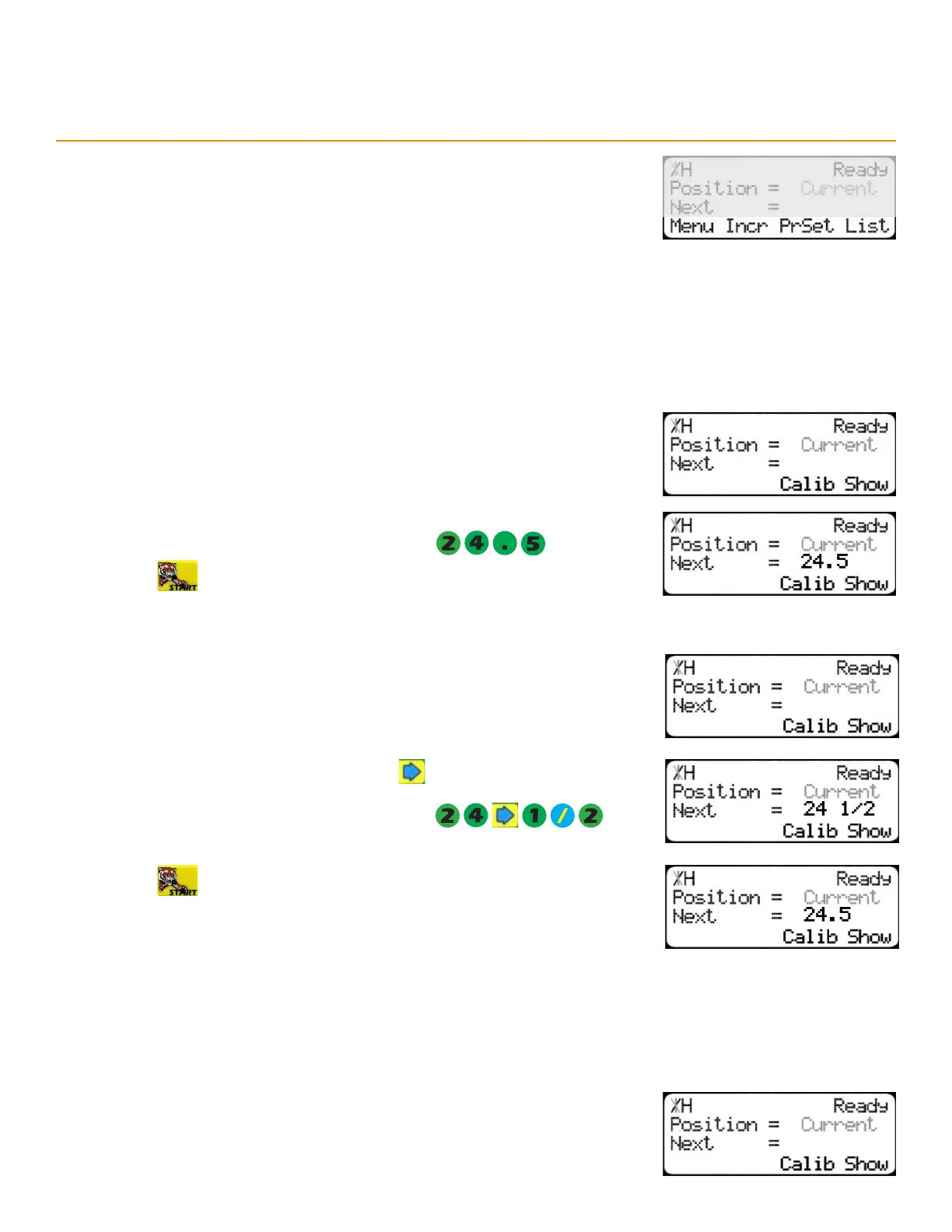4
Ready Screen Functions
Line 4 displays the soft key prompts. These prompts determine what the
soft keys below them do. These change when accessing dierent screens.
manual movement
To manually move the TigerStop
®
to a stop position, enter a distance from the saw blade or equivalent. Enter this
distance as a whole number, a decimal, or a fractional value.
enteRing dec i malS
1. Start at the Ready Screen.
2. Enter a length at the controller. Use the to put a space between the
whole numbers and the fractional numbers.
Example: To enter 24 1/2 as a fraction, enter
enteRing FR acti o n S (F t/in only)
1. Start at the Ready Screen.
2. Enter a length at the controller.
Example: To enter 24 1/2 as a decimal, enter
3. Press to move the TigerStop
®
.
3. Press to move the TigerStop
®
.
The TigerStop
®
controller displays the position as a decimal after it
moves.
The TigerStop
®
controller cannot display fractions in the ‘Position’ field.
calculatoR mode
1. Start at the Ready Screen.
The TigerStop
®
controller has a calculator function for simple math problems.
