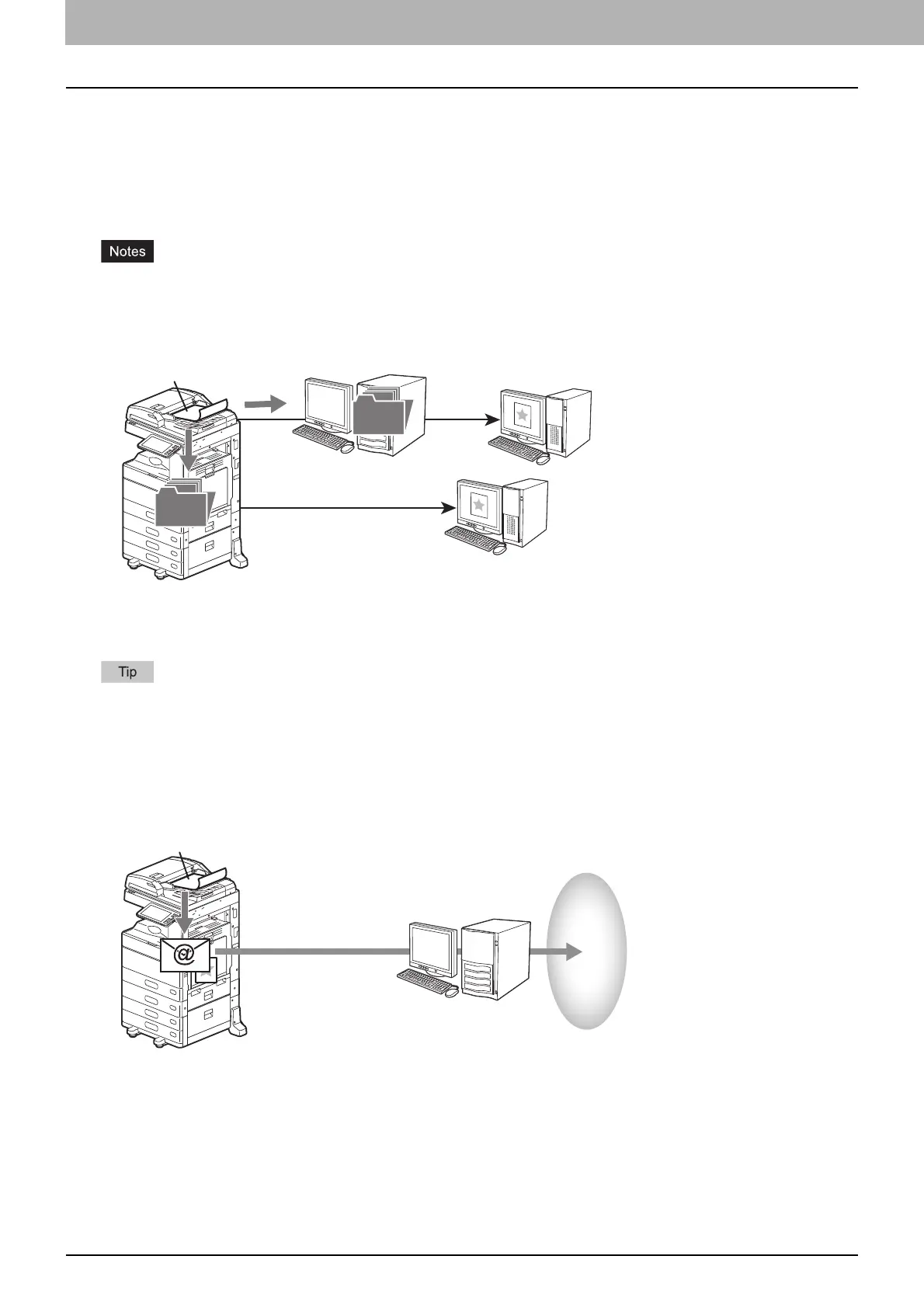1.OVERVIEW
10 Scan Features
Scan to File
Scan to File allows you to store scans as PDF, XPS, TIFF or JPEG files in the shared folder in the equipment or in a
network folder. From these folders, you can copy the saved data and use it on your computer.
If you choose to store your scans in the network folder, the type of operating system, such as Windows or Mac OS,
does not matter; you can save the data in any network folder accessible by FTP, SMB, NetWare IPX, NetWare IP, or
FTPS.
Delete documents stored in the shared folder when they are no longer needed.
The maximum capacity in the shared folder differs depending on your model or operating environment. The total
available space in the shared folder and e-Filing can be checked on the [Device] tab in TopAccess.
To learn more about Scan to File, see the following section:
P.18 “Saving Data in the Shared Folder”
You can use copy and file function, with which you can copy and store files at the same time. For details, refer to the
Copying Guide.
Scan to E-mail
Scan to E-mail allows you to send your scans to specified e-mail addresses. The scanned image is converted to a PDF,
XPS, TIFF, or JPEG file and sent as an e-mail attachment.
To learn more about Scan to E-mail, see the following section:
P.24 “Sending Data to an E-mail Address”
Copying files from the shared
folder in the equipment
Scan an original
Copying files from the
network folder
Windows computer
or
Mac computer
Client
computer
Network FolderNetwork FolderNetwork Folder
Shared FolderShared FolderShared Folder
Send e-mail to the Internet
via SMTP server
SMTP server
Scan to E-mail
