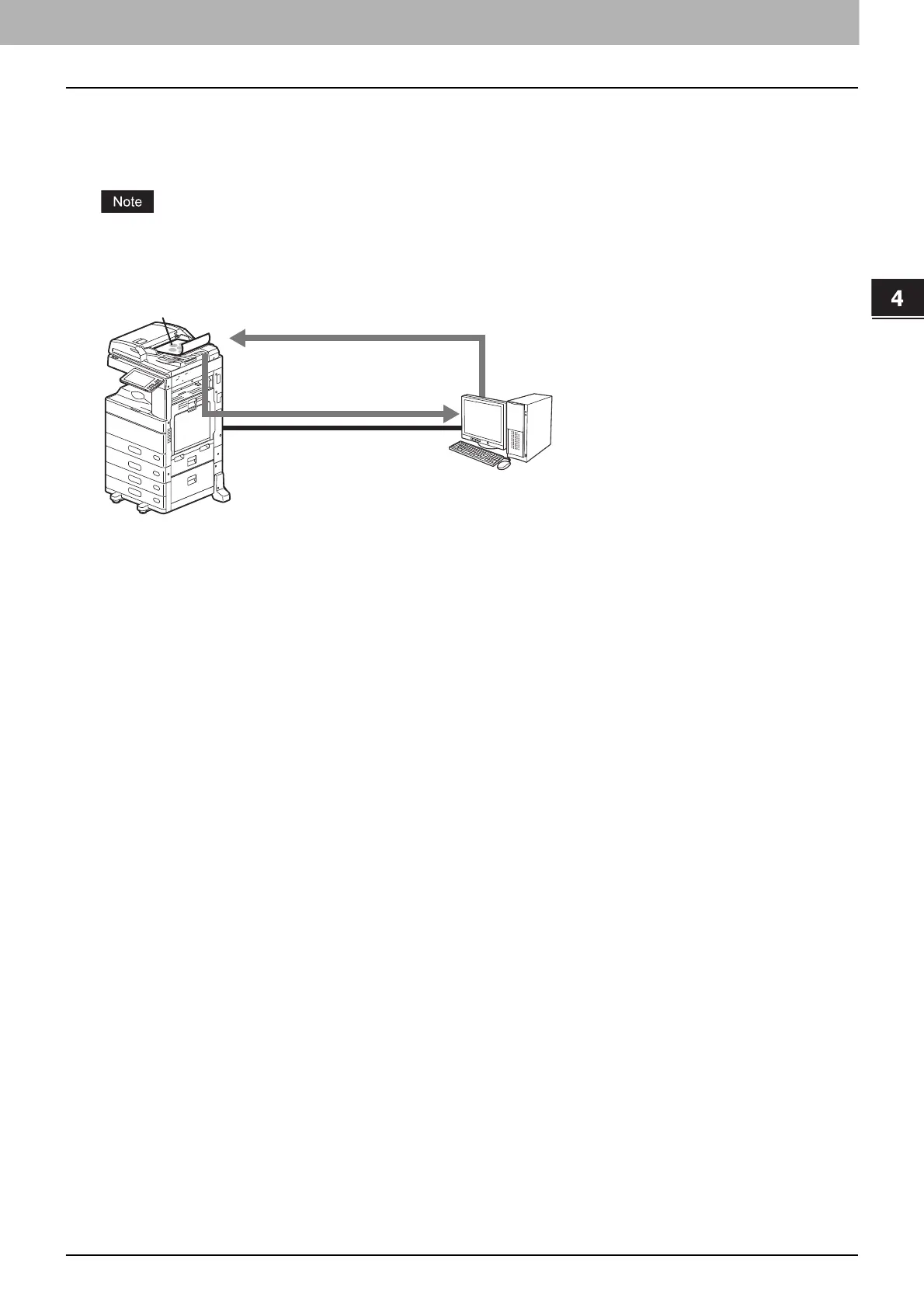SCANNING USING UTILITY TOOLS
Scanning Images Using the TOSHIBA e-STUDIO WIA Driver 61
0.Scanning Images Using the TOSHIBA e-STUDIO WIA Driver
The Client Utilities/User Documentation DVD includes the TOSHIBA e-STUDIO WIA Driver for users of Windows Vista /
Windows 7 / Windows 8.1 / Windows 10 / Windows Server 2008 / Windows Server 2012. This driver can be used
together with a WIA-compliant application, such as Microsoft Paint supported by Windows 10, to scan images on the
equipment and load them to your client computer.
If only the Department Management features are enabled, the department code needs to be entered.
For instructions on how to install the driver, refer to the Software Installation Guide. For instructions on how to scan
and acquire images to your computer, refer to the documentation that comes with your WIA-compliant application.
Scan originals using
the TOSHIBA e-STUDIO WIA Driver
Import your scans to
a WIA-compliant application
Connecting over TCP/IP Network
Originals
Windows Vista
Windows 7
Windows 8.1
Windows 10
Windows Server 2008
Windows Server 2012
