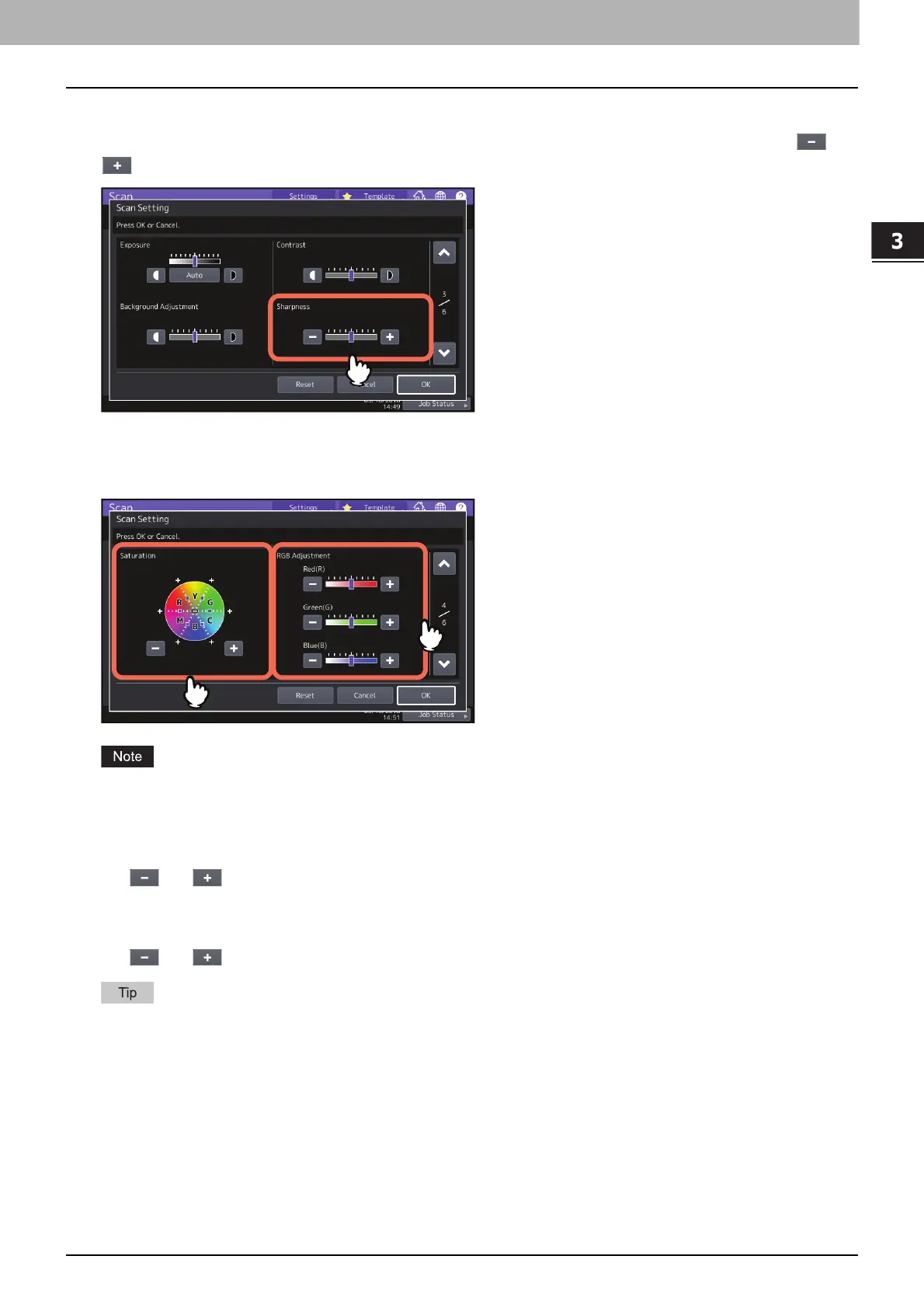3.USEFUL FUNCTIONS
Changing Scan Settings 45
USEFUL FUNCTIONS
Adjusting the sharpness
After pressing [Scan Setting], you can determine whether your scans look clear or blurry in [Sharpness]. Use and
to select the preferable setting from 9 levels.
Adjusting the color balance
Press [Scan Setting] and then adjust the color balance of your scans in [Saturation] and [RGB Adjustment].
The page shown in the above figure is available only when [Full Color] or [Auto Color] is selected for the color mode
setting.
Saturation
Use and to manually specify the saturation level.
RGB adjustment
Use and to manually specify the density level for each color: red (R), green (G), and blue (B).
To reset all of the color balance settings back to the defaults, press [Reset].
