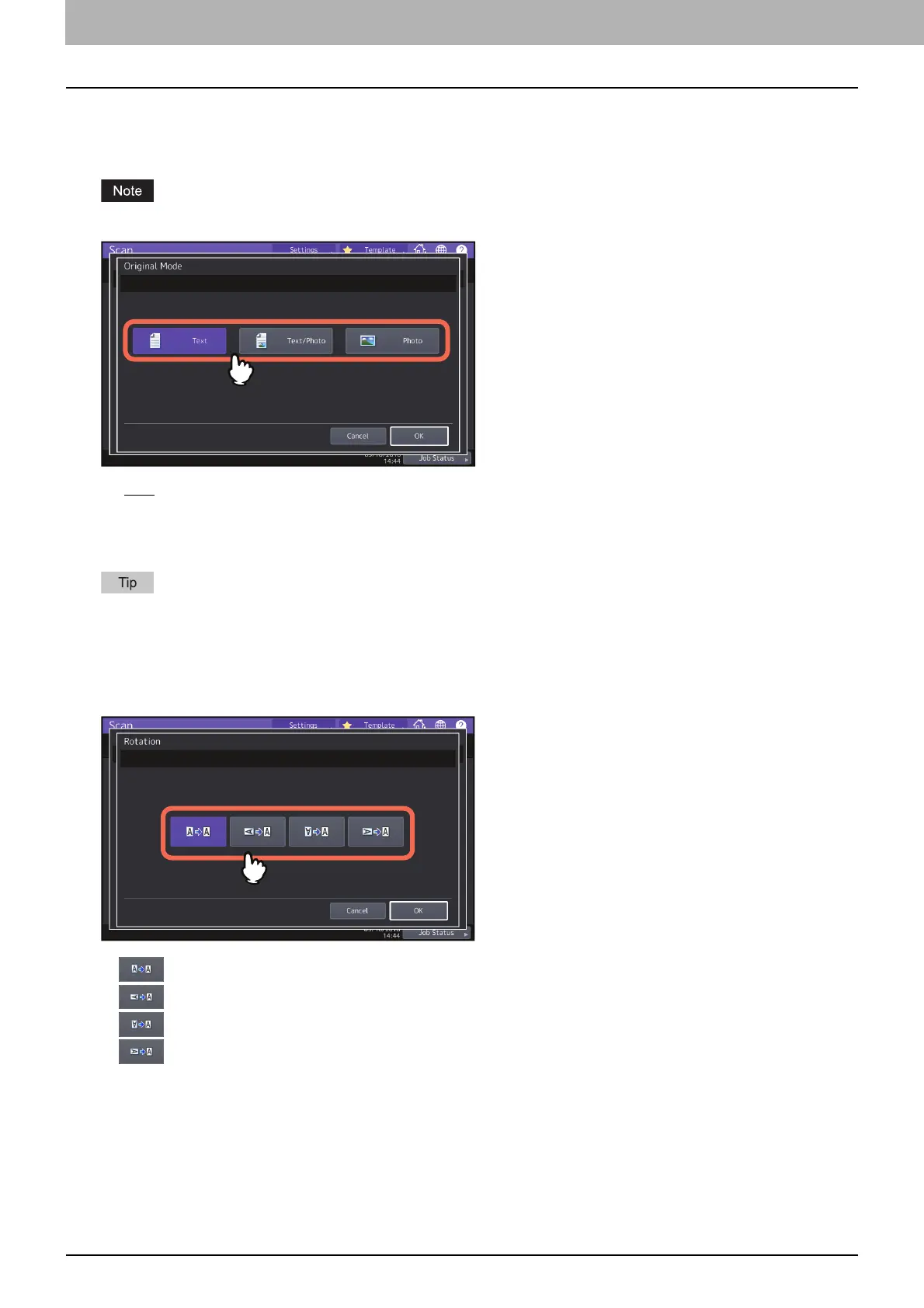3.USEFUL FUNCTIONS
40 Changing Scan Settings
Selecting the original mode
Select the original mode for the image quality best suited to your originals. Press [Scan Setting] > [Original Mode] and
then select an original mode.
The Original Mode setting is not available when [Gray Scale] is selected for the color mode setting.
[Text
] — Select this option to scan text originals.
[Text/Photo] — Select this option to scan originals containing text and photos.
[Photo] — Select this option to scan originals containing photos printed on photographic paper.
When you enable OCR, you cannot use [Photo].
Changing the orientation
You can change the orientation of your scans. Press [Scan Setting] > [Rotation] and then select the desired rotation
pattern if necessary.
(Default) — Select this option to scan originals without a change in orientation.
— Select this option to rotate your scans 90 degrees to the right.
— Select this option to rotate your scans 180 degrees.
— Select this option to rotate your scans 90 degrees to the left.
