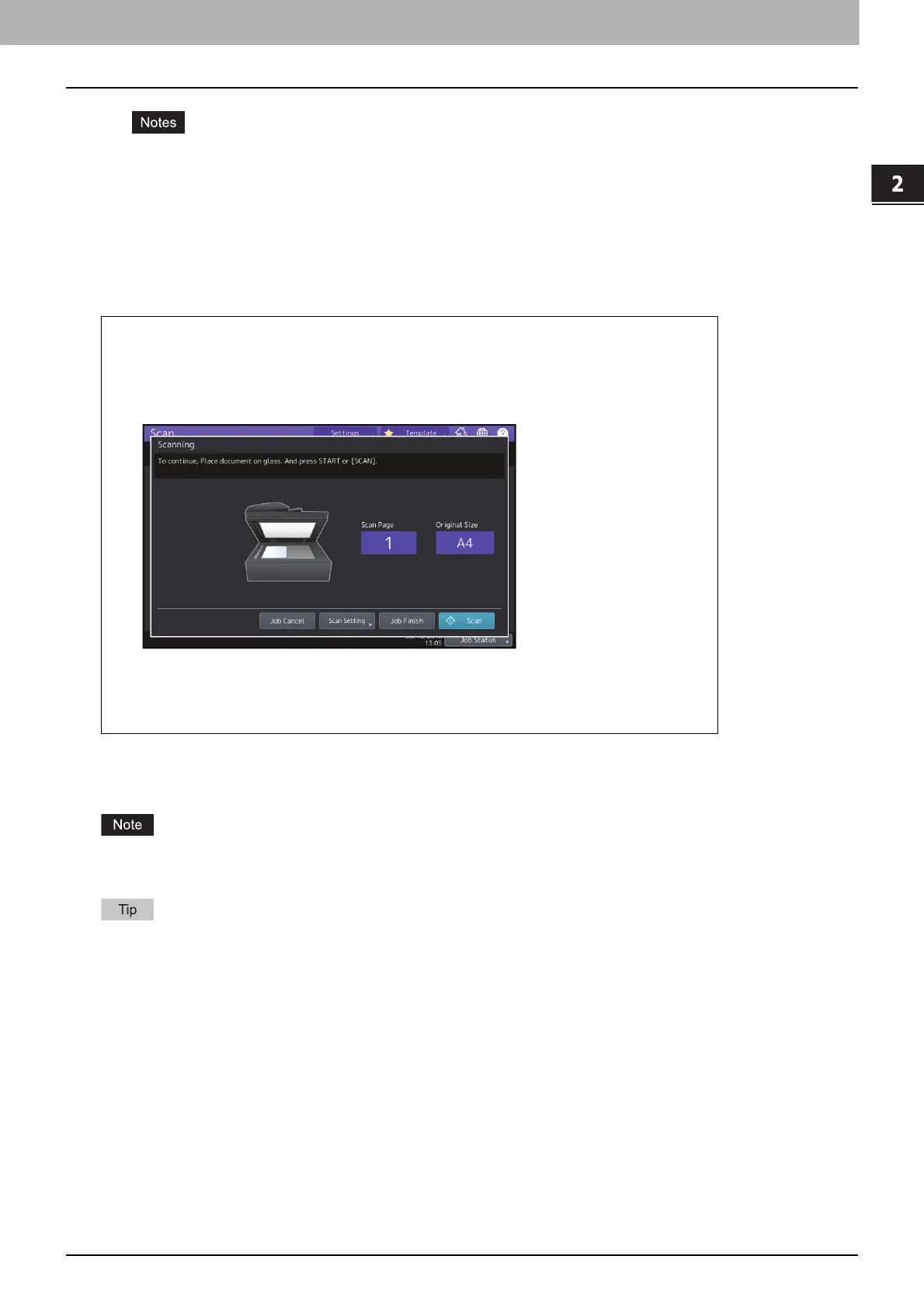2.SCANNING (BASIC OPERATION)
Saving Data in the Shared Folder 21
SCANNING (BASIC OPERATION)
When the equipment has scanned more than 1000 pages in a job, the “The number of originals exceeds the
limit. Do you want to save stored originals?” message appears. If you want to save the scans, press [Yes].
When the temporary workspace is full on the equipment’s hard disk, a message appears and the job is
canceled. The available workspace can be viewed on the TopAccess [Device] tab.
If the number of jobs waiting to store scans in the equipment's hard disk exceeds 20, a message appears to
indicate that the equipment’s memory is full. In this case, wait a while until memory becomes available again
or delete unnecessary jobs from [Job Status].
To learn more about viewing job statuses, refer to the Software Troubleshooting Guide.
Specifying the network folder
When you are authorized to specify a file destination for the network folder, follow the procedure below.
Storing data in a network folder requires the administrator to set the equipment configuration. For details, refer to the
TopAccess Guide.
If saving data in a network folder is enabled by the administrator, you can select 2 file destinations from [MFP Local],
[Remote 1] and [Remote 2].
Scanning the next original
When the original is set on the glass or [Continue] is pressed during scanning on the ADF, the
confirmation screen for the next original will be displayed. In either case, when you set the
next original and press [Scan], it will be scanned. Follow this procedure as many times as
necessary. When all of the scanning is finished, press [Job Finish].
To cancel the operation, press [Job Cancel].
To change the scan settings, press [Scan Setting].
P.38 “Changing Scan Settings”
