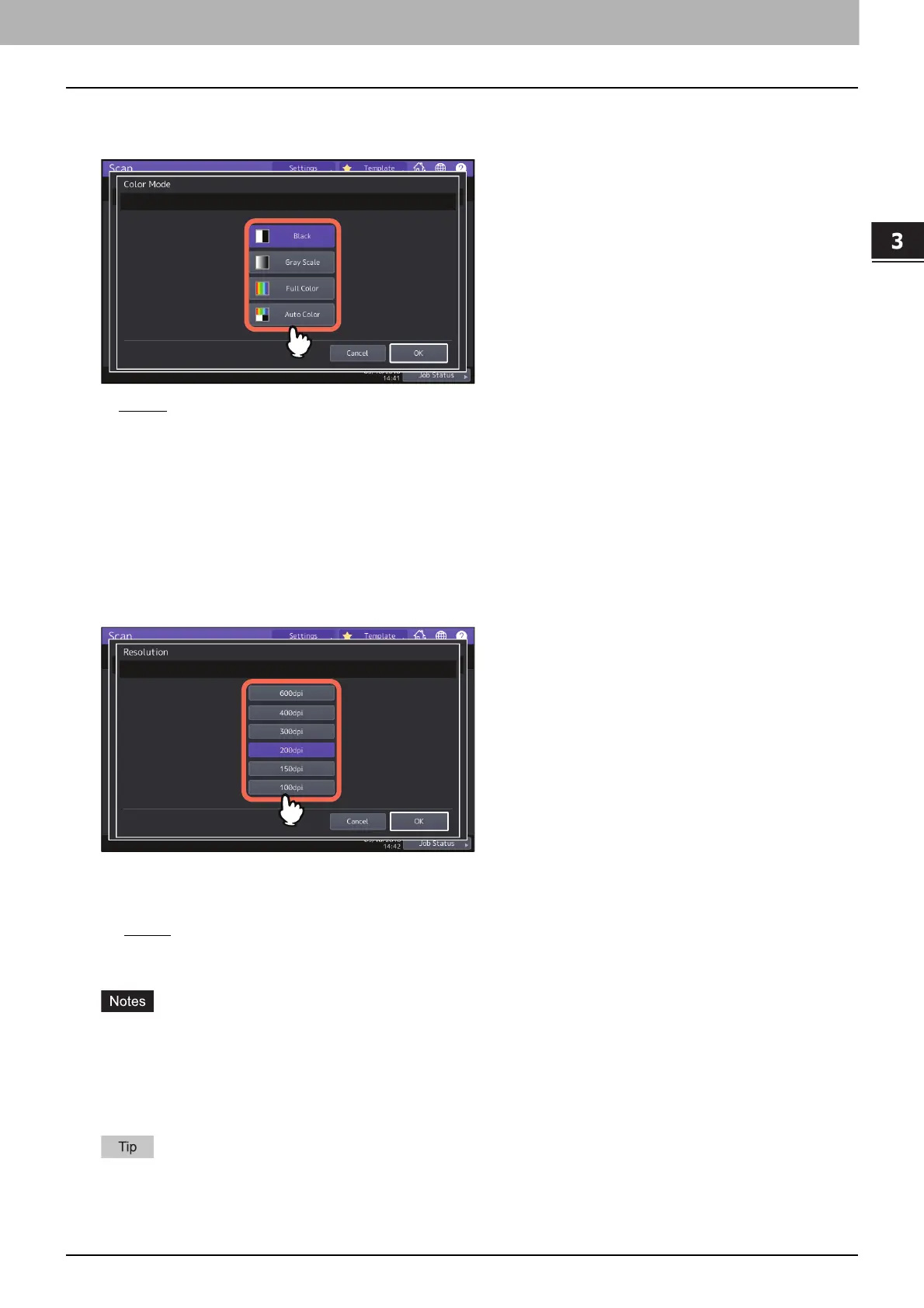3.USEFUL FUNCTIONS
Changing Scan Settings 39
USEFUL FUNCTIONS
Specifying the color mode
Press [Scan Setting] > [Color Mode] and then select the color mode best suited to your scan job.
[Black]
— Select this option to scan images in black and white.
[Gray Scale] — Select this option to scan images containing both text and photos and when you want to enhance
the photo quality.
[Full Color] — Select this option to scan color images.
[Auto Color] — Select this option to scan monochrome images in black and white and color images in color by
automatically detecting the color type of each document page. The level for determining color or monochrome can
be set with the home screen > [User Functions -user-] > the ACS Adjustment setting. For details, refer to the MFP
Management Guide.
Specifying the resolution
Press [Scan Setting] > [Resolution] and then select a resolution.
[600dpi] — Select this option to scan originals at 600 dpi.
[400dpi] — Select this option to scan originals at 400 dpi.
[300dpi] — Select this option to scan originals at 300 dpi.
[200dpi
]— Select this option to scan originals at 200 dpi.
[150dpi]— Select this option to scan originals at 150 dpi.
[100dpi]— Select this option to scan originals at 100 dpi.
With “Scan to File” or “Scan to USB”, A5, A6, ST-R, 8K or 16K size originals scanned at 100 dpi may be handled as
non-standard size depending on applications. If you want to print your scans, use the resolutions other than 100
dpi.
With “Scan to File”, “Scan to E-mail” or “Scan to USB”, the resolution setting is not available if [Slim PDF] is selected
for the file format setting.
When you enable OCR, you cannot use 100 dpi or 150 dpi. Set 200 dpi or more.
