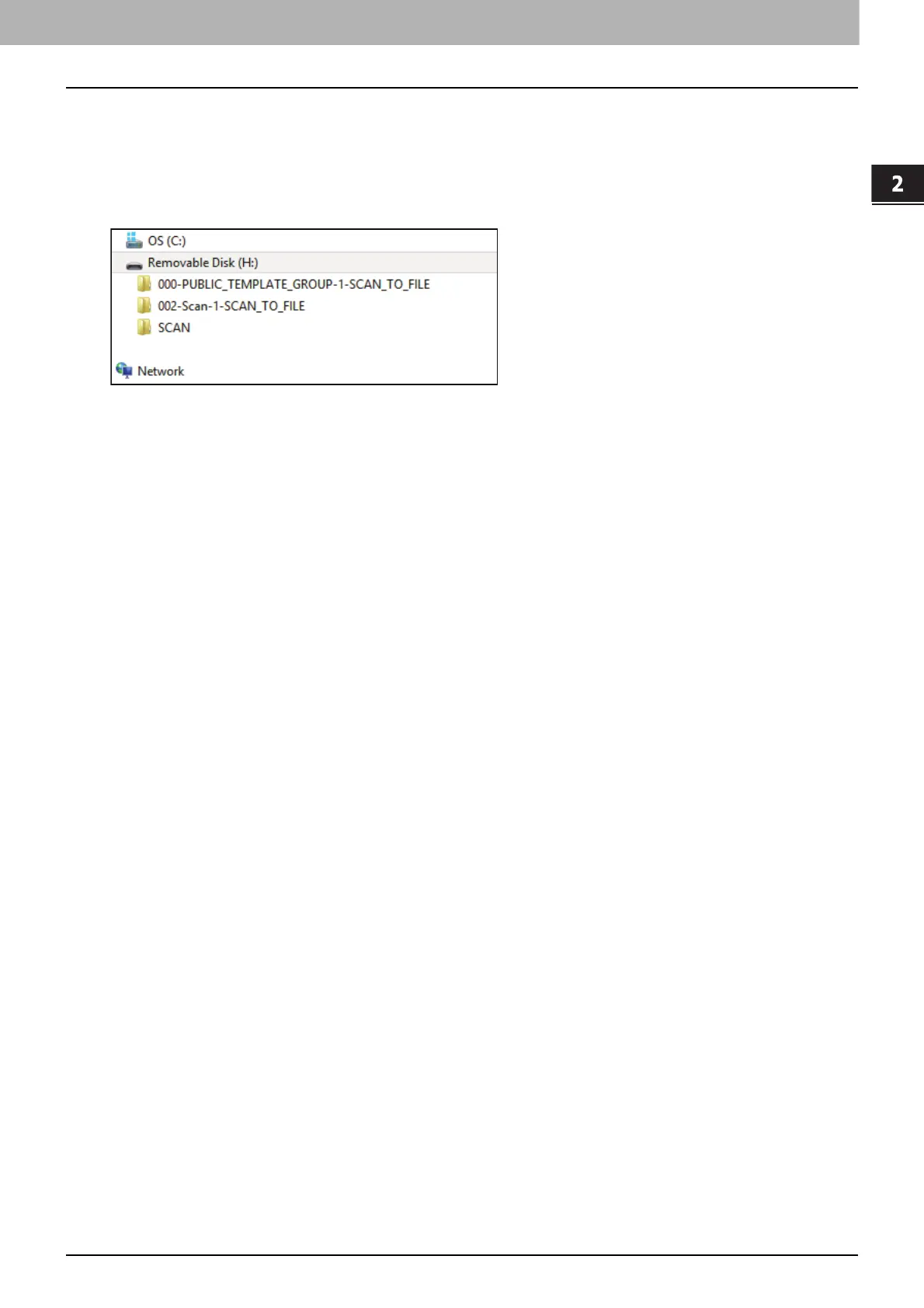2.SCANNING (BASIC OPERATION)
Using Saved Scan Data 35
SCANNING (BASIC OPERATION)
Using scans saved in USB storage device
When you select [USB] to save your scans, they are stored in the USB storage device connected to the equipment.
When you save your scans in the USB storage device, a sub-folder is automatically created. The name of the sub-folder
depends on how you operate the Scan to USB function.
“SCAN”— This sub-folder contains files created by the Scan to USB function.
“000-PUBLIC_TEMPLATE_GROUP-[Template Name]”— This sub-folder contains files created using a scan
template in the Public Template group.
“[Group No.]-[Group Name]-[Template Name]”— This sub-folder contains files created using a scan template in
the User Template group.
Using scans saved in network folders (Remote 1/2)
When you select [Remote 1] or [Remote 2] to store data, they are stored in the Scan folder automatically created in the
specified network folder. When these data contain a template, they are stored in a folder that has been specified in the
template setting.
