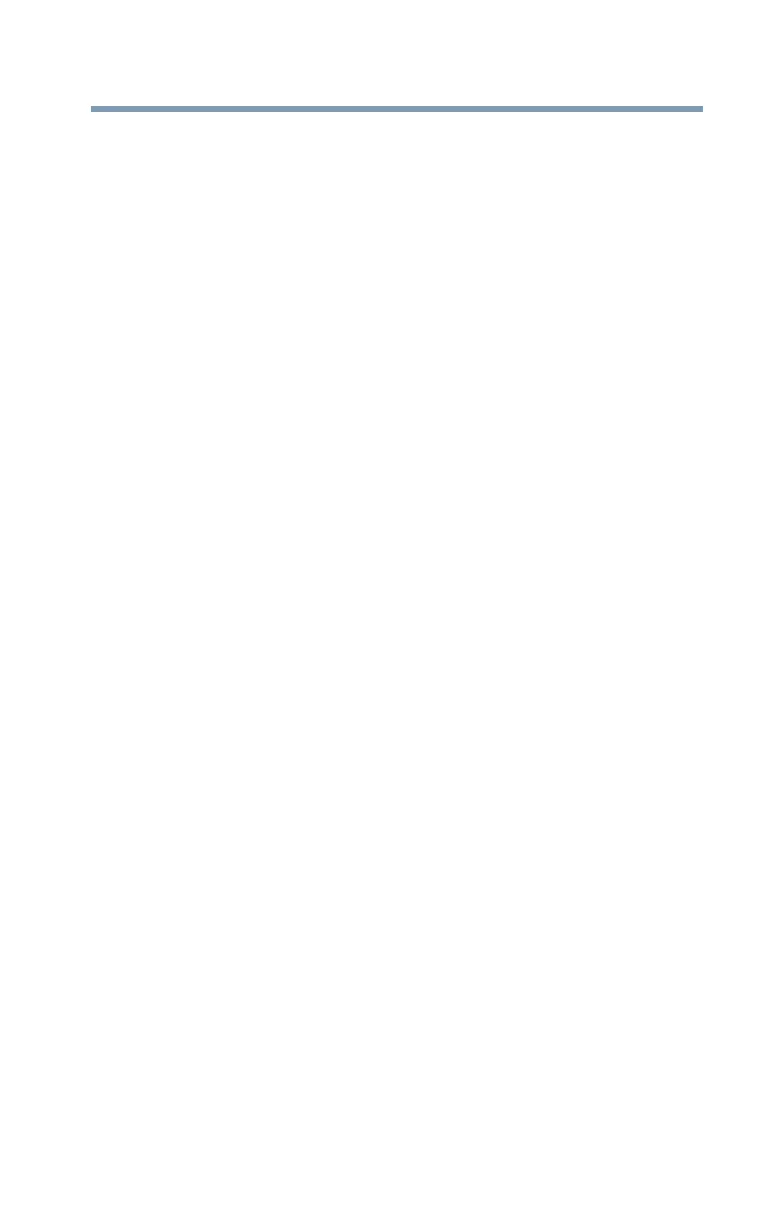107
If Something Goes Wrong
Display problems
You have connected an external keyboard and the operating
system displays one or more keyboard error messages.
You may need to update your keyboard driver. Refer to the
documentation that came with the keyboard or to the keyboard
manufacturer's Web site.
The keyboard you connected may be defective or incompatible with
the computer. Try using a different make of keyboard.
Display problems
Here are some typical display problems and their solutions:
The screen is blank.
Display Auto Off may have gone into effect. Press any key to
activate the screen.
You may have activated the instant password feature by pressing
Fn and F1 simultaneously. If you have registered a password, press
any key, type the password and press
ENTER. If no password is
registered, press any key. The screen reactivates and allows you to
continue working.
The screen does not look correct.
You can change the display settings by clicking a blank area of the
desktop with the secondary control button, then clicking
Personalize. This opens the Personalization window. Choose a
theme for your desktop background, under Colors, Sounds, and
Screen Saver, or change the settings for each of these components
individually. Click Display and then Change display settings to
choose the screen resolution.
For more information, see the Windows
®
online Help.
Small bright dots appear on your TFT display when you turn
on your computer.
Small bright dots may appear on your screen display when you
turn on your computer. Your display contains an extremely large
number of thin-film transistors (TFT) and is manufactured using
high-precision technology. Any small bright dots that may appear
on your display are an intrinsic characteristic of the TFT
manufacturing technology. Over a period of time, and depending on
the usage of the computer, the brightness of the screen will
deteriorate. This is also an intrinsic characteristic of the screen
technology.
