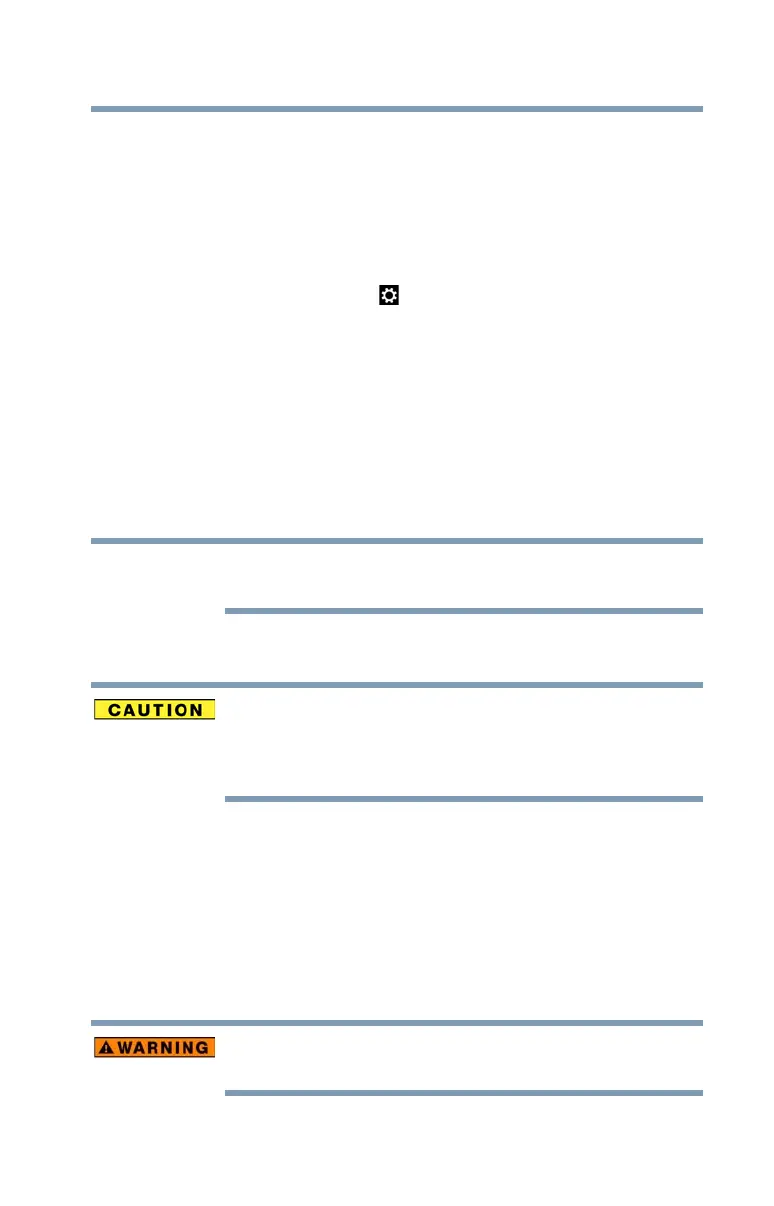51
Getting Started
Customizing your computer’s settings
Customizing your computer’s settings
There are several ways in which you can customize your computer
to suit your particular requirements. You can go into your computer
settings to make adjustments to your computer to suit your needs.
From the Start or Desktop screen, move your pointer over the upper
or lower right corner of the screen. When the Windows
®
Charms
appear, click the Settings ( ) Charm and then click Change PC
Settings. Then choose a category you wish to change. Refer to your
operating system documentation or Help and Support for details.
You may also wish to customize your power usage settings. For
more information, see “Power Plans” on page 68. There are
additional custom settings you can choose. See “Utilities” on
page 80.
Caring for your computer
This section gives tips on cleaning and moving your computer.
Please handle your computer carefully to avoid scratches and
damage.
Cleaning the computer
Keep liquids, including cleaning fluid, out of the computer’s
keyboard, speaker, and other openings. Never spray cleaner directly
onto the computer and/or display. Never use harsh or caustic
chemical products to clean the computer.
To keep your computer clean, gently wipe with a lightly dampened
cloth.
Moving the computer
Before moving your computer to a new location, even across the
room, make sure all drive activity has ended (the internal storage
drive and optical disc drive indicator lights stop glowing) and all
external peripheral cables are disconnected.
Before moving your computer, shut down the computer and
disconnect the power cable/cord.
