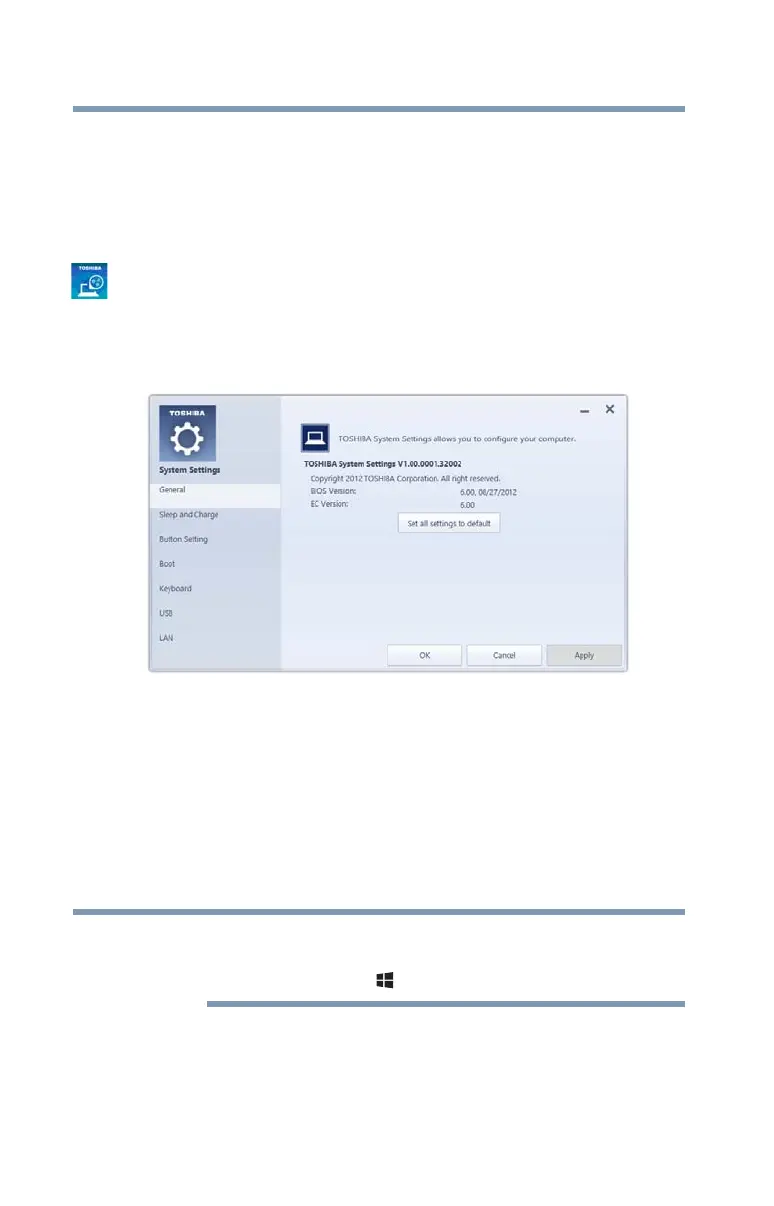90
Utilities
System Settings
System Settings
System Settings is the TOSHIBA configuration management tool
available through the Windows
®
operating system. To access it:
1 To access System Settings from the Start screen begin typing
System Settings, or while in the Desktop screen double-click
the Desktop Assist icon.
2 Click Tools & Utilities.
3 Click System Settings.
The System Settings screen appears.
(Sample Image) System Settings screen – General tab options
The System Settings screen may have the following tabs:
❖ Boot—Allows you to change the sequence in which your
computer searches the drives for the operating system
❖ Boot Speed—Reduces the time needed for the BIOS to
initialize, using either the Fast or Normal settings.
❖ Display—This tab allows you to select the internal LCD
and/or external monitor when the computer boots up.
When the computer restarts, it remembers the last configuration. If
data does not appear on the display you are using after starting in
Sleep mode, press the ( ) + P keys to toggle the display.
❖ General—This tab allows you to view the current BIOS
version or change certain settings back to their default values.
❖ Keyboard—This tab allows you to set conditions for the
keyboard.
